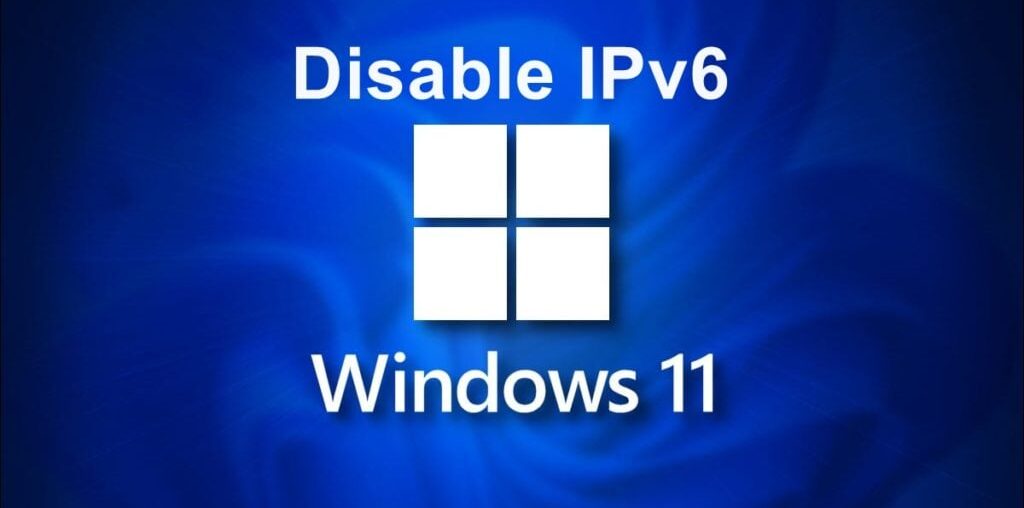In this post, you’ll learn how to disable IPv6 Internet Protocol on a Windows 11 Computer.
The process is quite simple it should take less than a few minutes of your time. If you’re on Windows 10, please review our other post. Just before we go into the steps, let’s read a little bit about IPv6.
What is IPv6?


IPv6 is an Internet Protocol Version 6 and it was designed to replace IPv4 which is the current Internet protocol and is still widely used.
Should I Disable IPv6 Windows 11?
It depends! Certain websites/services that you access online can only work over IPv4 addresses.
Say if you’re connected to a VPN service and they only support IPv4 addresses, only your IPv4 Internet queries are protected. This means any request that comes from your IPv6 address is leaked.
In this case, you will need to disable IPv6 on your device.
How Do I Completely Disable IPv6?
If you follow the guide below, IPv6 would be disabled permanently on your computer.
However, if you wish to disable IPv6 for any devices that are connected to your home WiFi, you will need to disable IPv6 on your router.
Disabling IPv6 on Windows 11 PC
Right-click on your Network/Wireless icon at the bottom right-hand side of your taskbar and click on Network and Internet settings.


In the next screen, under Network & Internet, please click on Advanced network settings.


Now, choose More network adapter options which can be found under Related settings.


Next, Right-click on your active network adapter (Local Area Connection or Wireless Network Connection) and select Properties.


Uncheck the Internet Protocol Version 6 (TCP/IPv6) checkbox and click on OK to save the changes.


Restart Your Computer
Now that your IPv6 has been disabled, please restart your computer for the changes to take effect.
That’s it! Your Internet queries/connection will now no longer go over IPv6.
Smart DNS Service For Windows 11


Do you want to access more than 600+ TV channels from anywhere in the world?
If yes, then you can use a Smart DNS service and all you need to do is just use their DNS address on your device.
As low as $4 per month, their subscription is really cheap and it’s a good bargain.
This is also a great service for those who want to cancel their expensive cable TV subscription and look for a cheaper alternative.
Please follow my WhatsApp Channel for updates. If you like my work, you can support to keep this blog running via the button below. Thank you! 🙂