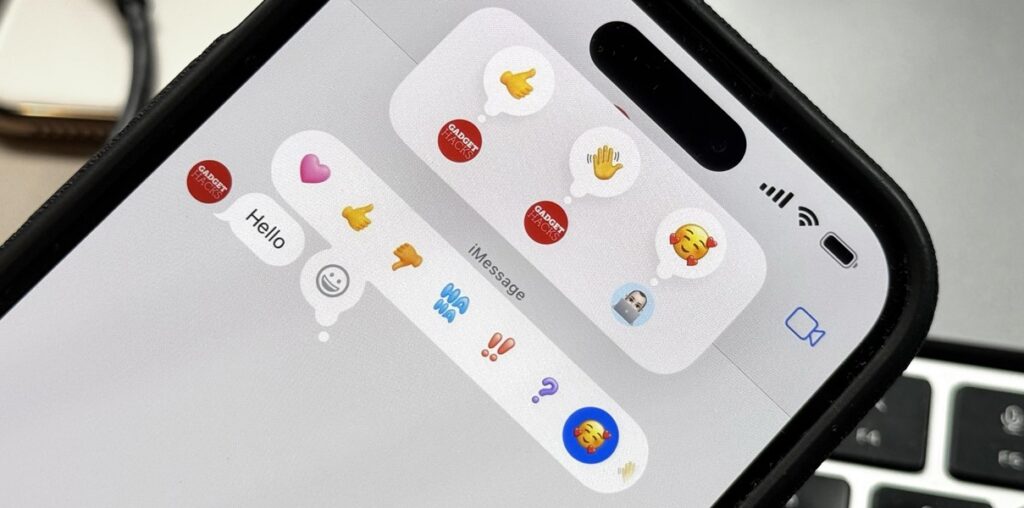The updated Messages app for iPhone, iPad, and Mac has some really cool new features, but the one you may end up using the most is something you’re already familiar with: Tapbacks. With iOS 18, iPadOS 18, and macOS Sequoia 15, Tapbacks are improved and contain even more reactions to choose from.
If you haven’t heard of Tapbacks yet on your iPhone or iPad, you can tap twice on or touch and hold a message to find them. On macOS, click your trackpad on the message with two fingers or right-click (or Control-click) the message.
To use the upgraded Tapbacks menu, you’ll need to be running iOS 18, iPadOS 18, or macOS 15, all released on Sept. 16. If you’re communicating with somebody who’s still using iOS 17, iPadOS 17, or macOS Sonoma 14, the Tapbacks you send may look different, which we’ll also cover below.
Redesigned Tapback Reactions
On iOS 17, iPadOS 17, and macOS 14 and earlier, the heart, thumbs up, thumbs down, haha, exclamation marks, and question mark Tapback previews are monochromatic, a boring gray color that does nothing to complement the glyphs. When you select one, the icon becomes white, surrounded by the Tapback bubble — all except the heart, which turns red.
With updated software, you get brightly colored versions — both in the preview and when sent and received — which adds a little bit of life to your reactions.

Reactions Using Any Emoji or Sticker
The new Tapbacks menu doesn’t stop with the classic reaction glyphs. It keeps going, giving you quick access to recently used emoji and stickers to use instead. Pick one, and it appears in the Tapback bubble just like regular Tapbacks.

If none of your recently used emoji or stickers are suitable for the Tapback reaction, hit the gray grinning face emoji icon to open up the emoji keyboard, where you can pick any emoji you want.
On iOS and iPadOS, you can also access recently used emoji from the emoji keyboard and even recently used stickers on the far left side. To use a different sticker, tap the sticker icon to open the sticker picker interface. On iOS 18.1 and iPadOS 18.1, frequently used stickers and emoji are combined in the emoji keyboard, and you can swipe over to see all of your stickers.

Things work similarly on macOS, where you can access frequently used emoji and stickers from the main Tapback interface as well as from the expanded emoji keyboard. On macOS 15.1, frequently used stickers and emoji are combined in the emoji keyboard, and you can swipe or scroll up to see all of your stickers.

Any sticker will work, from animated Live Stickers you’ve created from your own photos to emoji stickers and stickers from any of the sticker packs you have installed. Any animated sticker should appear in a looping animation in the Tapback reaction bubble on the message.

See Everyone’s Tapback Reactions Better
With emoji and sticker Tapbacks comes a better Tapback preview box. Tap or click on the reaction or reactions on a single message, and a more visually appealing preview box will appear at the top, showing which reaction came from which contact. Here, contact profile images are smaller and reactions larger, not the other way around.

How New Tapbacks Appear on Older Apple Software
Not everyone you communicate with via Messages will be running iOS 18, iPadOS 18, or macOS 15, so it’s good to know how the new Tapbacks look on devices with older software.
On Apple devices with iOS 17, iPadOS 17, or macOS 14 and earlier, all of the classic Tapback icons will appear as white icons on Tapback bubbles except the heart, which shows up as red. Emoji and sticker reactions appear as separate messages with “Reacted [emoji] to “[message]” or “Reacted with a sticker to “[message].” Removing an emoji or sticker Tapback will also send a new message stating you did so.

How New Tapbacks Appear on Android Phones
When chatting with Android users over RCS, some Tapbacks will appear animated on both ends, whether you’re sending or receiving them. For example, the heart will grow in the Tapback bubble on iOS, and on Android, the heart icon appears on the message, and a screen animation of rising hearts accompanies it.

Some Tapback reactions from iOS to Android will appear as separate messages on Android as they do for Apple devices running older software.

Sticker Tapback reactions from iOS to Android appear as separate images, sometimes with the “Reacted…” text and sometimes by themselves. An Android user reacting to one of those sticker images will show up on your end as “[emoji] to a photo.”

Just updated your iPhone to iOS 18? You’ll find a ton of hot new features for some of your most-used Apple apps. Dive in and see for yourself: