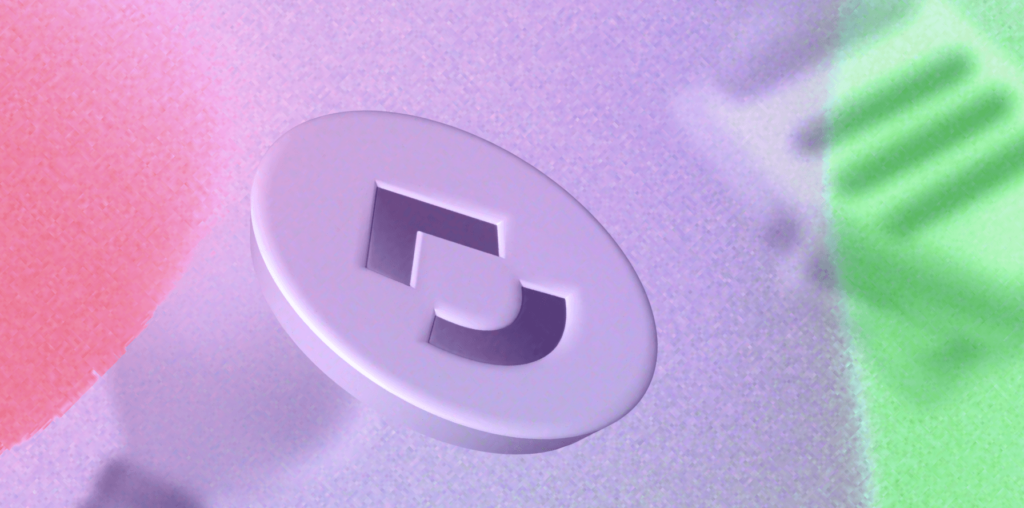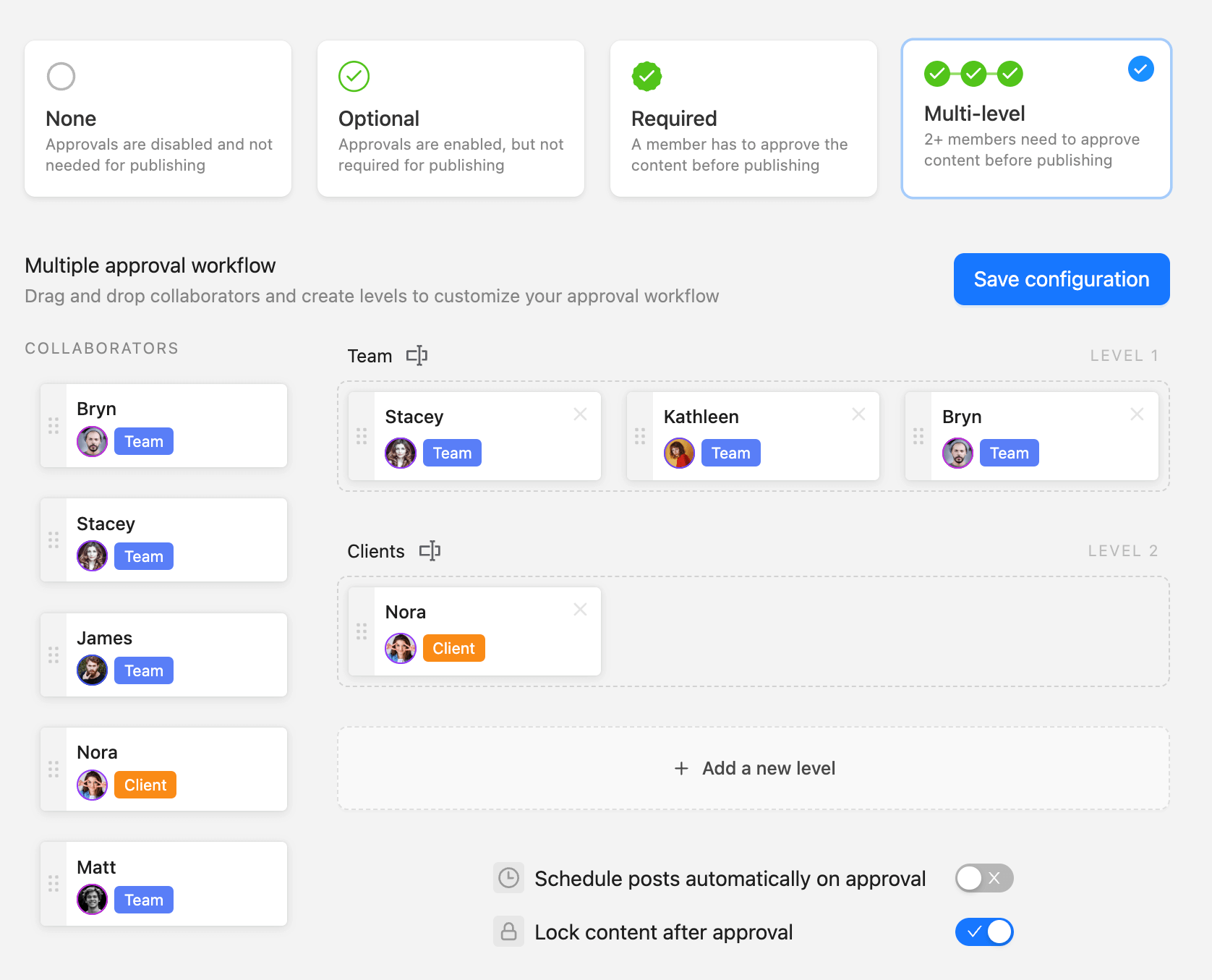High-performing content involves a lot of teamwork and content collaboration tools help ensure each piece rolls out as polished as possible – bringing maximized results. ClickUp can help you with just that.
However, the platform is loaded with so many other features that it may feel tricky to use. That’s why I’ve compiled a list of the best ClickUp alternatives.
Keep on reading to find the platform that specifically suits your content collaboration needs.
Why should you consider a ClickUp alternative?
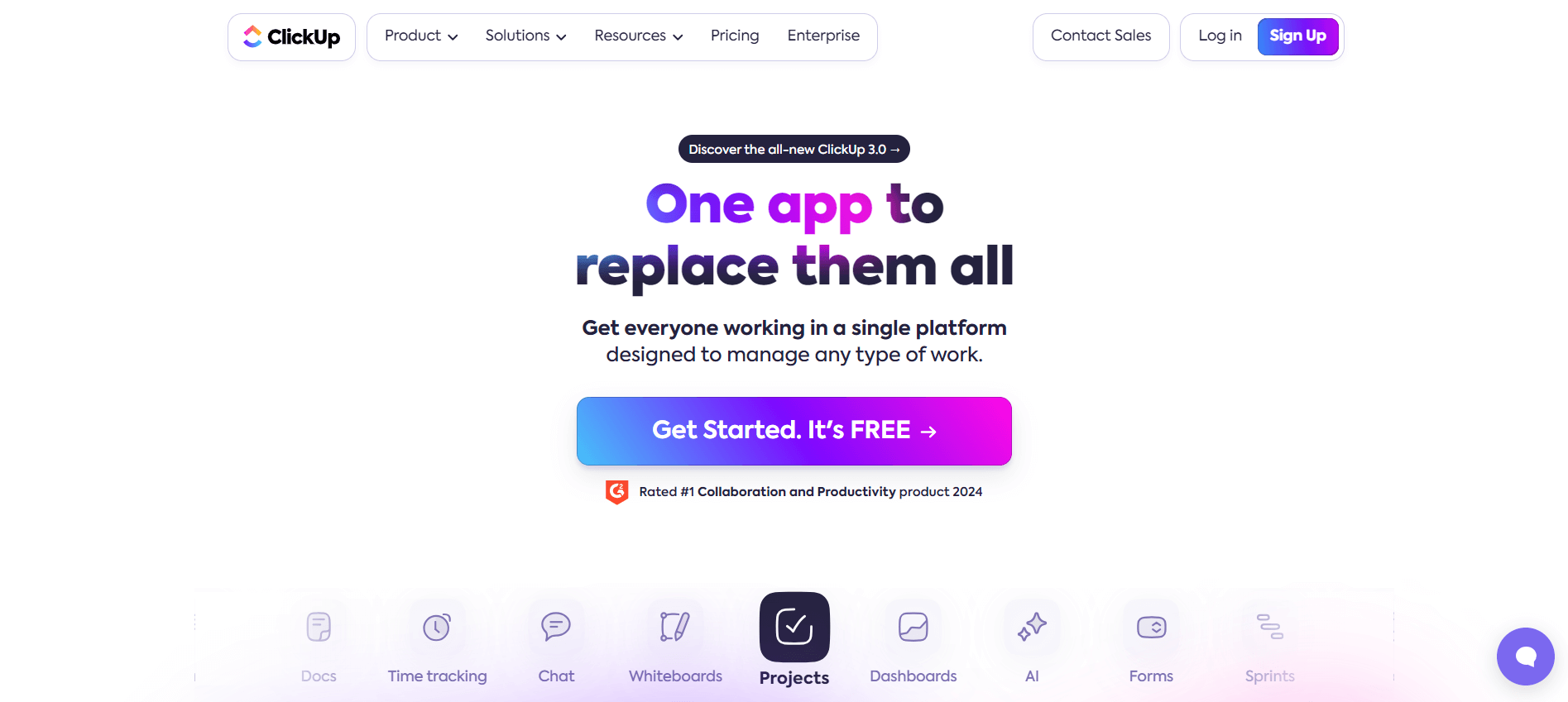
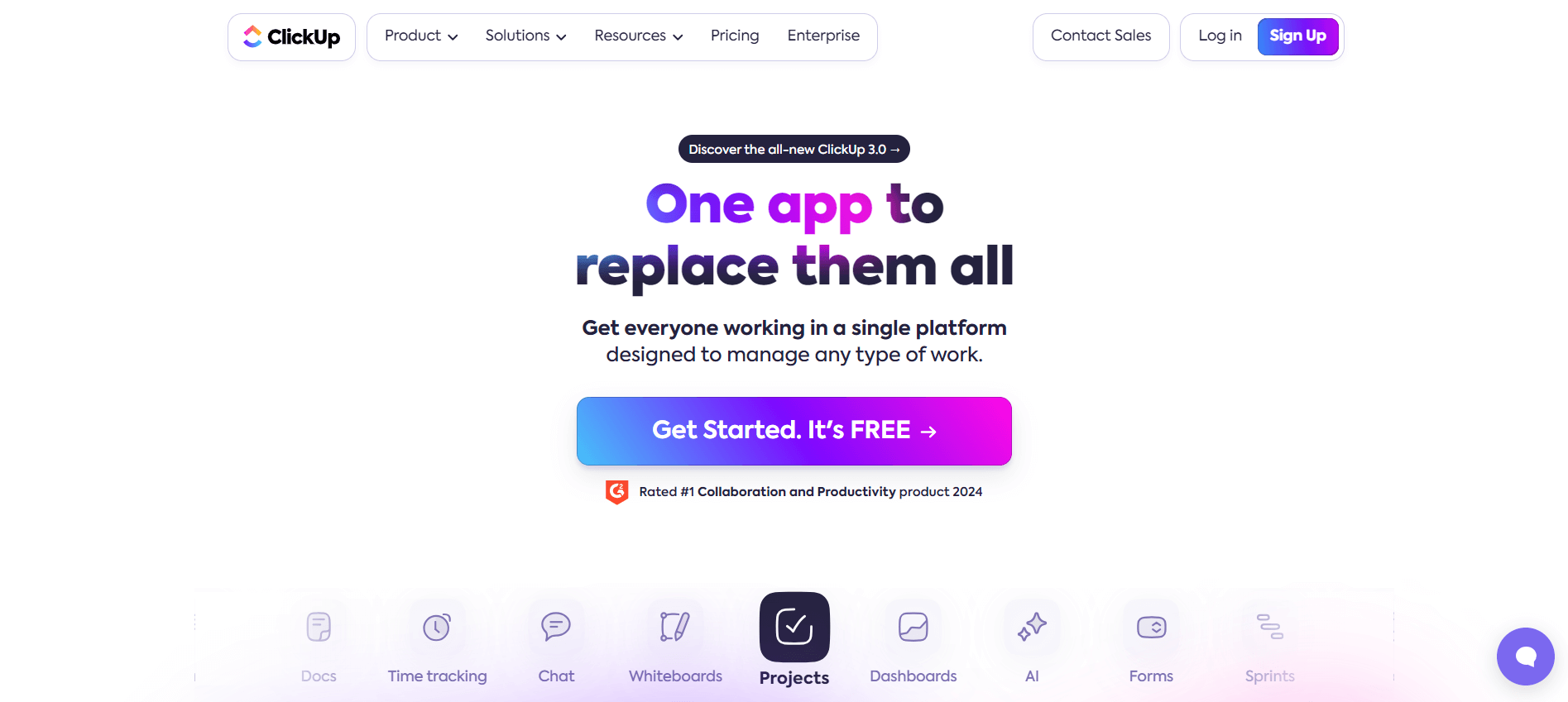
ClickUp does anything and everything — from simple task management with Kanban boards to knowledge management and full-on live brainstorming sessions with interactive whiteboards.
Other notable features include resource management with built-in time tracking, in-app video recording, and automated workflows through task dependencies or ready-made automation templates, for instance.
However, ClickUp’s versatility is also one of its biggest drawbacks. The interface feels cluttered, while many users report a steep learning curve — it could take a few weeks or months to get fully accustomed to the platform.
That said, a broad selection of features only works as long as it can successfully fulfill all of your needs. So let’s put things into context and see how ClickUp works from a marketing standpoint. I’ll take you through the platform’s calendar view, approval functionalities, and collaboration features — just what you need to ensure proper content delivery for your marketing needs.
Calendar
ClickUp lets managers set up tasks and monitor projects through a straightforward drag-and-drop calendar. I particularly love how ClickUp’s Calendar view offers numerous project management features without making the interface too tricky to use.
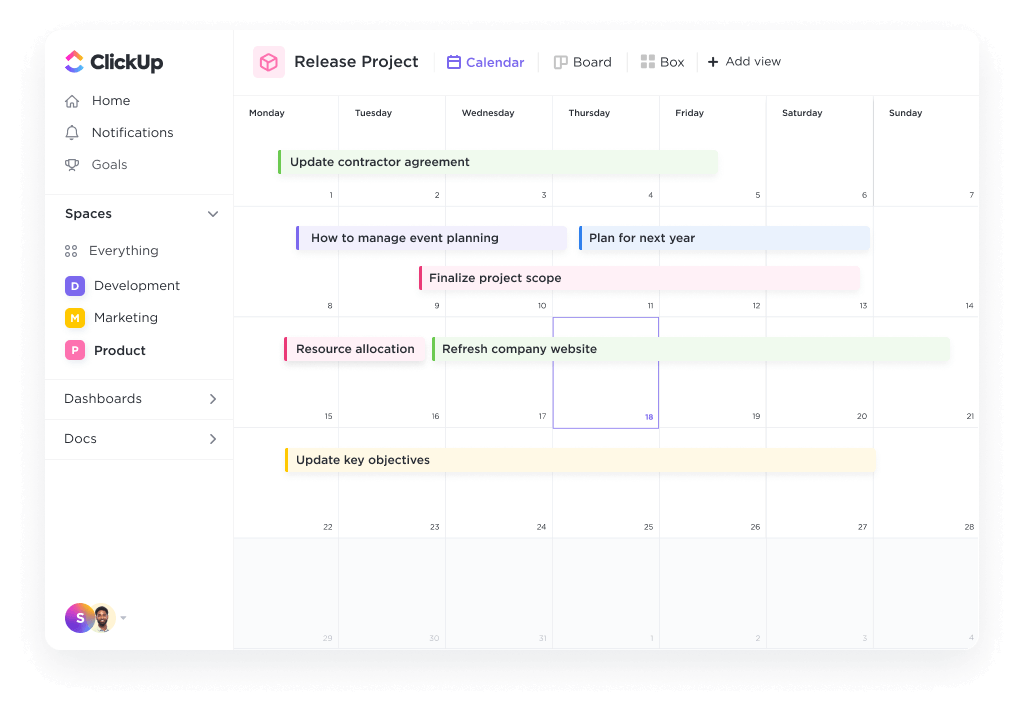
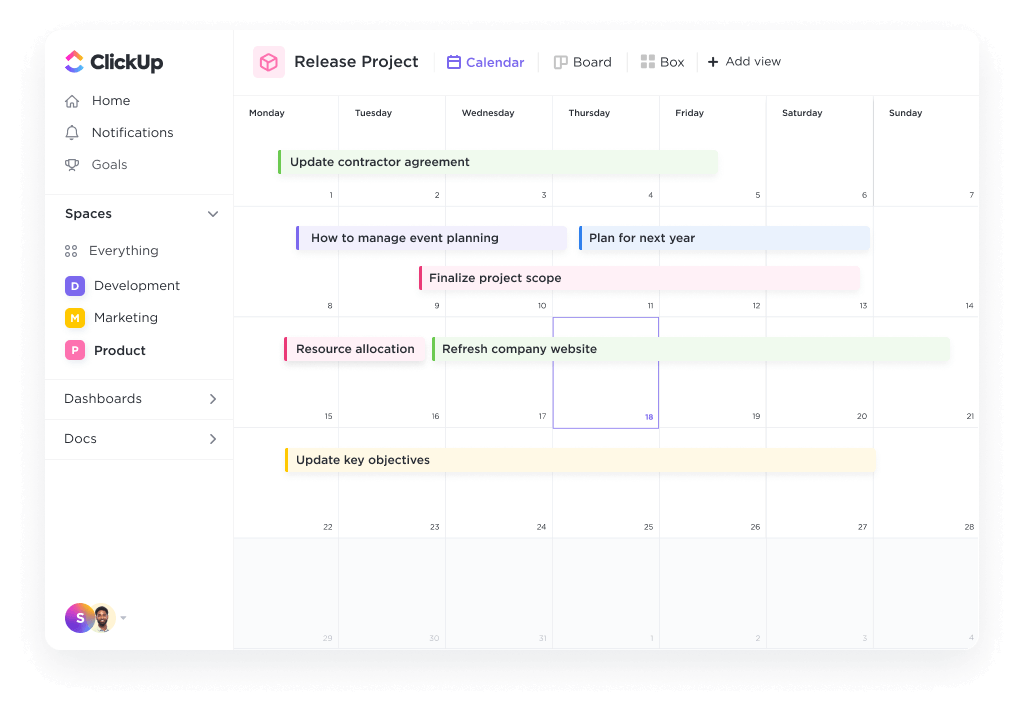
Simply pick a date and create tasks directly from the dashboard. From there, you can click on a task and get into more details — you can set assignees, tags, due dates, and priority levels. You can also divide tasks into multiple sub-tasks and check comments under the Activity tab.
But, you can’t get a preview of the comments and leave replies directly in the calendar view. You instead have to click on each specific task and see them there, which is a bit of a hassle. The same story goes for custom tags and task assignees.
Collaboration
ClickUp includes numerous collaboration tools. You can hold brainstorming sessions through live collaborative whiteboards, work on documents in real time, communicate through task comments or dedicated chat views, and so on. I found ClickUp’s proofing tool particularly handy.
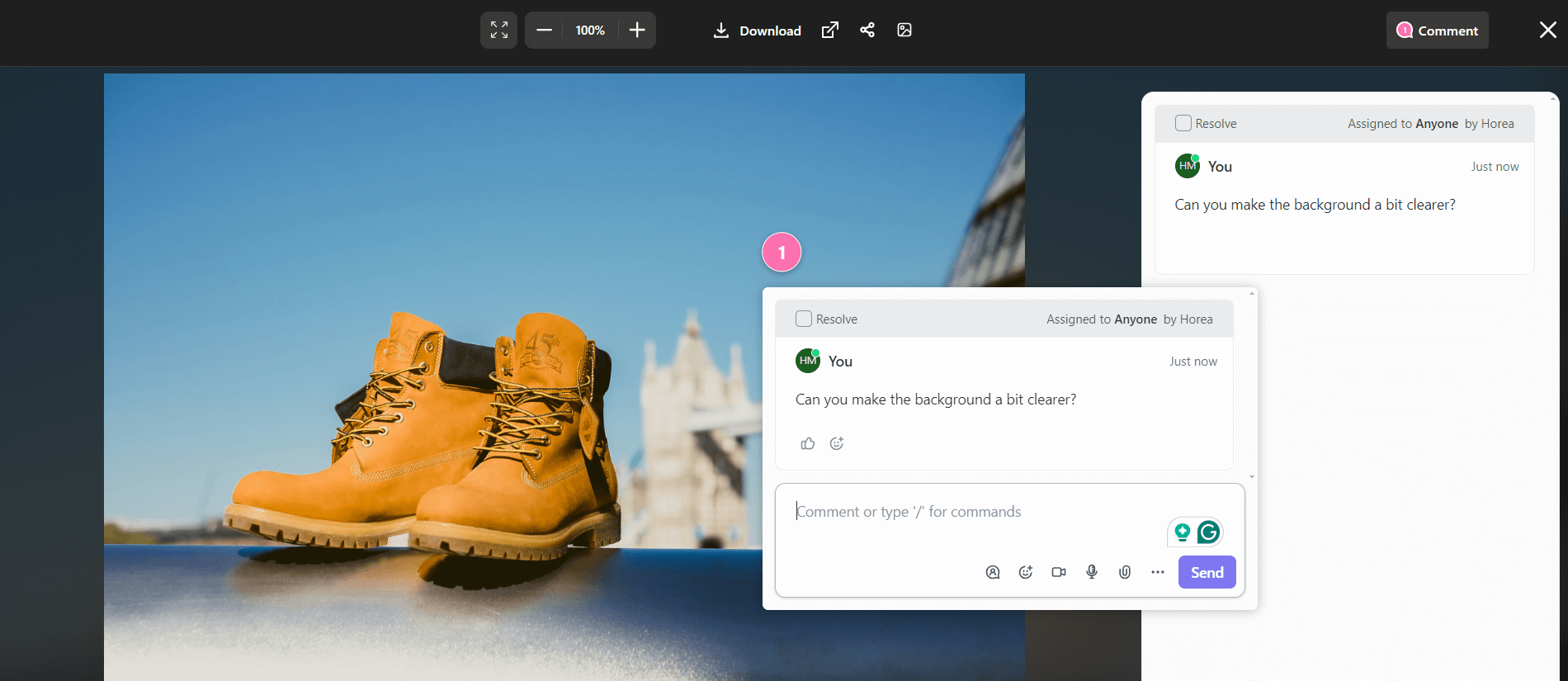
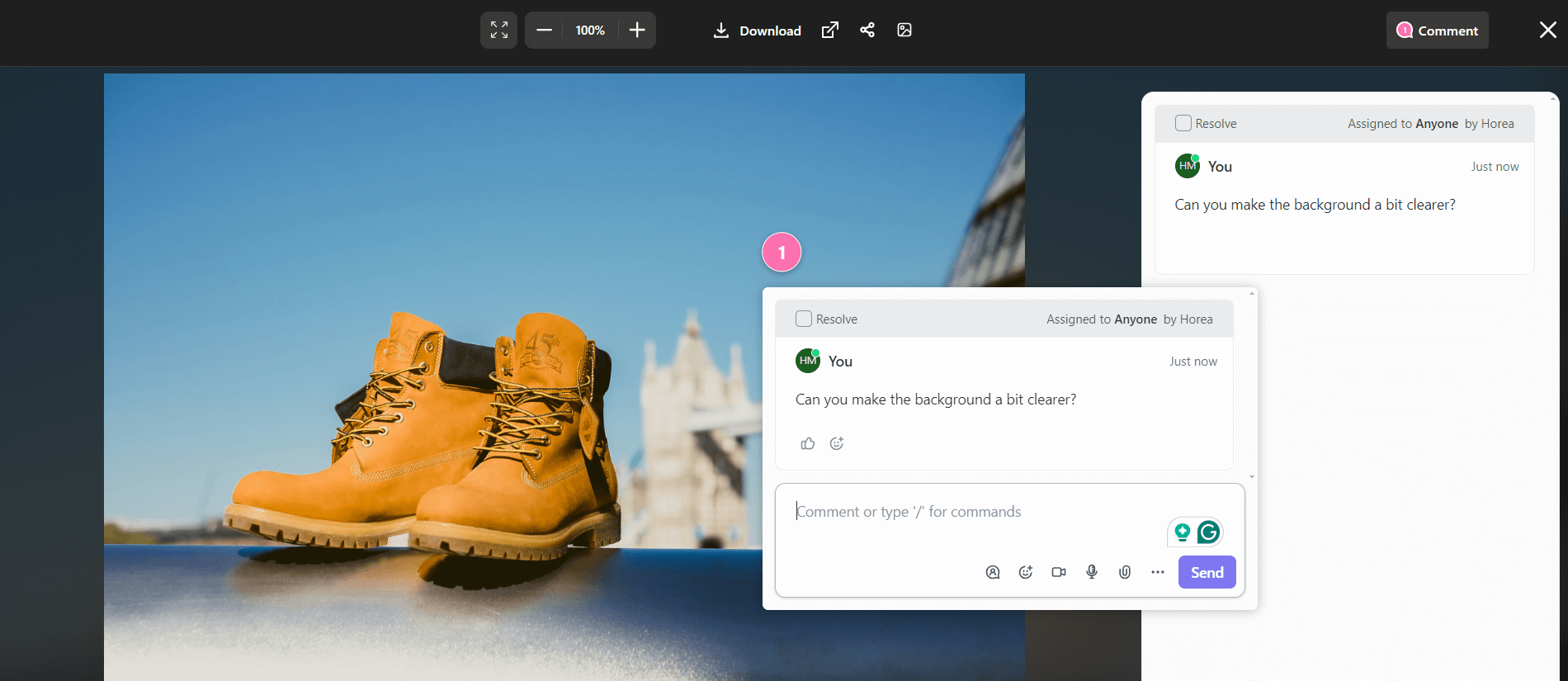
You can leave precise feedback on visual assets by simply clicking on an element you wish to edit and leaving a comment. However, this functionality is limited in the platform’s free and entry-level paid plans — you can only use it up to 100 times. This limitation is lifted in the Business plan, which costs $12 per user per month (billed annually).
The platform also lacks built-in image/video editing tools. As for file proofing for media assets, it involves a cumbersome cycle of downloading, editing, and re-uploading files to the platform.
Approvals
ClickUp does not have a dedicated approval functionality, but there are a few workarounds. You can browse the platform’s template library and set up approval processes via ready-made approval views. You can also tweak your default interface with custom fields and statuses to mimic an approval workflow.
Either way, ClickUp’s lack of dedicated approval tools makes reviewing content and media assets unnecessarily complicated.
Pricing: ClickUp offers a free version, while paid plans start at $7 per user per month (billed annually).
Here’s why management teams should consider a ClickUp alternative in 2024
- Ease of use: ClickUp’s versatility gives the platform a steep learning curve. It’ll take a while until you get familiarized with it.
- Convenience: You can’t preview task comments and tags directly within the calendar view — this leads to unnecessary clicks. Setting up approvals is tricky, and the lack of built-in image/video editing tools makes the review process that much more cumbersome.
- Pricing structure: All pricing plans, except for the Enterprise package, include limits to specific functionalities. For instance, the number of times you can run automations or set up sub-tasks is limited even in the Business plan.
1. Planable – best social media management platform with collaboration, approval, and scheduling features
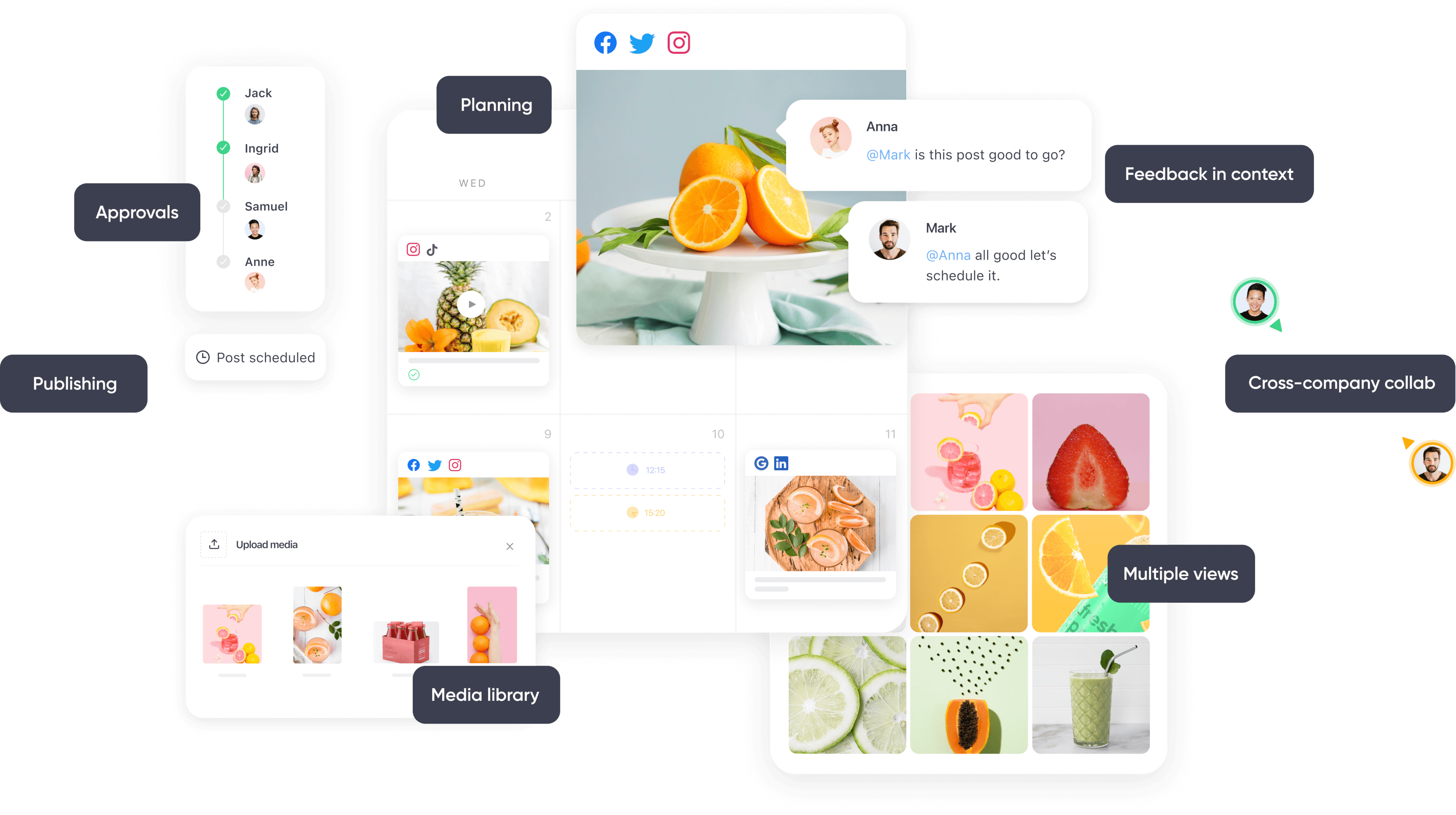
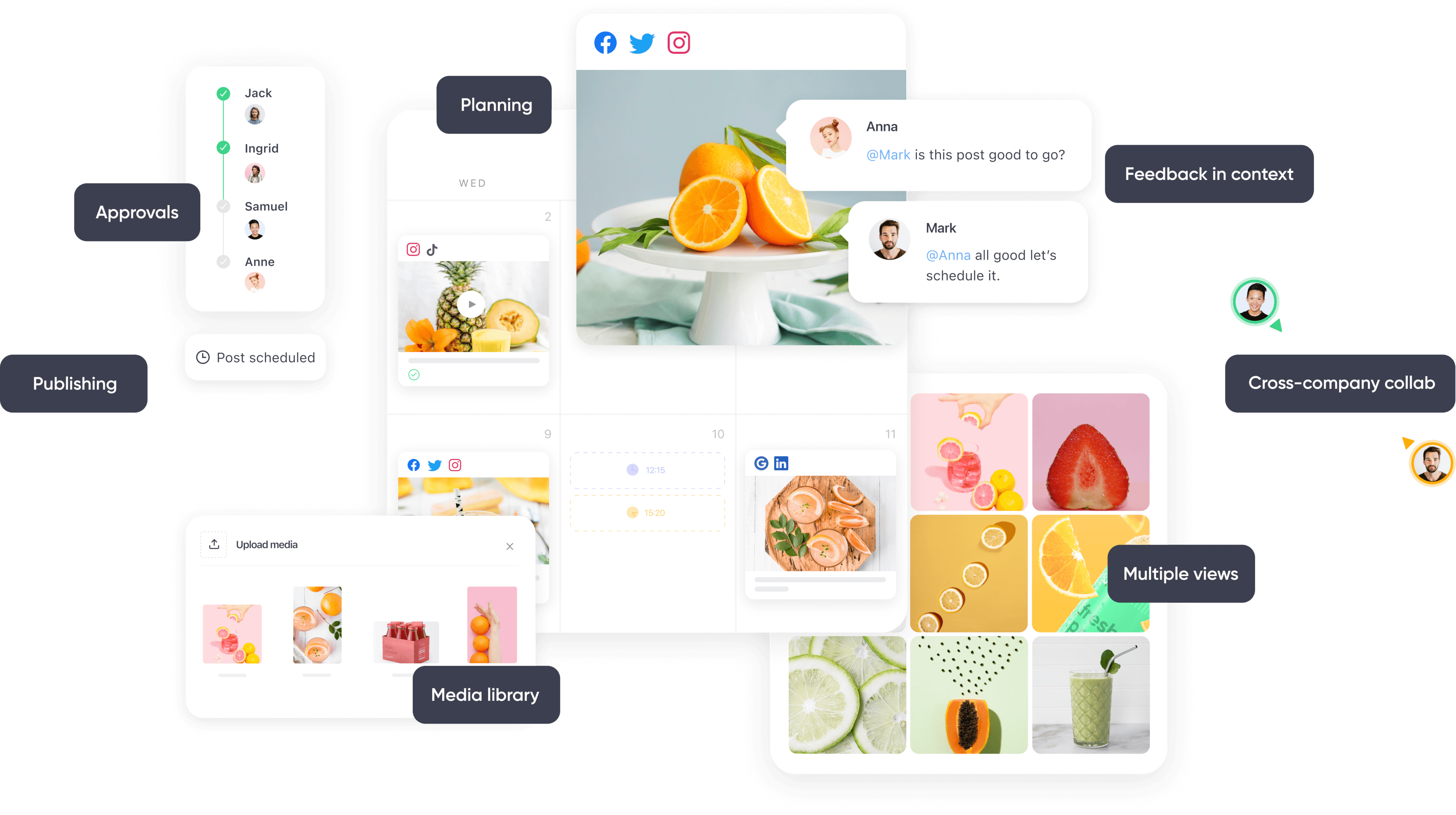
Full team content collaboration in Planable
Planable is a content planning platform that specializes in collaboration, approval, and scheduling. The platform’s Universal Content functionality allows you to work and collaborate on any type of written content — be it video scripts, blogs, newsletters, ad copy, and so on.
Planable also handles direct social media publishing to all popular social networks, including Instagram Reels and Stories. The platform’s built-in image/video editing tools, coupled with its in-depth collaboration features and custom approval workflows ensure your social media posts roll out in the best possible shape.
Other notable functionalities include cross-network publishing via the Sync Content feature (you can turn it off to make changes specific to each platform), social media analytics, and the option to leave suggestions or text annotations for more precise feedback.
Let’s see how Planable’s calendar, collaboration tools, and approvals stack up against ClickUp.
Calendar
Just like ClickUp, Planable allows you to plan projects via an intuitive interface — you can schedule or reschedule content by dragging and dropping it across the calendar.
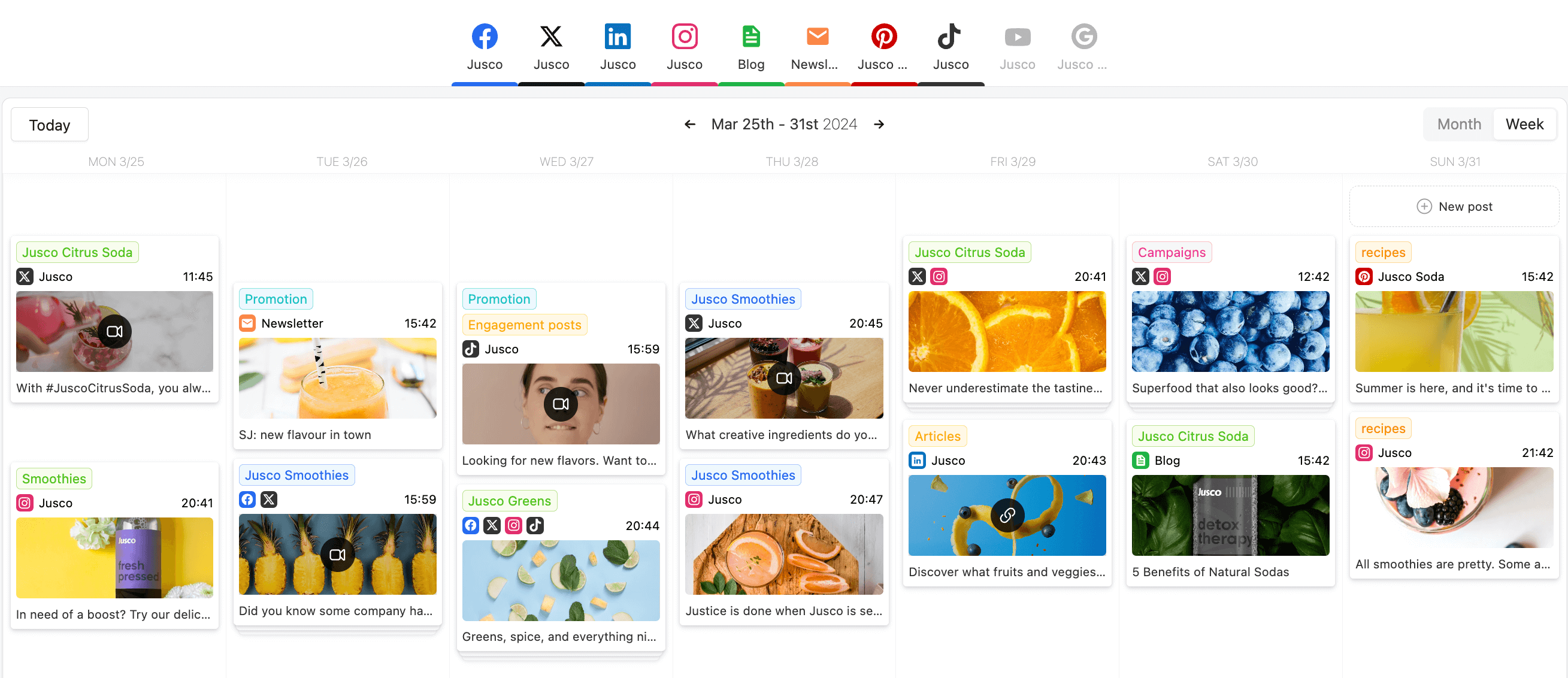
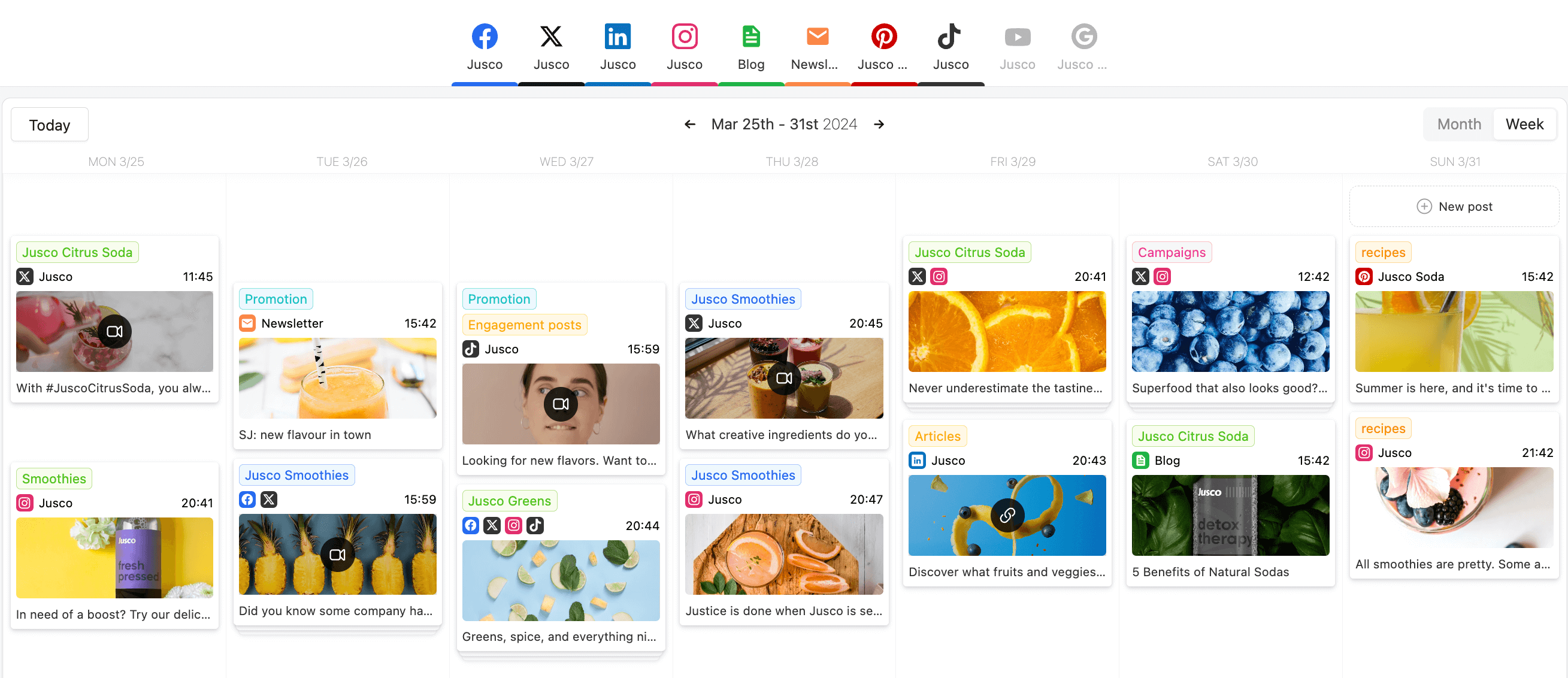
Content calendar in Planable
Planable also includes color-coded labels to help you better track and organize projects and lets you approve content directly within the calendar view. You can easily sift through projects through numerous filtering options, like approval status, labels, author, content type, and more.
Besides the calendar view, Planable includes a feed view (with comments visible next to each post), as well as a list and grid view. The grid view simulates Instagram’s layout — perfect for organizing content specifically for Instagram.
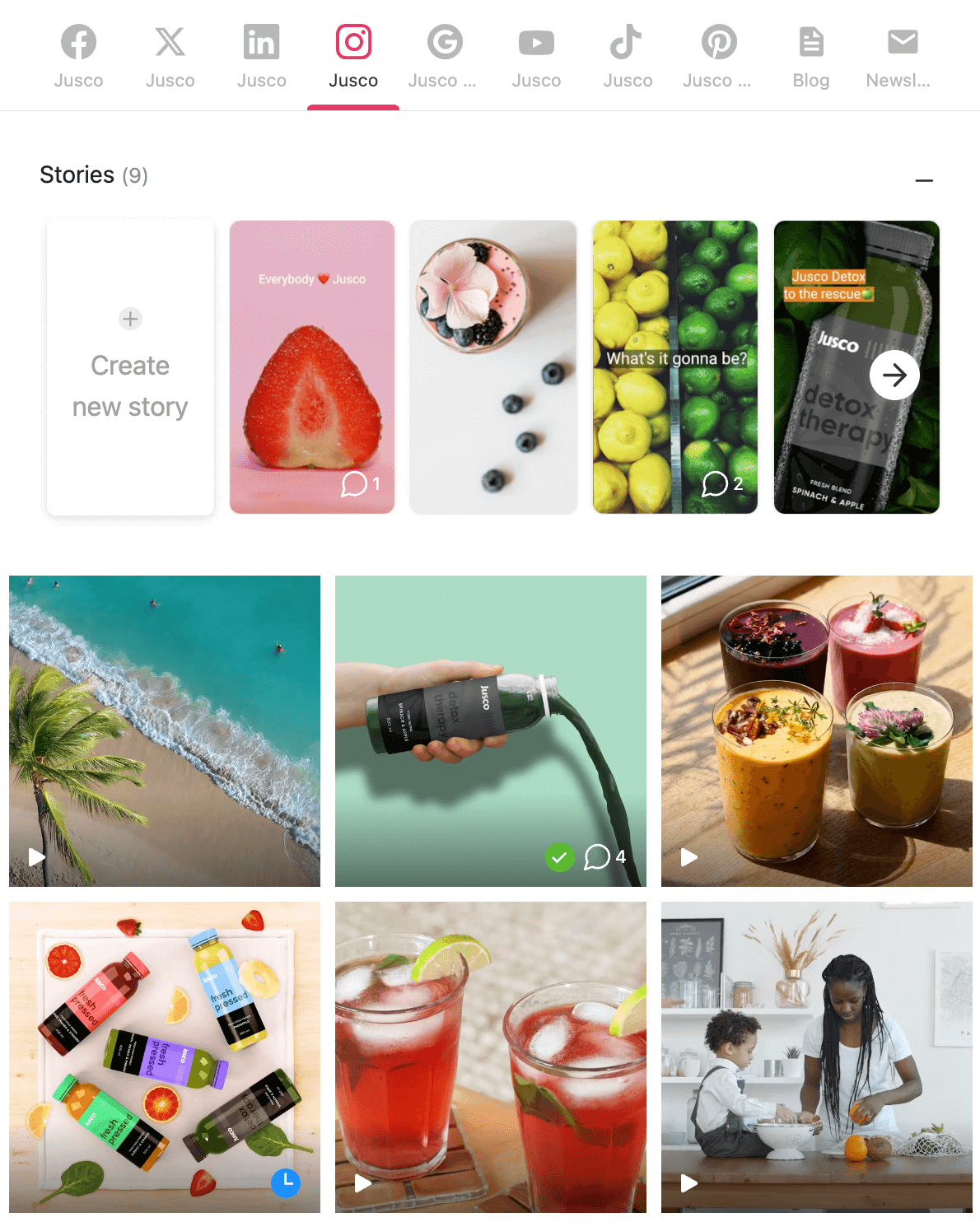
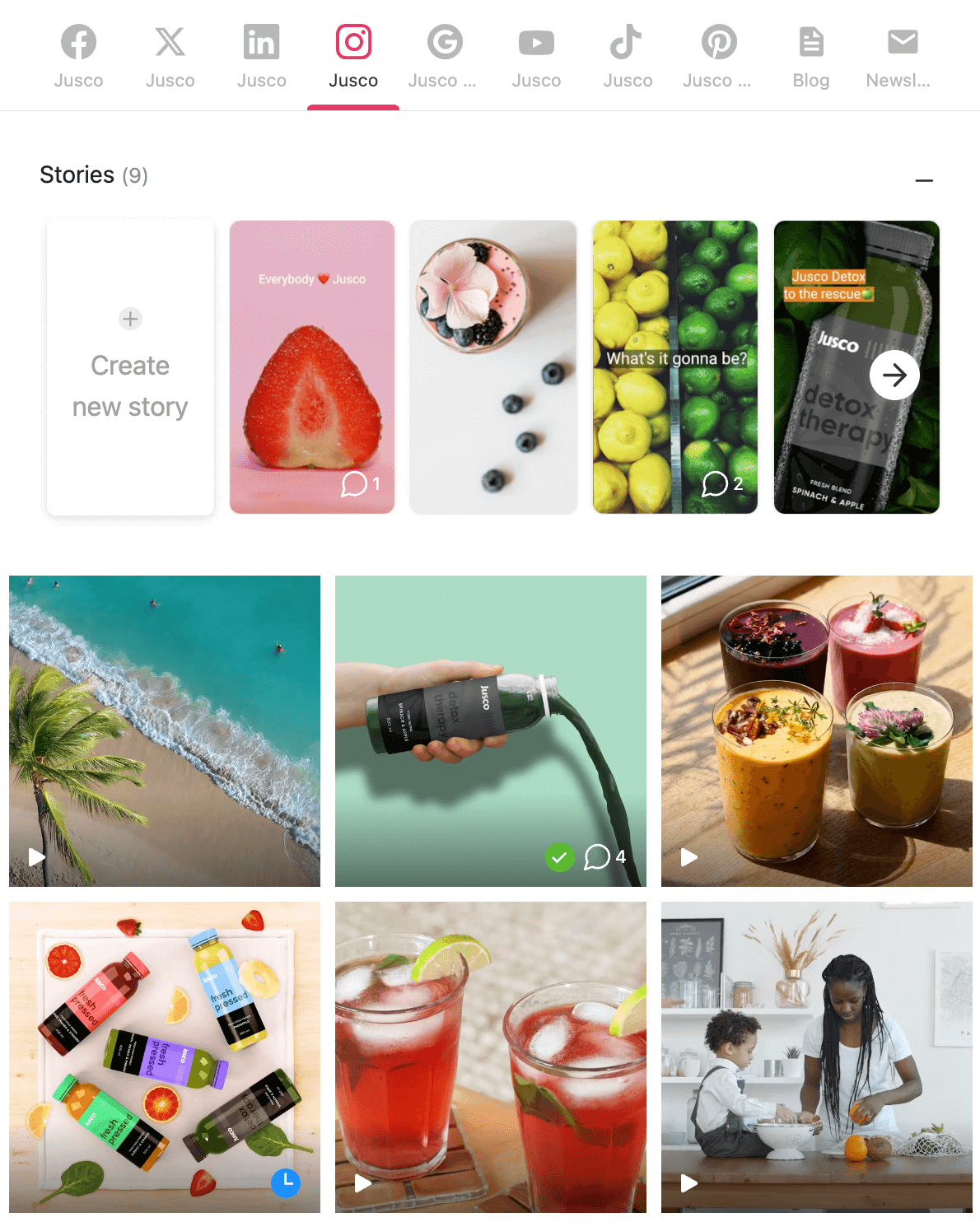
Instagram grid view in Planable
Collaboration
Planable lets you collaborate through real-time in-context comments and mentions. You can also leave feedback through annotations and text suggestions — perfect for both social media post drafts and longer-form content like blog posts, newsletters, or video scripts.
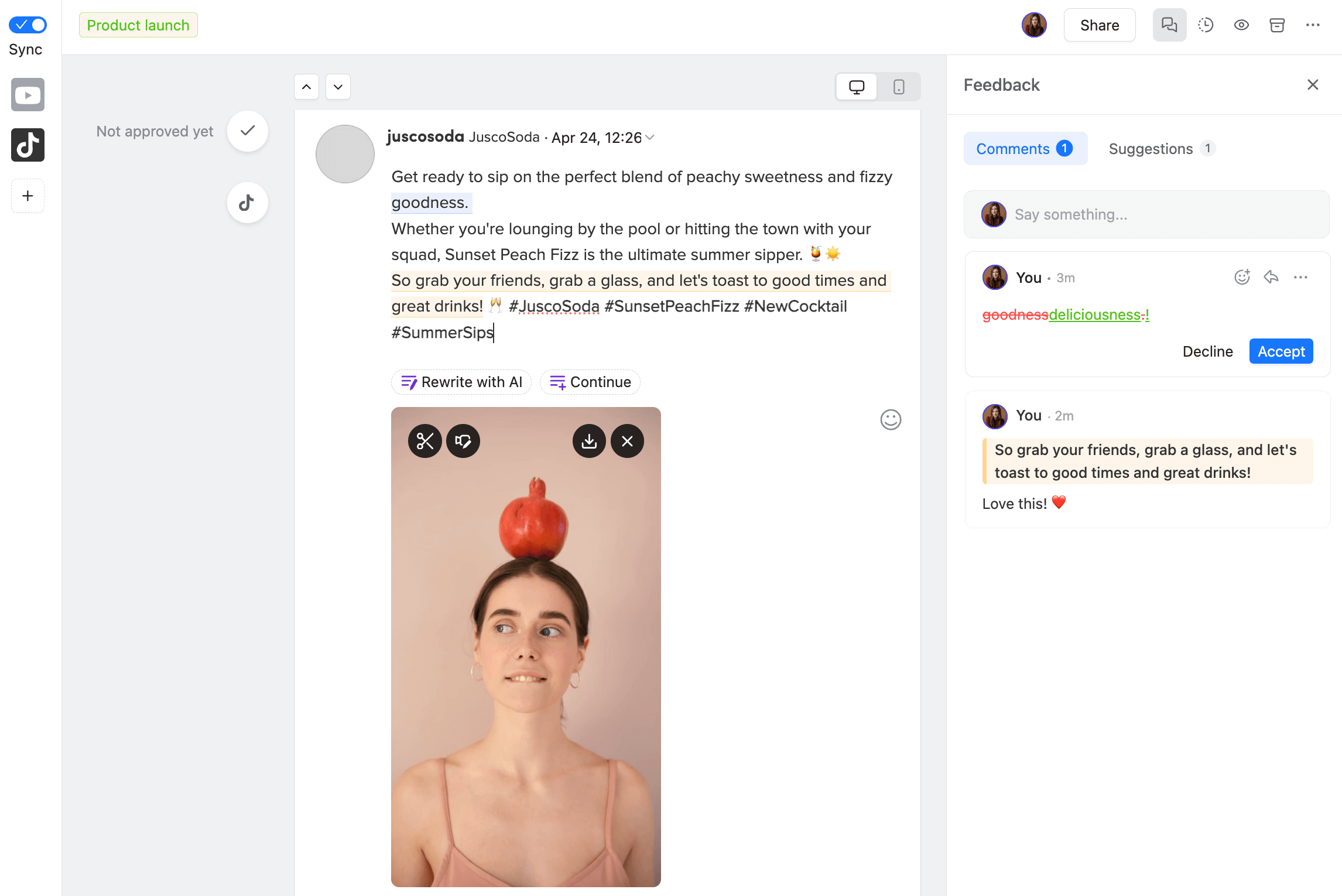
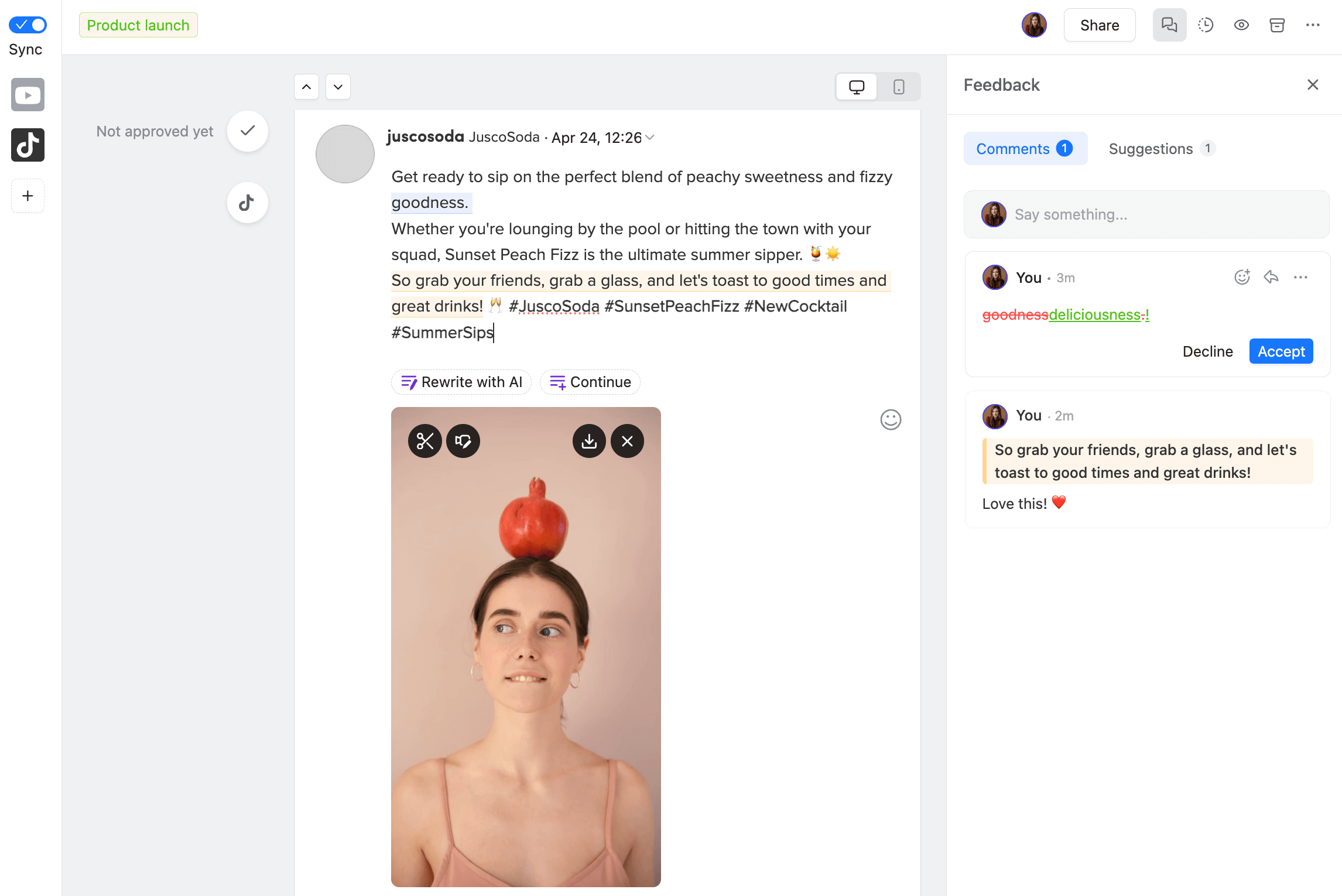
Collaboration on a social media post in Planable
You see whether feedback was implemented correctly through the platform’s version control and Activity tab, then mark it as resolved. Another notable feature is Planable’s internal notes and posts, which hide comments or entire projects away from clients — ideal to ensure external stakeholders view content only when it’s ready.
You can also leave attachments in comments while team members won’t miss any feedback thanks to the platform’s mobile app and email notifications.
Approvals
Planable’s built-in custom approvals let you pick between four workflow types: none, optional, required, and multi-level.
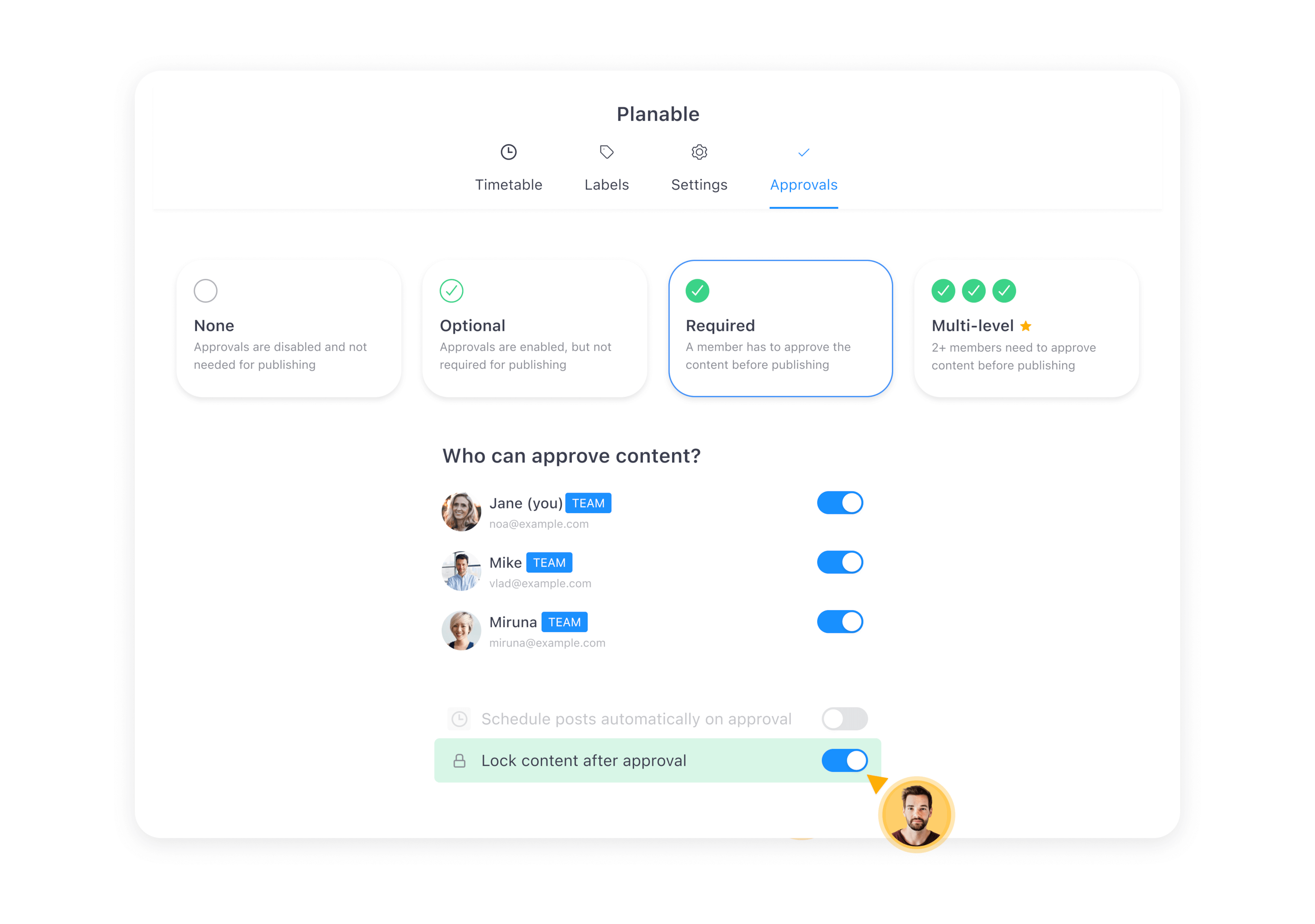
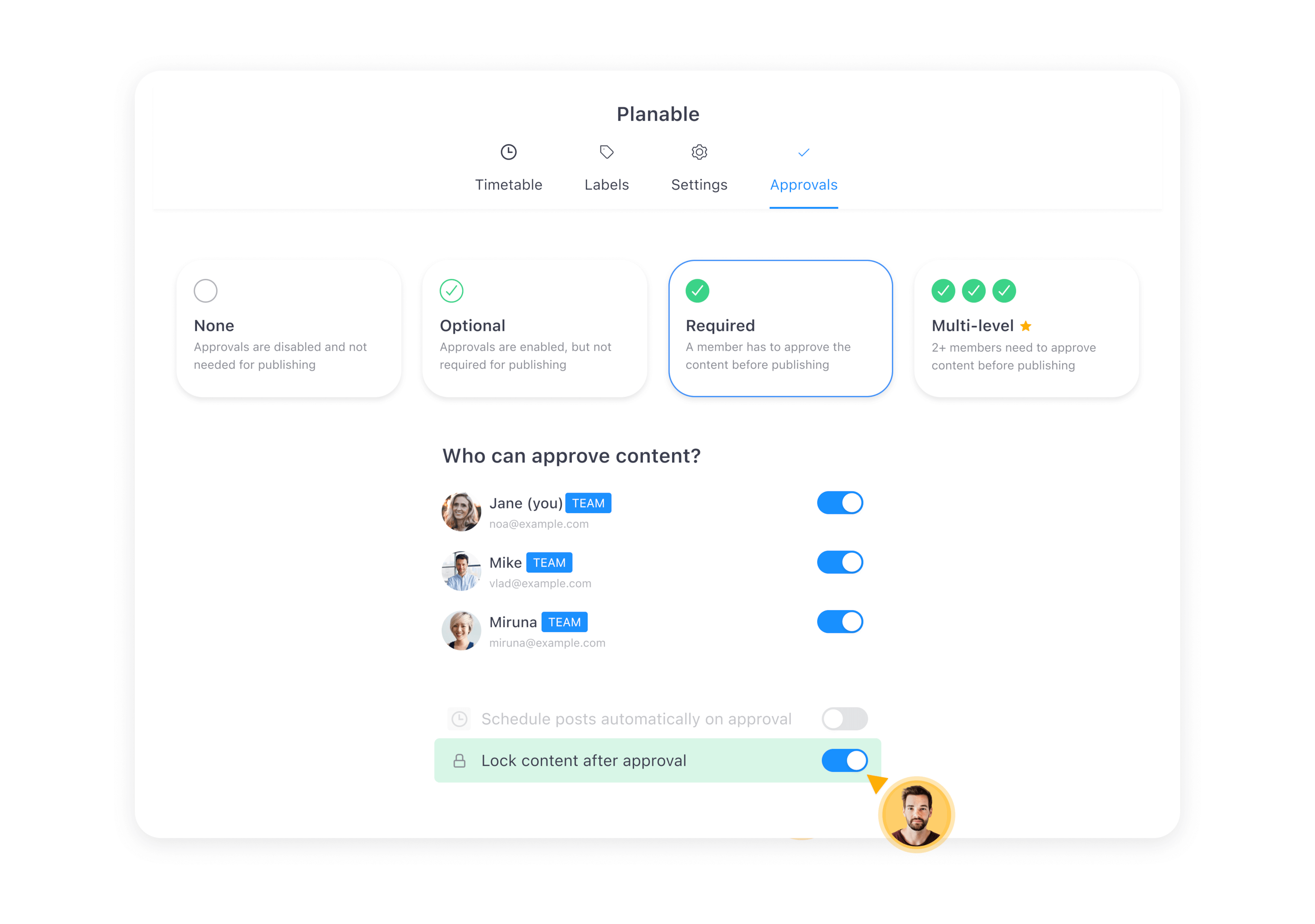
Content approval flows in Planable
No approvals are handy if you work alone, as you can publish content right away. Optional approvals are ideal for small, flexible teams that don’t always have a dedicated reviewer on standby. The option to lock content after approvals ensures no one makes any accidental edits after a post was greenlit by the reviewer.
However, the platform’s multi-level approvals are the highlight here.
You can set up distinct approval layers, with each containing as many team members as you wish. A project will roll out only if it passes through each set layer and is greenlit by everyone involved.
This is perfect if a project requires the involvement of team members from multiple departments.
Pricing: There’s a free plan available that allows you to schedule up to 50 total posts. Paid plans start at $33 per workspace per month (billed annually). Planable’s pricing structure is flexible — the cost varies depending on how many workspaces you want.
Drawbacks: Planable currently offers no direct integrations with CMS — for anything outside social media posts, you’ll have to copy content from Planable and paste it into your CMS. There are also no social listening tools available.
Planable vs ClickUp
- Features: ClickUp may be more versatile, but Planable’s focus on content planning, collaboration, and approvals makes it a much better option.
- Ease of use: Planable offers a more user-friendly interface. It’s not as busy and Planable’s features are laid out much better.
- Scalability: Both platforms are scalability-friendly, but ClickUp’s feature selection makes it a better option if you want to transition to a fully-fledged project management tool in the long run.
Takeaway: Planable is by far one of the best ClickUp alternatives for marketing managers looking to streamline their social media and content marketing workflows.
2. Asana – best for medium-sized teams
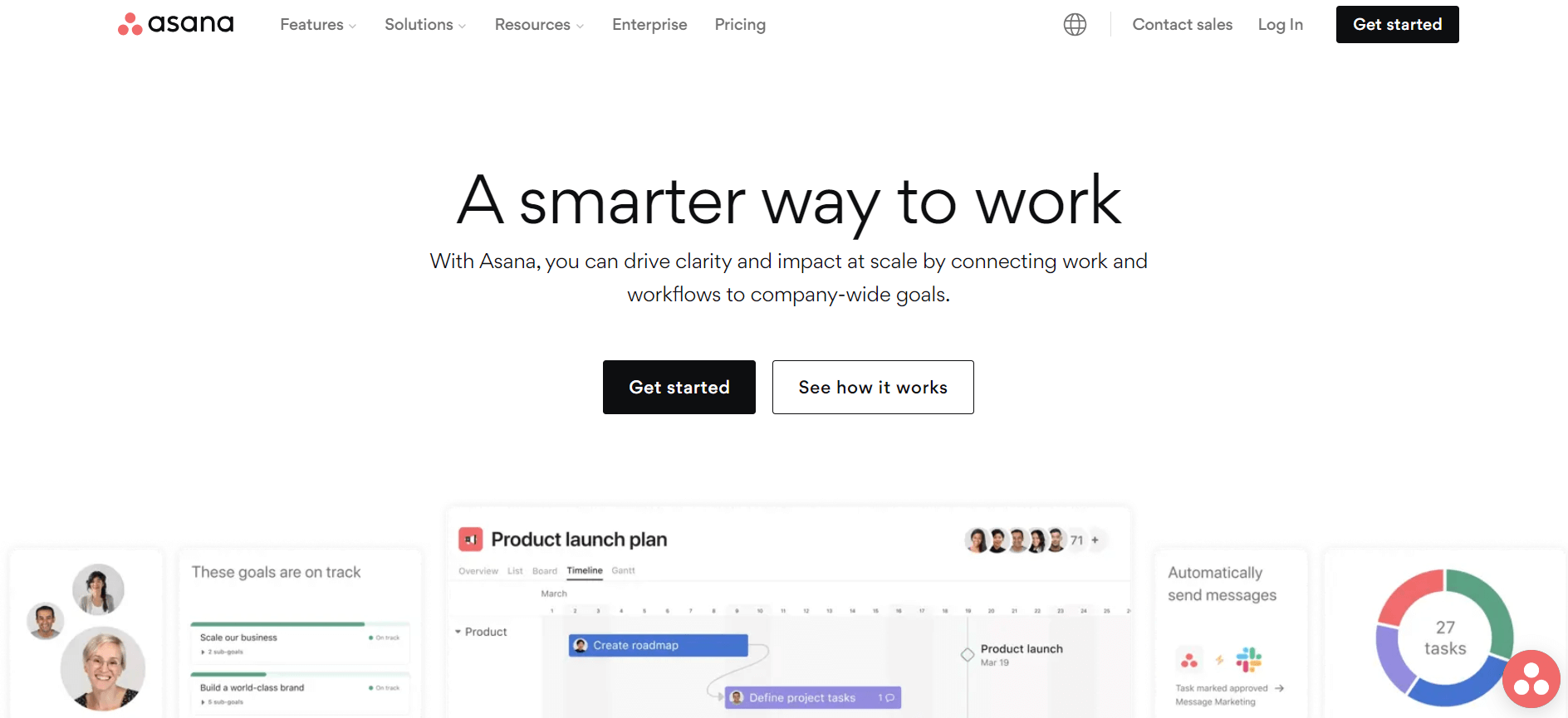
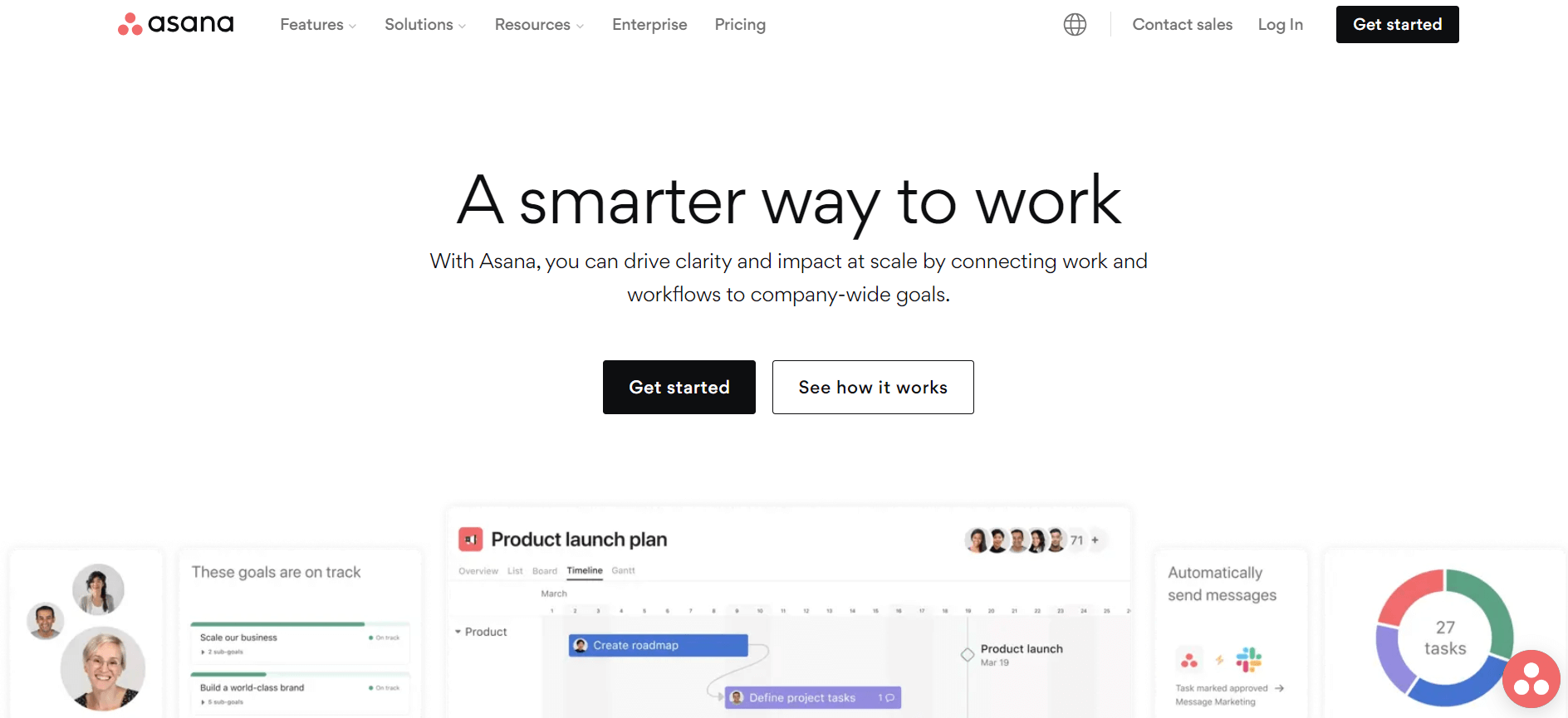
Asana is a project management software solution that helps busy project managers effectively organize and track ongoing work as well as boost team productivity. The platform’s Portfolios feature allows you to group multiple projects under the same dashboard. You can then get a high-level overview of each project’s status, assignees, tasks, etc.
Asana also stands out through its solid free version — it’s available for up to 10 team members and includes all the essentials, like recurring tasks, list, calendar, and board views, or basic reports, for example.
Key features
- Workflow Builder: Leverage Asana’s Workflow Builder to automate workflows via a visual interface with “when” and “then” parameters. Automatically assign tasks to specific team members, send out reminders whenever a project approaches its due date, and more.
- Large template selection: Access 140+ use case-specific templates, like social media calendars, sales planning, and marketing strategy templates.
- Resource management: See which team members have room for extra work and which are at risk of overloading through a highly visual interface. Set the maximum time each team member can work every week to prevent burnout and spread work evenly across your organization by dragging and dropping tasks on the timeline view.
Pricing: There’s a free plan available, while paid packages start at $10.99 per user per month (billed annually).
Drawbacks: Asana lacks native time-tracking tools. File storage is limited to 100MB per file across all pricing packages.
3. Notion – best for document management
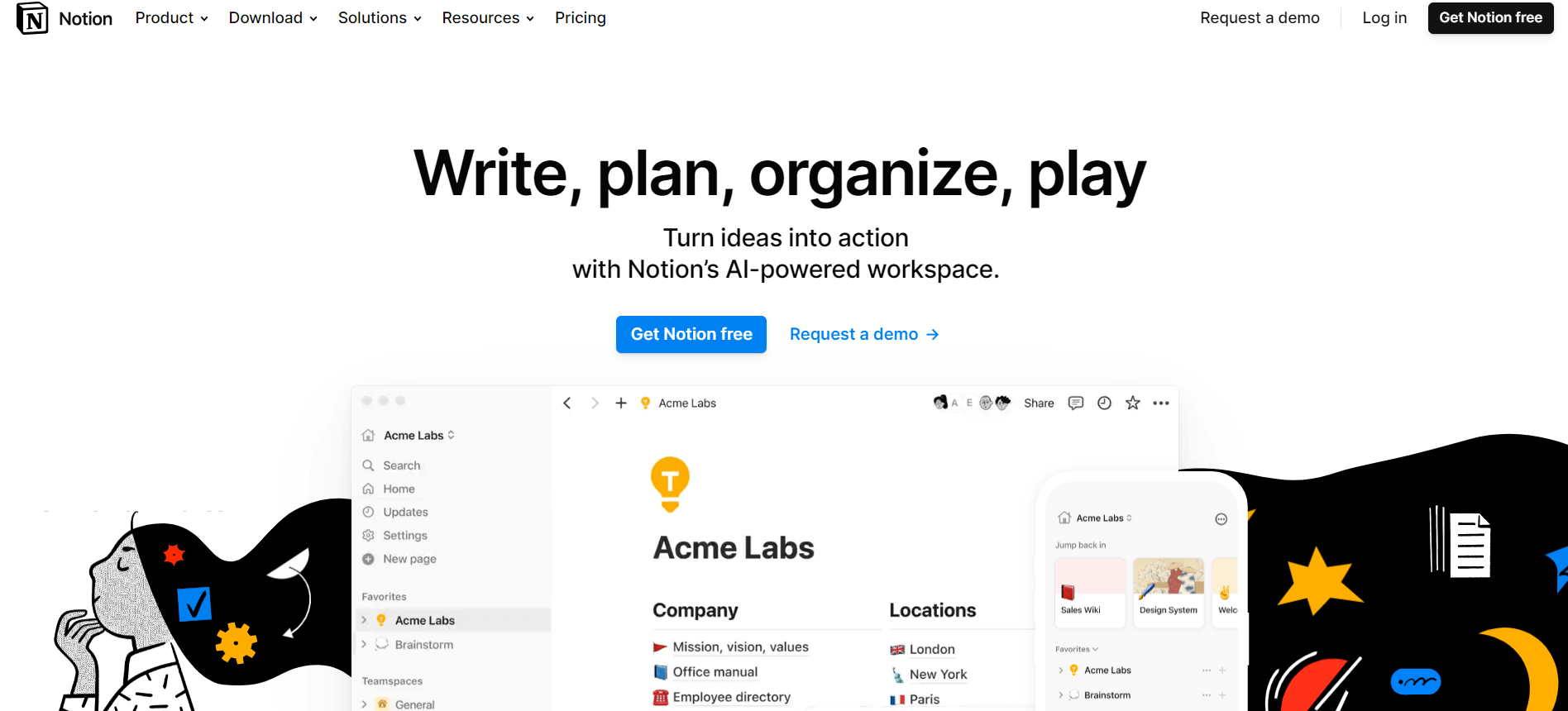
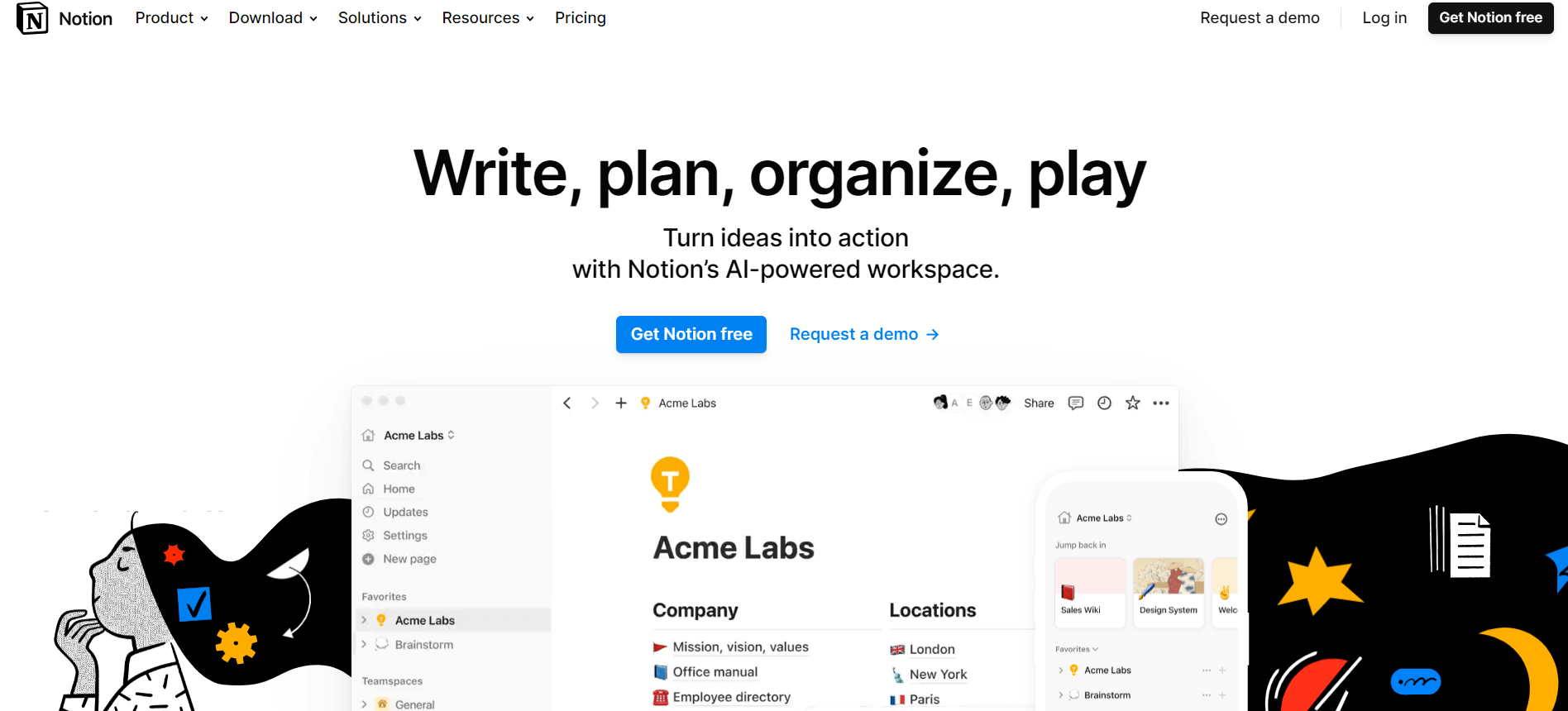
Notion is a straightforward project management tool that stands out through its document management capabilities.
You can set up documents and publish them as web pages, perfect for giving team members quick access to essential information like brand guidelines and product documentation, for instance. Notion also handles fully-fledged wikis complete with search bars and collapsible navigation menu items — all buildable via a drag-and-drop interface.
Key features
- Team collaboration: Work on documents in real time and collaborate with team members through in-context comments, mentions, and reminders. Set up custom roles and permissions, and keep track of all team messages with Notion’s built-in inbox.
- Document creation: Set up any type of document — from simple creative briefs and meeting notes to in-depth databases or knowledge bases. Add tables of contents, search bars, images or videos, collapsible toggles, and more. Streamline document creation through a large library of ready-made templates.
- Project and task management features: Split tasks into a series of sub-tasks and set up dependencies as well as task priority levels to streamline your workflows. Easily monitor project progress via progress bars and visualize your work through calendar, Kanban, timeline views, and more.
Pricing: There’s a free plan for up to 10 workspace guests. Paid plans start at $8 per user per month (billed annually).
Drawbacks: Notion’s core features are rather limited — the platform lacks native approval workflows and resource management capabilities, for instance. You can find community-made templates that cover these functionalities, but they cost extra.
4. Airtable – best for campaign monitoring
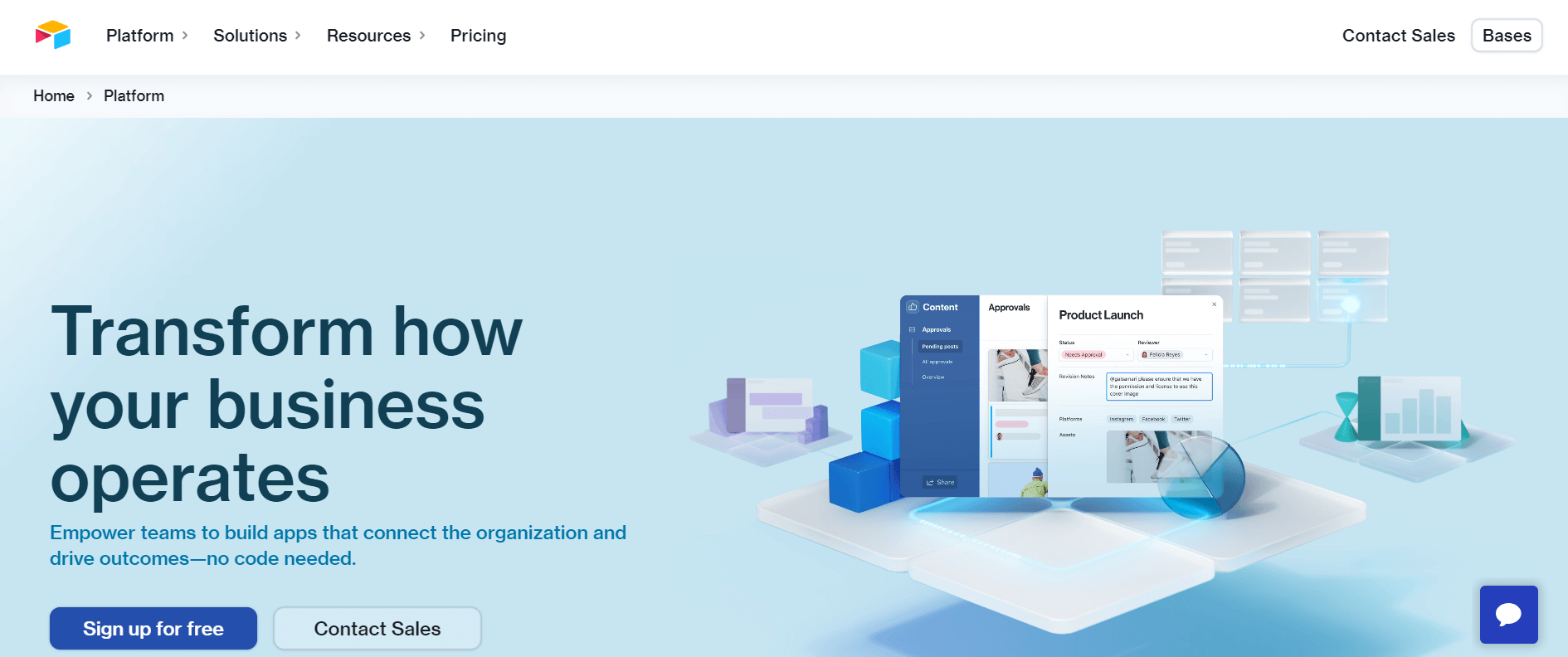
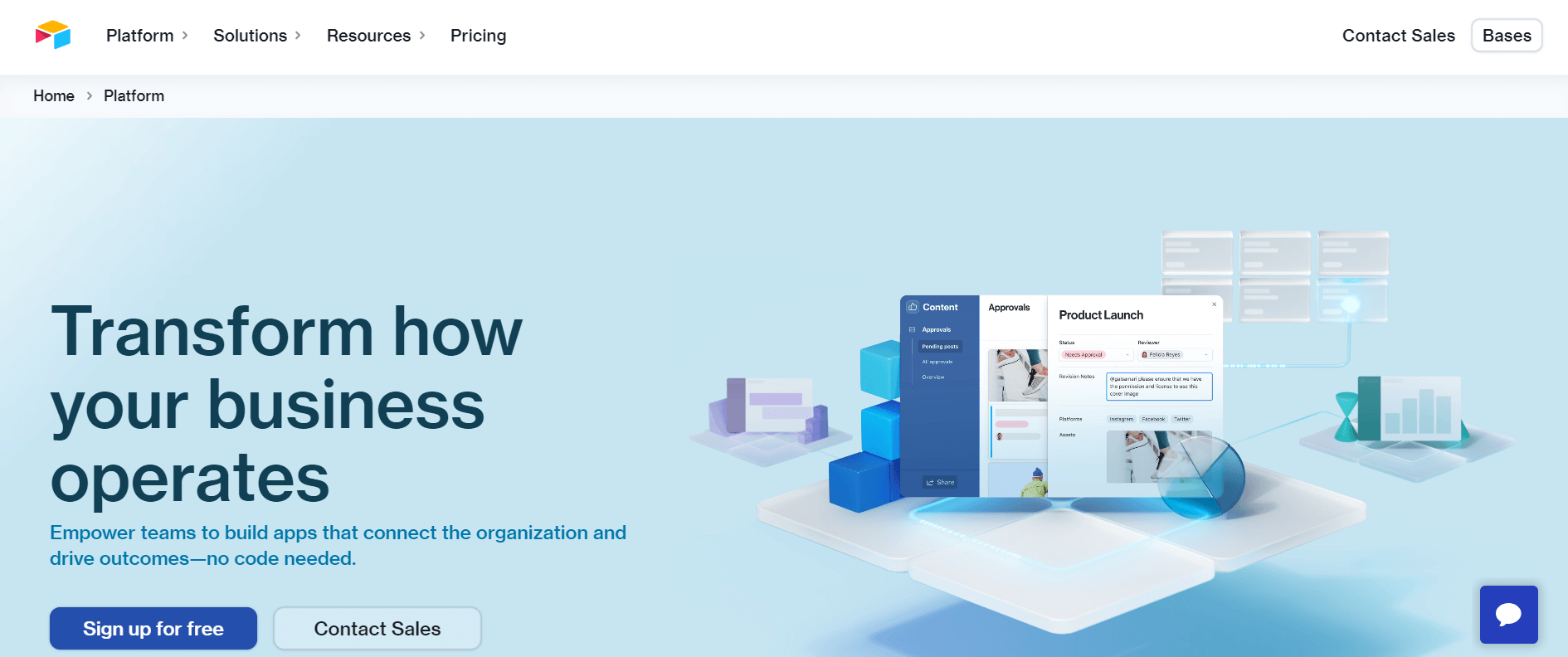
Airtable is a spreadsheet-based project management platform with advanced analytics and reporting capabilities. Most notably, Airtable’s budgeting tools allow you to monitor the average campaign spend within a specified period, see exactly how much of the budget you allocate to each marketing channel, and more.
You can also set custom KPI dashboards to monitor your marketing campaign’s effectiveness, like newsletter sign-ups or campaign revenue, for instance. This makes Airtable an excellent alternative to ClickUp if you seek to manage projects and get the insights necessary to optimize campaigns.
Key features
- Interface Designer: Use Airtable’s Interface Designer feature to build fully customized UIs to accommodate your needs via a no-code interface — from social media calendars to Kanban-based content approvals workflows, and more.
- Automation: Streamline task management processes via a no-code or low-code interface. Automate approval requests and leverage the platform’s integrations to send out automatic emails or Slack messages and schedule meetings.
- Team collaboration: Collaborate with team members through real-time comments and see whether feedback was implemented correctly via the platform’s version history.
Pricing: There’s a limited free plan available. Paid packages start at $20 per user per month (billed annually).
Drawbacks: There are significant pricing differences between packages, which makes scalability a challenge. Users also report a steep learning curve.
5. Wrike – best for automation


Wrike is an all-in-one project management application complete with file proofing, approval, and resource planning capabilities. The platform stands out through its extensive automation features.
Besides the option to automate numerous types of repetitive tasks via a no-code rule-based builder, Wrike also uses AI and ML to monitor your organization’s activities, spot tedious work, and offer automation suggestions.
Wrike’s Project Risk Prediction is another handy AI-powered feature. It tracks project status and progress and notifies you whether it’s at risk of experiencing delays, along with suggestions to prevent that from happening.
Key features
- Task management tool: Split tasks into multiple bite-sized sub-tasks for improved productivity — or let the platform’s AI do it for you. Leverage Wrike’s Cross-tagging feature to see how each task ties into your overall project’s scope.
- Proofing and approvals: Handle project proofing on videos, images, web pages, and documents. Leave feedback via comments and annotations, and compare file versions side-by-side. Set up approval workflows that involve multiple reviewers.
- Resource planning: Get an overview of each team member’s capacity and availability to spread work evenly across your organization. Use the platform’s built-in time-tracking tools to gauge productivity and identify potential bottlenecks. Monitor budgets and quickly generate team performance reports.
Pricing: There’s a free plan available while paid packages start at $9.80 per user per month (billed annually).
Drawbacks: Although Wrike’s approval workflows can include multiple team members, they’re not multi-level — this makes the approval process slightly less organized.
6. Trello – best free Kanban-based project management tool
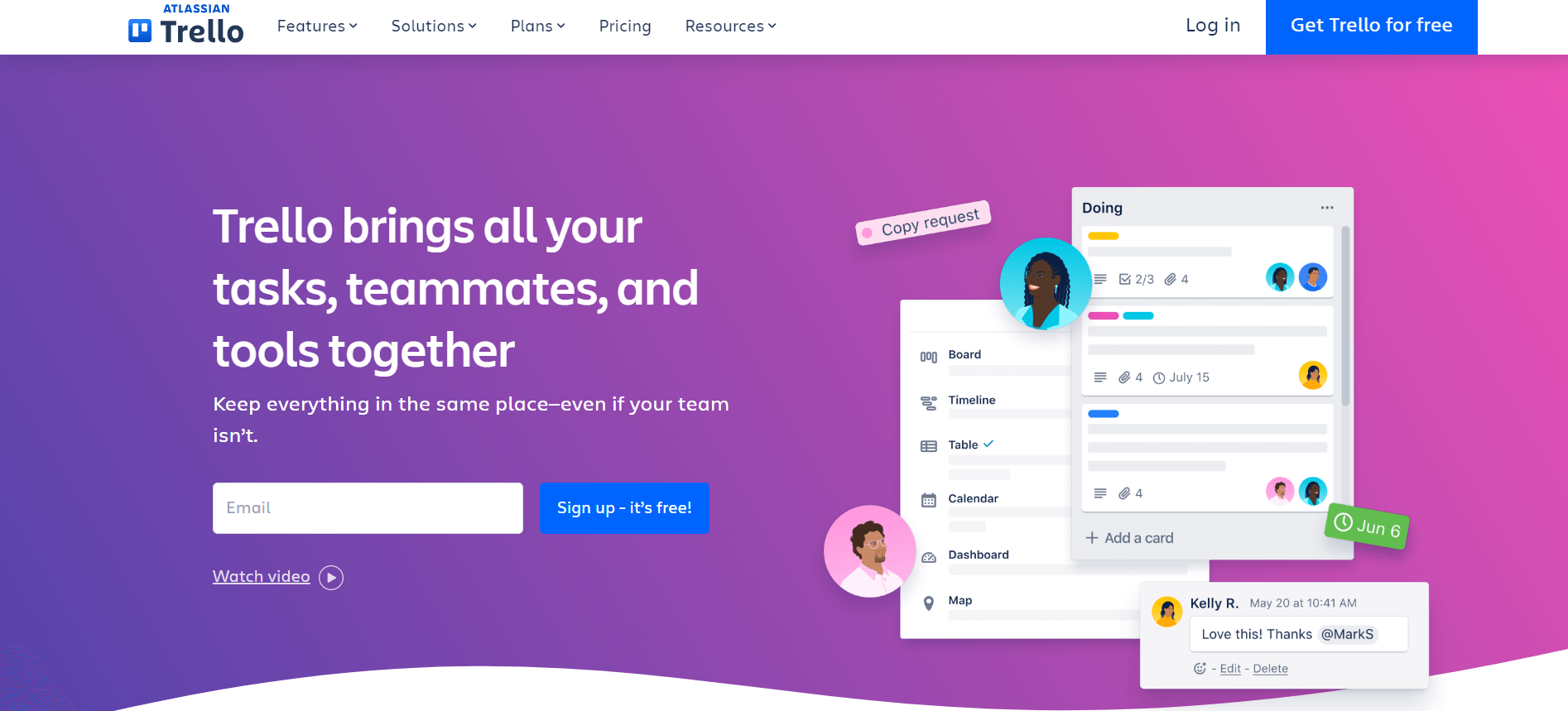
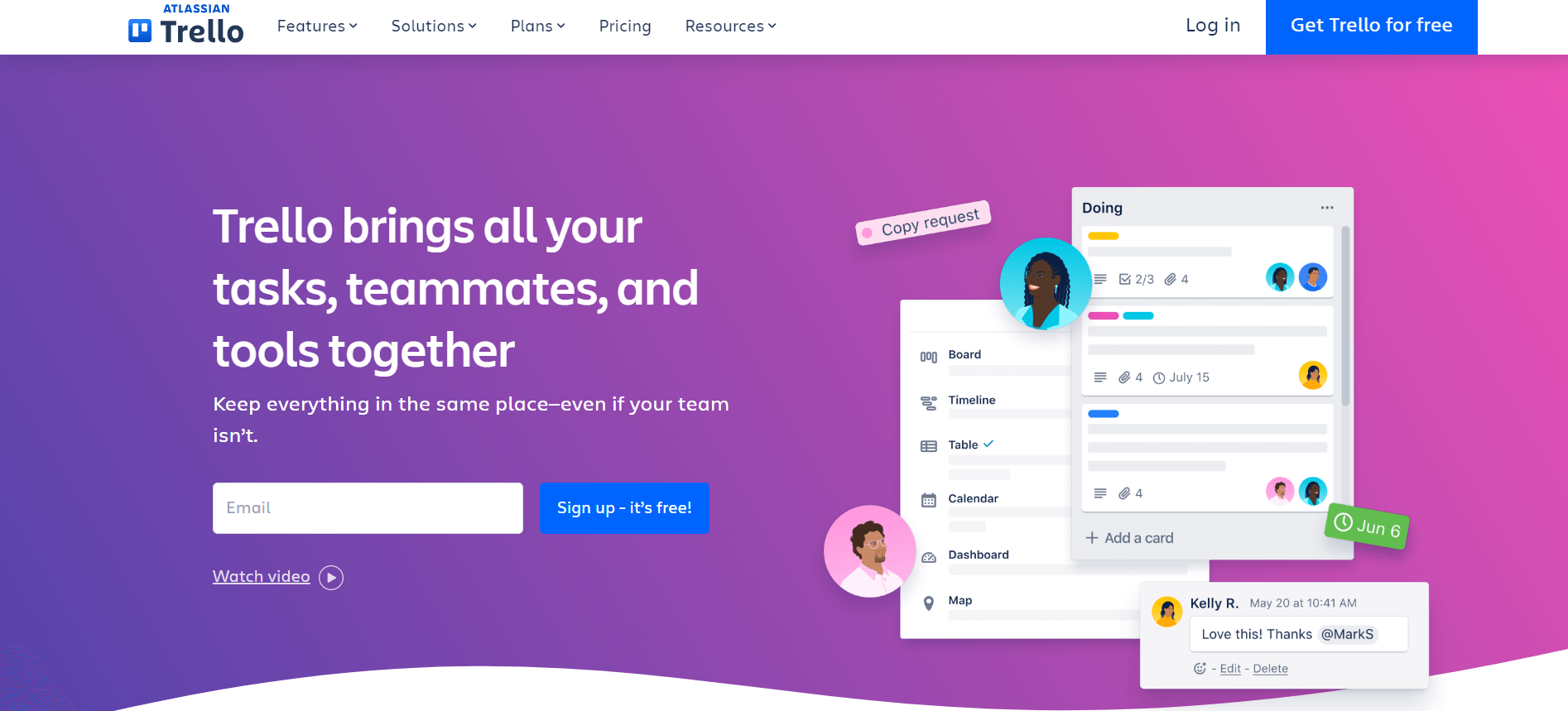
Trello is a straightforward Kanban-based task management software perfect for small teams seeking a free tool. Managing projects with Trello is a breeze.
Simply set up your Kanban boards and split them into multiple columns based on different project stages. Create tasks, and then use the platform’s rule-based automation builder to have these tasks move across the board as they progress.
Trello also gives you access to an ample template library with numerous use case-specific templates.
Key features
- Automation: Use Trello’s no-code automation builder to add teammates to each task, set due dates, and move task cards across your Kanban boards.
- Collaboration: Collaborate with team members under each task through comments, mentions, and file attachments. Add multiple approvers to each card.
- Customization options: Customize your workspace by switching up board backgrounds, card covers, and stickers.
Pricing: Paid plans start at $5 per user per month (billed annually). Trello’s free version accommodates up to 10 workspace collaborators.
Drawbacks: Trello covers limited features, making it unsuitable for any complex project that requires multi-level approvals, resource management, file proofing, and so on.
7. Jira – best for agile project management
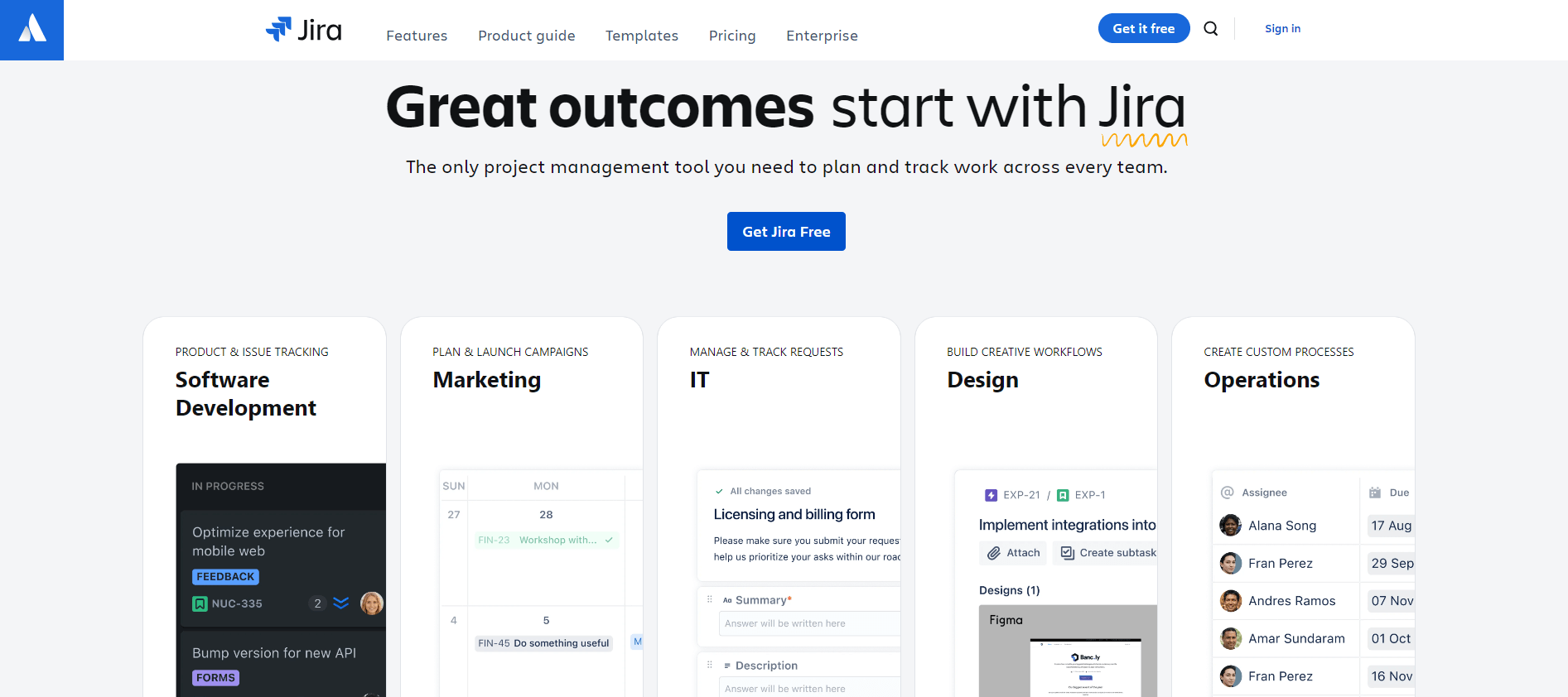
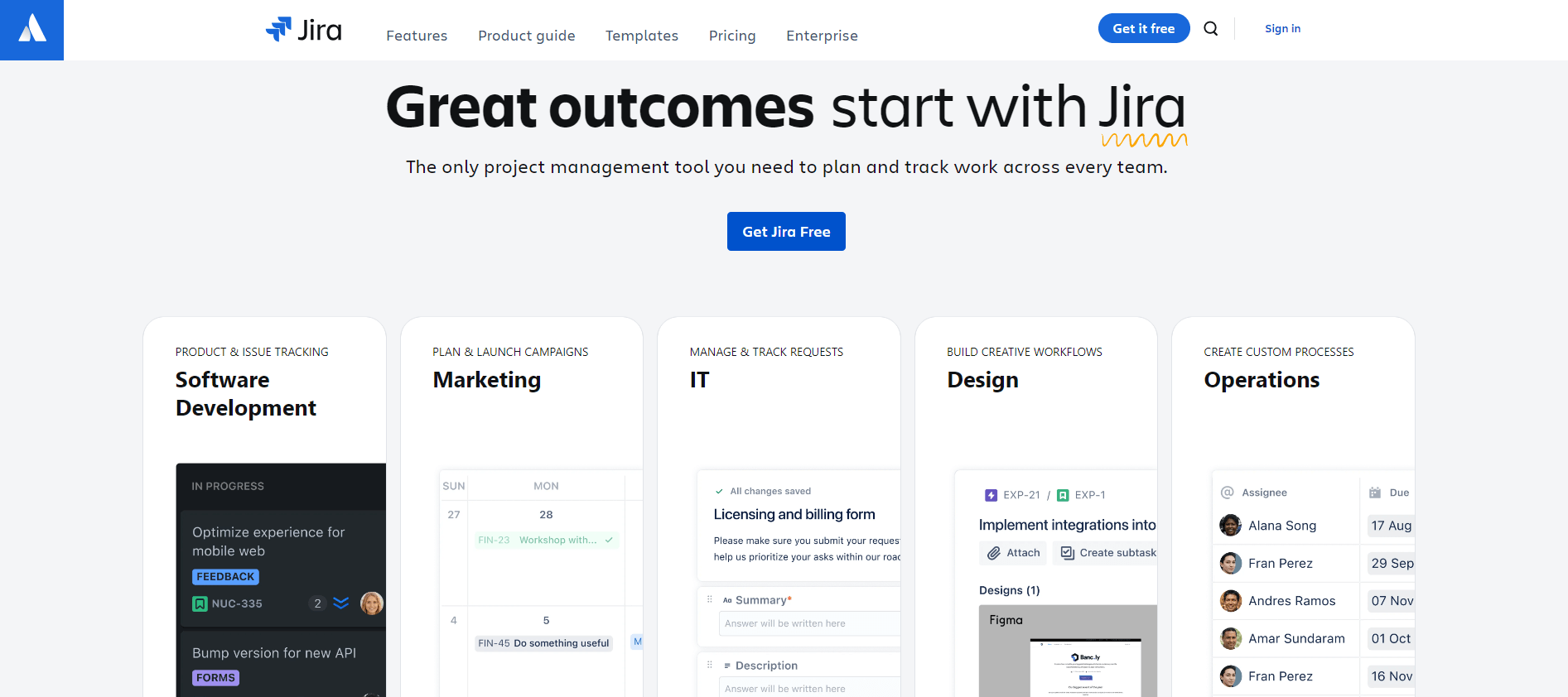
Although Jira is specifically designed for agile IT and DevOps teams, the platform’s custom approval workflows and wide selection of views also make Jira useful for marketing campaign planning.
You can set up project timelines or calendars and track progress through an intuitive interface with customizable labels. You can specify the goal, impact, and category of each task, and Jira will display it on the dashboard, along with each task’s progress.
Key features
- Project views: Visualize your work in any way you wish — from Scrum and Kanban boards to timeline, calendar, summary, backlog views, and more.
- Team performance reports: Easily monitor your team’s productivity and see each team member’s workload, complete with the total number of completed, ongoing, and in-review tasks. Have this information displayed in real-time on your dashboards for better decision-making.
- Templates: Kickstart your projects through Jira’s ready-made marketing templates for campaign, content, and service management. You can also find templates dedicated to sales, finance, and design teams, for example.
Pricing: There’s a free version available for up to 10 users. Paid plans start at $7.16 per user per month (billed monthly).
Drawbacks: Users report that the learning curve can seem daunting at first.
Final thoughts on alternatives to ClickUp
Overall, Asana, Notion, and Trello are perfect for small teams on a tight budget. Jira, Wrike, and Airtable are excellent options for more advanced project management functionalities, like automation and reporting.
However, Planable’s intuitive calendar and scheduling tools, coupled with top-notch approval and collaboration features make it the best alternative to ClickUp if you’re seeking to streamline your content collaboration efforts. That said, it’s worth a shot, especially since you can schedule your first 50 posts completely free!