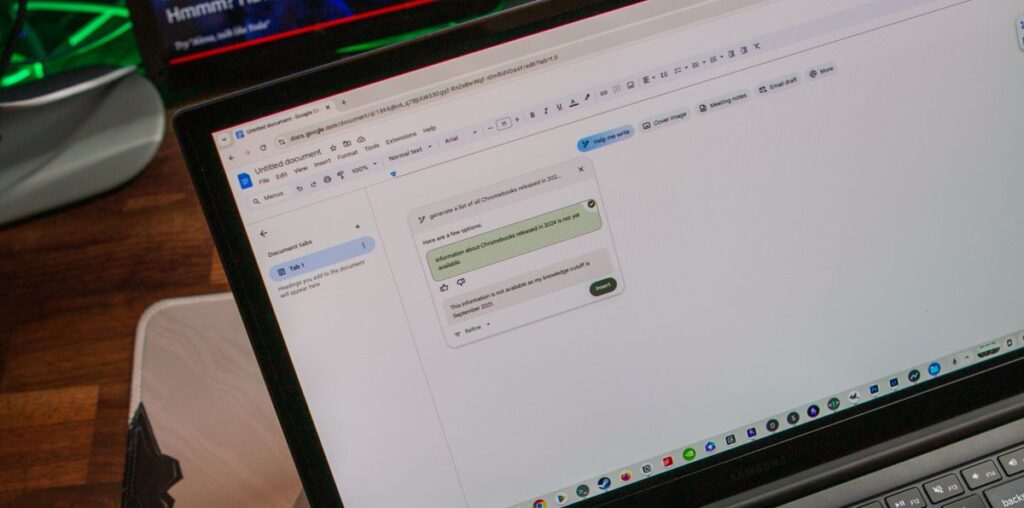What you need to know
- Google is adding Imagen 3 support to Google Docs for paid Gemini in Workspace users.
- The feature will allow users to generate custom inline images that can be used anywhere in their Google Doc — without leaving the site.
- Google Docs previously supported generating full-bleed cover images, but not inline images.
Google is leveraging its latest image generation model, Imagen 3, to bring custom images to your Google Docs, it announced in a blog post today. The company calls these images “photorealistic,” and they could be a replacement for stock images in some situations. However, in order to create your own images with Imagen 3 in Google Docs, you’ll need to be a paid Workspace user or a Google One AI Premium subscriber.
Before the rollout of Imagen 3 in Docs, Google was already experimenting with image generation in Workspace. It first added support for generating full-bleed cover images in Google Docs and image generation in Google Slides. Now, there’s support in Google Docs for unabridged inline image generation. A quick prompt is all it takes to create a cover or in-text image, as you can see in the example from Google below.
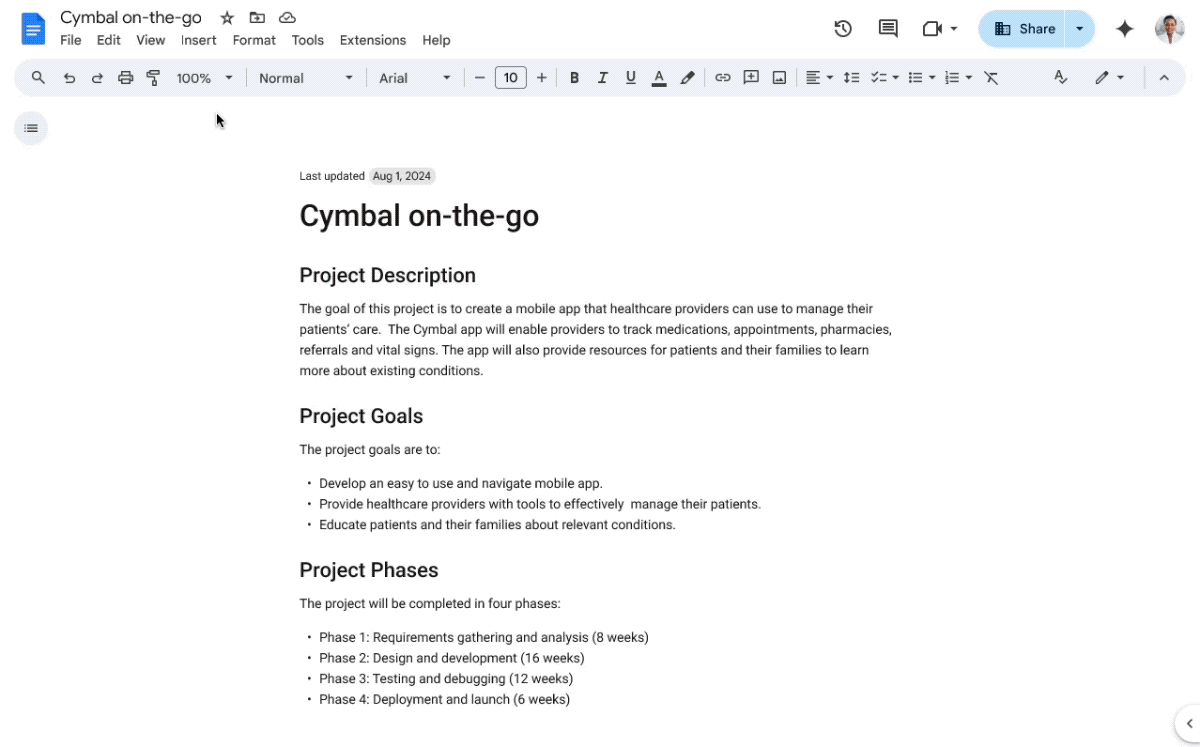
To start using Imagen 3 in Google Docs, navigate to the Insert menu and click Image or Cover image. Then, select Help me create an image. From there, you can use a text prompt to help Imagen 3 create the image you’re looking for, and manually choose a style to further refine your prompt. After your image is created, you can pick from three aspect ratios to find the one that best suits your document.
For now, cover images are only supported when viewing Google Docs in what the company calls “pageless mode.” This makes the custom AI-generated image cover the entire document. To activate it, navigate to File > Page setup > Pageless or Format > Switch to Pageless format.
Unfortunately, text-to-image generation in Google Docs isn’t available for free users. Users of Gemini Business, Gemini Enterprise, Gemini Education, or Gemini Education Premium will be able to use it. Additionally, individual Workspace users subscribed to Google One AI Premium have access. It’s rolling out now, but can take some time to show up for all users, especially if your school or work uses a scheduled release timeline.