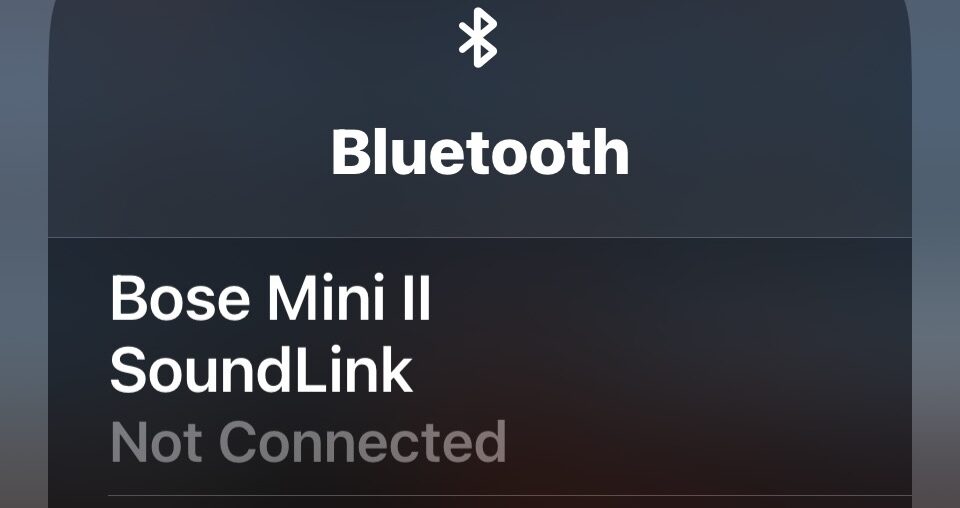The iOS 18 update is a fun one with some intriguing new features, mostly for visual tweaks like adding dark mode icons and color hues, and of course there’s Apple Intelligence AI features if your iPhone is new enough to support those features. One of the other major changes in iOS 18 and iPadOS 18 for iPhone and iPad is the redesigned Control Center, which is now customizable, but also which has changed how some of the toggles and switches work, and the Bluetooth toggle is causing some confusion.
One of the more prominent changes to Control Center in iOS 18 has to do with toggling Bluetooth off and on again, an adjustment that many iPhone and ipad users need to make frequently for various reasons, whether they’re connecting to an external speaker system, car stereo system, or any other device that connects via Bluetooth. But as many users have discovered, if you tap on the Bluetooth switch in iOS 18, you end up at a Bluetooth device selection screen, instead of disabling Bluetooth. This new change to the Bluetooth toggle behavior in Control Center is causing a fair amount of confusion with some iPhone users, so we’re going to clarify how the feature works now so that you can easily disable Bluetooth and re-enable Bluetooth at any time.
How to Disable & Enable Bluetooth in iOS 18 via Control Center
Are you tapping the Bluetooth toggle in Control Center on iOS 18 and ending up at a Bluetooth device selection screen, instead of toggling Bluetooth off and on? You’re not the only one, here’s how to properly use the redesigned Bluetooth toggles in iOS 18:
- Open Control Center as usual by swiping down from the top right of the screen
- Tap on the Bluetooth / AirPlay / Wi-Fi widget as usual to expand it
- Now at the toggle screen, tap directly on the blue colored Bluetooth icon – DO NOT TAP ON THE BLUETOOTH WIDGET, THAT OPENS THE DEVICE SELECTOR – instead, tap directly on the tiny little Bluetooth icon
- Tapping directly on the Bluetooth icon will turn Bluetooth OFF (or ON)
- Do not tap the larger Bluetooth widget unless you wish to expand the Bluetooth widget to see available Bluetooth devices, without any functionality to toggle Bluetooth off or on








This change in Bluetooth toggle behavior is significant and causing some users to think that you can not disable Bluetooth from within Control Center with the latest iOS updates, but rest assured that you can, you just have to know how it works.
Tap on the Bluetooth icon, not the widget, and you’ll toggle Bluetooth off and on.
That’s all you need to remember.
Apple often switches up features and behaviors with their system software updates and new iOS/iPadOS/MacOS versions, so it’s not surprising that Control Center received some updates as well, even if the result is confusing to some people.
Have you been confused by any changes brought into iOS 18 or iPadOS 18 on iPhone or iPad? Let us know your thoughts on the latest changes in iOS functionality in the comments.