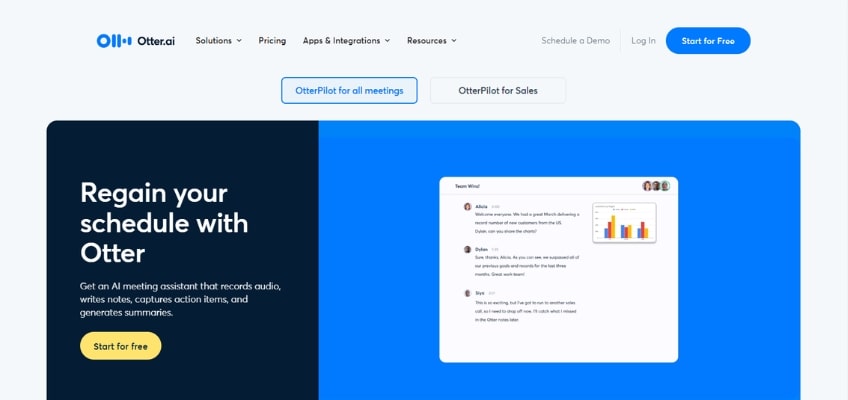If you’re looking for a robust tool that transcribes your calls in real-time, integrates with the most popular meeting platforms, and can even attend meetings in your place, Otter.ai is for you. In this post, we’ll share exactly how to use Otter, plus we’ll give you some alternative options for different use cases.
The Best Way to Transcribe Calls: Otter.ai
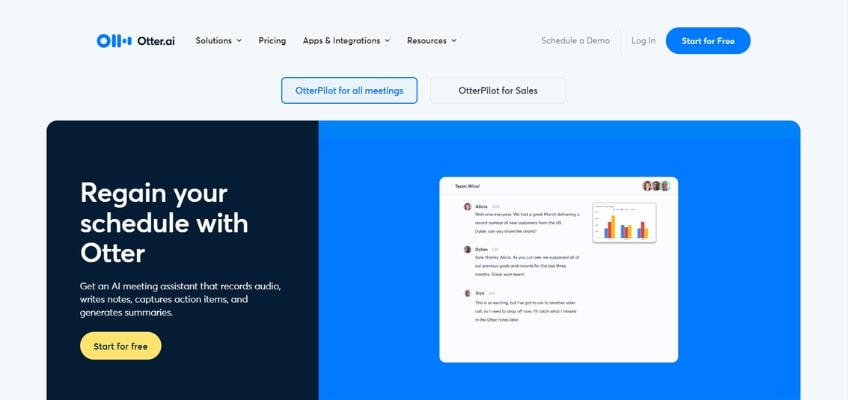
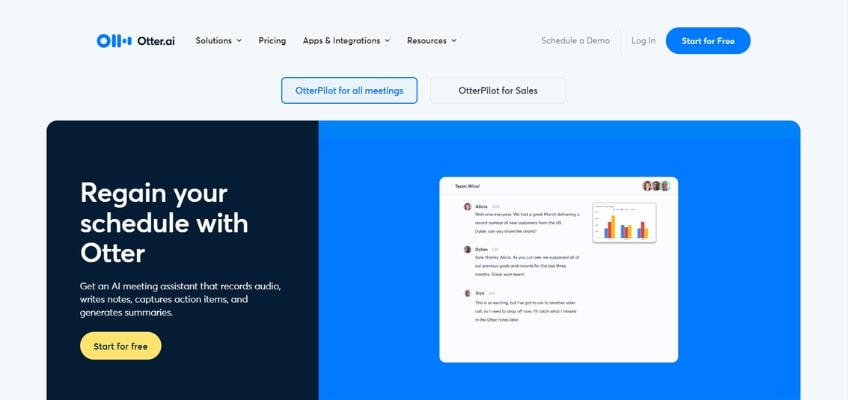
Otter has perfected the art of automatic transcription, offering an extremely easy-to-use tool for businesses of all sizes. Coupled with its free and affordable monthly plans, we don’t think you’ll need to look elsewhere to transcribe your calls.
First, let’s get right to the most important factor when choosing a call transcription service: quality of the transcription itself.
Otter’s transcriptions are top-notch, and it’s only been getting better as it continually improves its services. The company has been around since 2016, so it’s had time to get things right. If you search for reviews, you’ll find consistently high scores across various review sites.
The beauty of Otter is that it works with several different VoIP platforms, or you can upload your own recorded calls in audio or video format.
Here’s a quick look at its pricing plans:
- Basic: This is Otter’s free plan, and with it, you get 300 monthly transcription minutes and up to 30 minutes per conversation. The tool will join web conferencing platforms like Zoom, MS Teams, and Google Meet to write and share notes, and the AI meeting assistant will record and transcribe meetings in real time. You also get access to Otter AI Chat, allowing you to chat with Otter and get quick answers to meeting questions.
- Pro: The pro plan starts at $9.17 per user per month billed annually. You get everything you get in the basic plan, plus you’re upgraded to 1,200 monthly transcription minutes and 90 minutes per conversation. You also get enhanced team features, advanced search functions, and you can import and transcribe 10 audio or video files per month.
- Business: The business plan starts at $20 per user per month when billed annually. It comes with everything in the pro plan with an increase to 6,000 monthly transcription minutes and up to four hours per conversation. You’re also able to import and transcribe unlimited audio or video files.
- Enterprise: The enterprise plan comes with everything in the Pro plan, plus single sign-on capabilities, domain capture, advanced security controls, and OtterPilot for Sales. You’ll need to schedule a demo to get a quote from the team.
We mentioned OtterPilot for Sales in the enterprise plan above, so what exactly is that?
The tool transcribes your calls, identifies what went well and what didn’t, and gives you valuable insights for training your team. You can even monitor the conversation while a rep is speaking to a customer and give them coaching in real time.
It can also help you take care of writing notes, generating follow-up emails, and adding comments to your CRM system.
This may be more than you need, but it’s a huge asset if you’re in the sales industry.
Finally, before we get into how to use Otter, here are just a few of the tools it integrates with:
- Zoom
- Microsoft Teams
- Google Meet
- Slack
- Notion
- Google Docs
- Salesforce
- HubSpot
- Dialpad
- RingCentral
Getting started with Otter
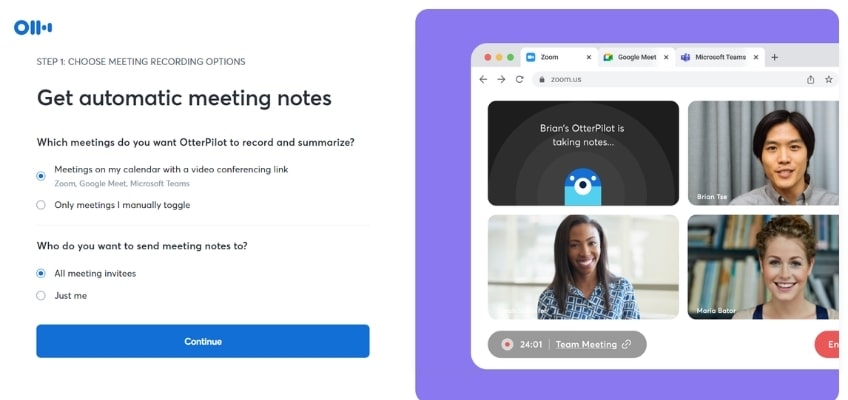
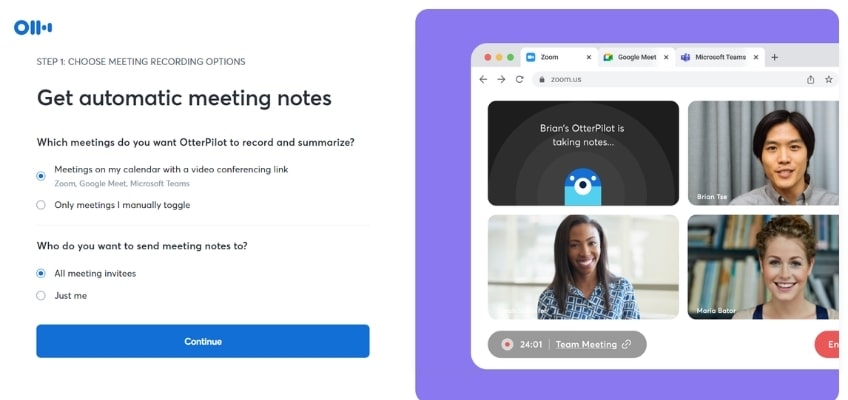
Otter works by joining meetings through your Google or Microsoft calendars. You’lll need to set these up through the onboarding screens. We signed up with our Google ID, so we had to manually add the Microsoft integration under the Apps tab in settings to see our Outlook calendar.
Once your calendars are connected, you can choose to integrate popular meeting software such as Zoom, Google Meet, and Microsoft Teams, and you can get the Otter Chrome extension. These are all helpful tools for real-time meeting transcription.
You can also transcribe calls from uploaded audio or video files if you’d prefer.
Let’s look at how Otter works in either scenario.
How to transcribe live calls
Here’s how Otter works for live meetings:
- In your account Settings, choose the Meetings tab.
- Set your preferences for Sharing and OtterPilot, Otter’s aptly named meeting assistant.
- If chosen, OtterPilot will auto-join meetings that it has access to from your Google or Microsoft calendar.
- Be sure to select Send Live Transcript and Summary if you want real-time transcription.
- Once the meeting has finished, find your completed transcripts under the Home or My Conversations tabs.
Now, Otter can join meetings as your personal meeting assistant. It can even attend meetings in your place, which can be a lifesaver if you’re double-booked or are out of the office but want to know what was discussed in a certain meeting.
And for meetings you do attend, you can interact with Otter AI Chat to search through live transcripts, summarize key takeaways, generate follow-up questions, and provide basic stats like how much time you actually contributed while a meeting was going on.
How to transcribe from a file
Say you recorded a call on your phone. You can now upload the audio or video of that file for Otter to transcribe as long as it’s under 5MB and doesn’t go over your monthly plan limits. Unfortunately, you only get three free uploads before you have to upgrade, but it’s enough to test out the service.
To transcribe from a file upload, follow the steps below:
- From the Otter Home page, click the Upload button in the top-right corner of your screen.
- Choose the file that you want to transcribe and drag it into the box or manually select it.
- Once the file has been uploaded, Otter automatically starts transcribing it.
- You’ll receive an email notification once the transcription is complete.
- Follow the link to review the transcript and make corrections
You can also find completed transcriptions under the Home or My Conversations tabs. The All Conversations tab shows transcripts that others have shared with you as well as your own. Select the transcript you want to work with and start reviewing.
How to edit a transcript
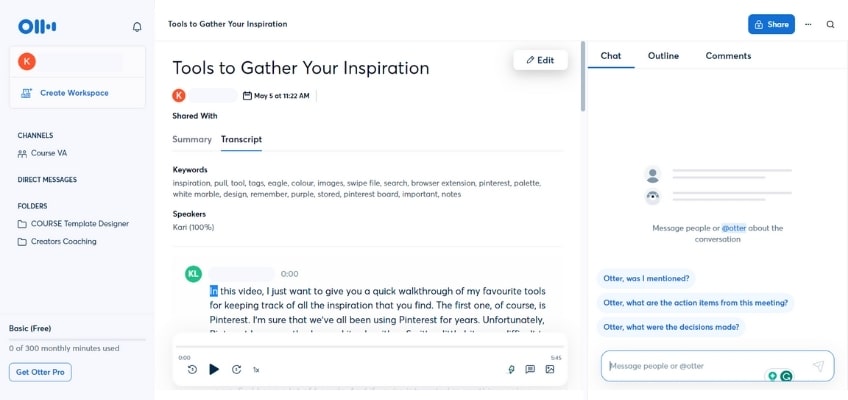
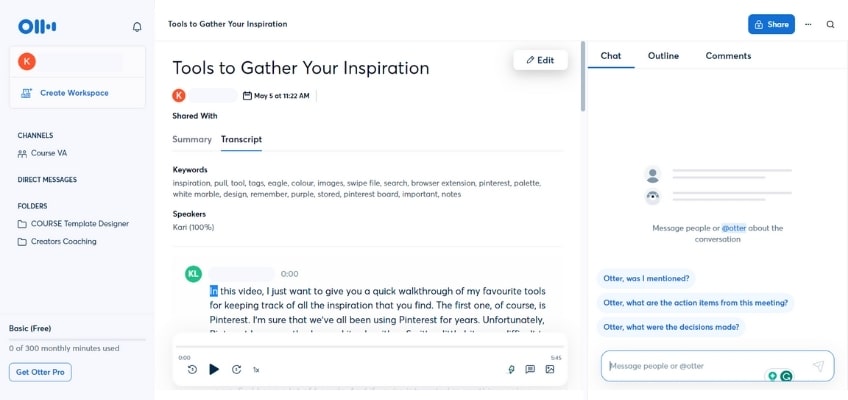
Once Otter has finished transcribing, click on the name of the conversation you want to review. You’ll be presented with the entire transcript. You can click on any part to hear the synchronous audio, change speakers, make comments, and more.
On the right-hand panel of your screen, you can ask Otter AI Chat questions, see your transcript’s summary, and make or reply to comments.
To edit the text manually, click the pencil icon in the top-right corner, then make your changes. If you change any text, be sure to use the three dots menu in the top-right corner to resync audio and rematch speakers.
In short, if you need a transcription tool that does it all for you and can even attend meetings in your place, we recommend Otter.
But if Otter doesn’t quite fit your needs, we have some alternatives for you.
Alternative for Affordable Unlimited Transcriptions
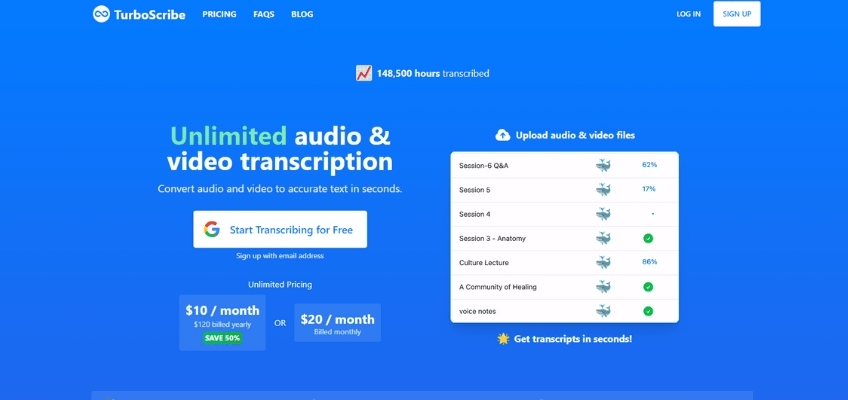
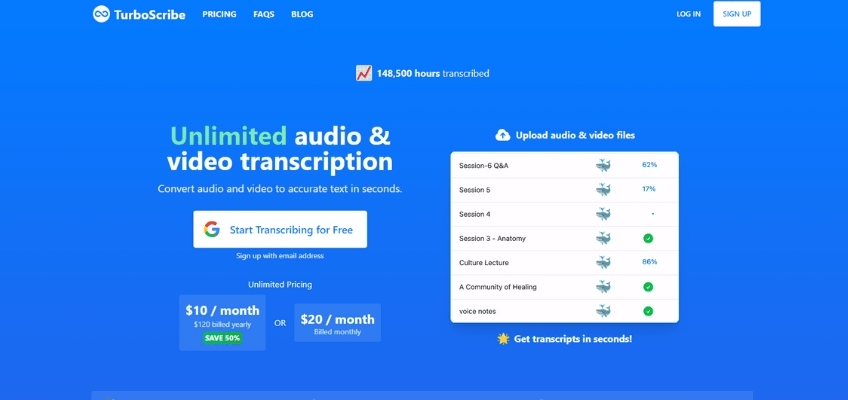
While Otter is our top choice for meeting transcriptions, even its higher tiered plans don’t offer unlimited transcription. So if you’re looking for a workhorse service with unlimited transcriptions, we suggest trying out TurboScribe. This app uses OpenAI’s Whisper technology, and it gets consistently high reviews across review sites.
You can upload large files, get transcriptions in more than 130 languages, and “Restore Audio” to remove background noise for improved results. TurboScribe offers a free plan as well as an unlimited plan for $10 per month when billed annually.
Alternative for Manual Transcriptions
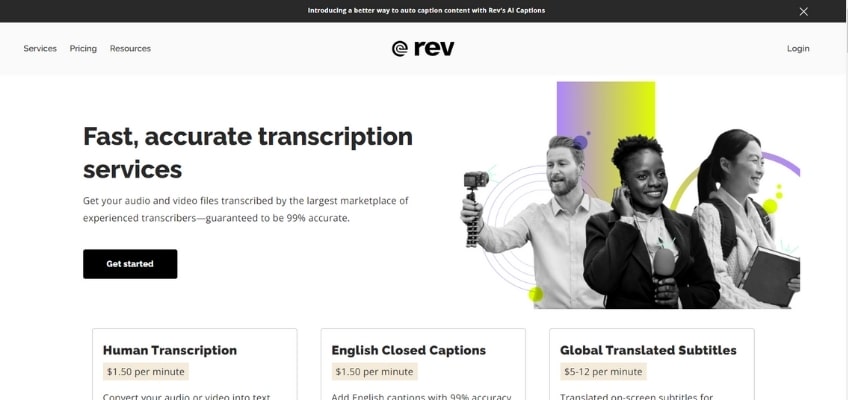
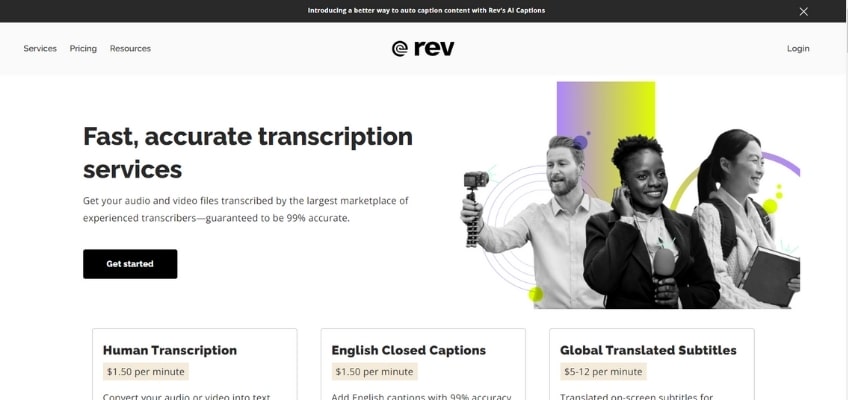
Rev has been around for over a decade and is well-known for manual transcriptions. That’s right, this company still employs people to transcribe and quality-check the work, but now you can also opt for lower-cost AI transcripts. Additionally, Rev offers professional closed captioning and translated subtitles, as well as a phone app and enterprise solutions.
Rev charges by the minute, or you can opt for an AI subscription plan that starts at $29.99 per month.
Alternative for Small Businesses
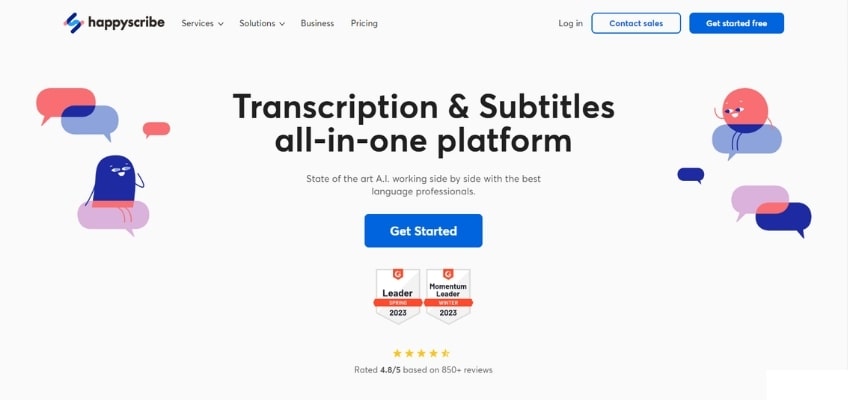
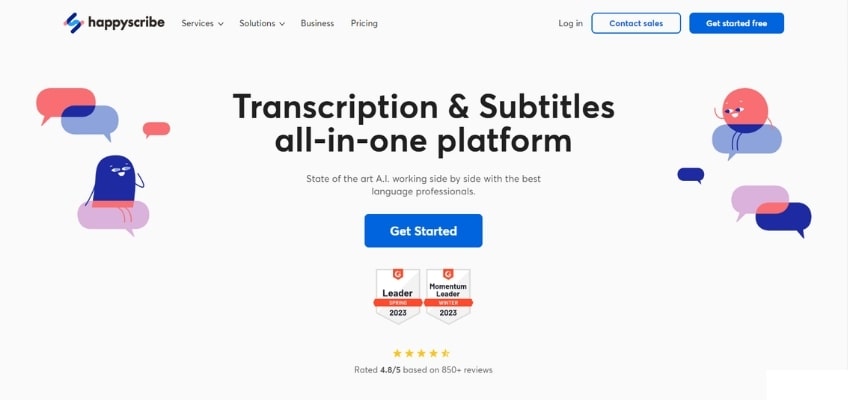
Like Rev, Happy Scribe offers human-made transcriptions and closed captioning, but it offers affordable monthly plans based on the number of minutes you need. It also has an AI-powered option. This makes it an all-in-one transcription platform that may be more accessible to small businesses, though Happy Scribe does offer an Enterprise plan. This tool supports 60 or more languages as well.
The platform offers four plans ranging from a free plan to a Business plan starting at $29 per month when billed annually.
Alternative for Secure Transcriptions and Teams
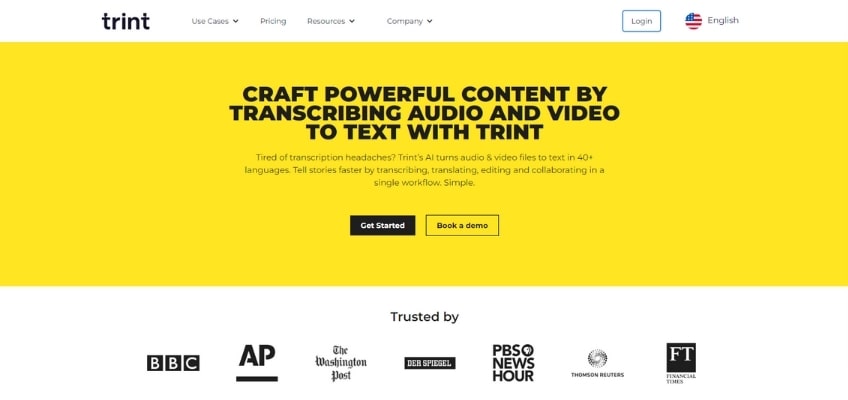
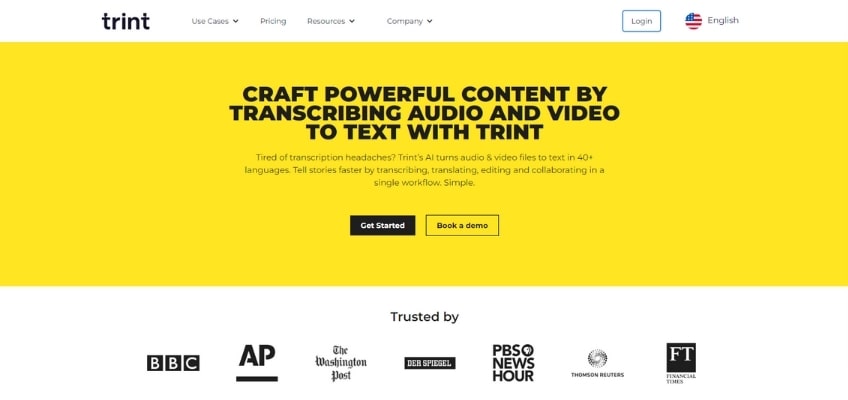
Trint is a collaborative transcription app used by outlets like the Wall Street Journal, Associated Press, and BBC. Along with AI-powered transcripts, Trint has editorial workflow tools, real-time team chats, ISO-approved secure storage, and instant translation. So whether you’re conducting podcasts or publishing highly sensitive stories, Trint can help you extract the best bits from each transcription.
Alternative for Transcribing Everything
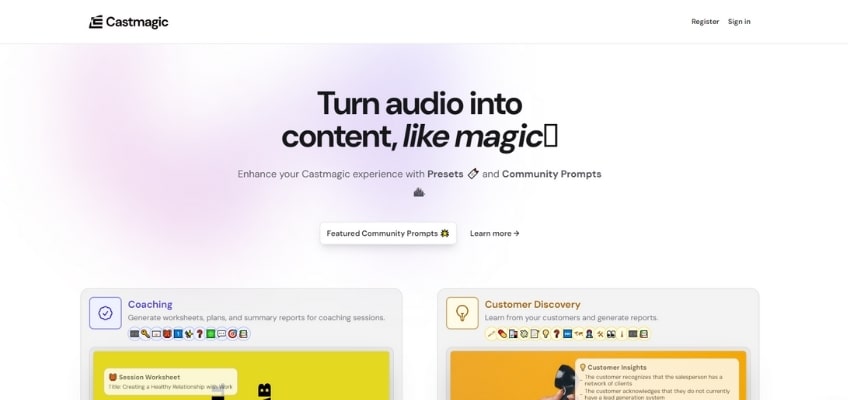
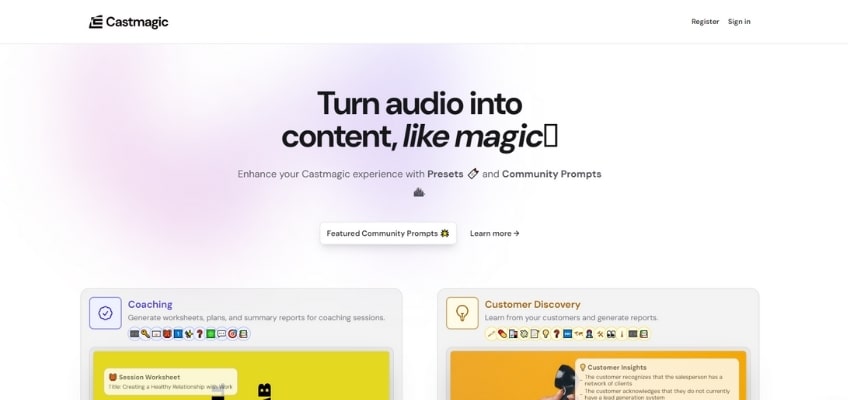
Most of the apps we’ve listed can do audio and video transcriptions, but they can’t do as much as Castmagic. If you need a program that automatically creates content for you, this service can generate accurate transcripts and turn them into social posts and blogs.
Meetings, podcasts, sales calls, YouTube—you can even write custom prompts to repurpose the content.
CastMagic is on the more expensive side, with plans ranging from $23 per month to $179 per month.