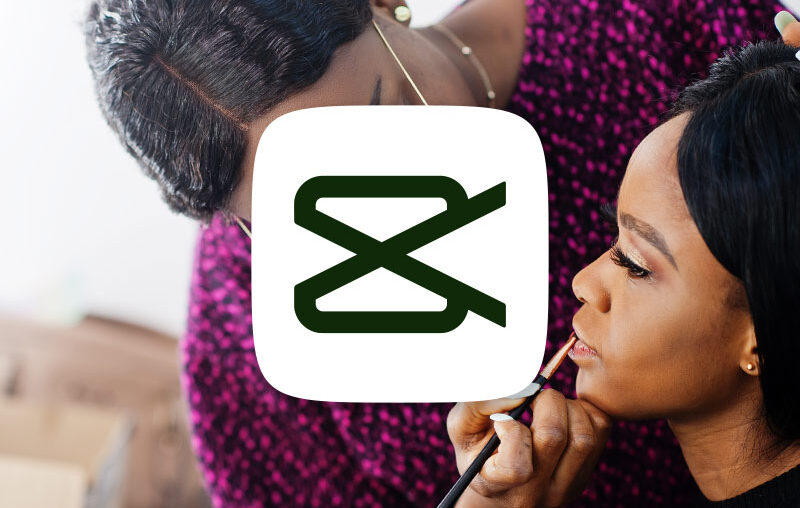Are you an interviewer, or film other people regularly for your projects? Your subjects rely on you to make them look their best. It’s tricky – they’re moving and shifting, and lighting is never guaranteed. And often, it’s tough to capture faces exactly the way you want. But in CapCut, you have a range of tools to retouch faces for the best results.



The free mobile video editor offers a tremendous suite of tools for adjusting subjects with retouch and appearance tools. In this tutorial, you’ll learn everything you need to know about retouching faces in CapCut.
With these features, you can make precise adjustments to human faces in your video. You can add dramatic effects, remove cosmetic blemishes, and more. It’s a sure way to radically elevate the quality of every video production in CapCut. Let’s learn how.
Why retouch faces in CapCut videos?
CapCut’s face retouching tools are incredibly powerful. They stand out especially because CapCut is both free and portable. As a mobile app, you can retouch faces from anywhere. And most of the effects and adjustments are totally free to use. It’s a cost-effective and intuitive solution for retouching faces in a video.



However, the benefits of retouching faces in CapCut go far beyond this. Considering using the app? Think of this:
- Retouching faces makes your subjects more confident. Let’s face it: almost everyone worries how they look on camera! Having the ability to retouch faces after recording helps boost confidence. Your video subjects feel freer to be their natural selves.
- Your videos will look more professional. Retouching is a hallmark of studio-grade productions. Thanks to CapCut, you can bring this same level of enhanced quality to your own projects with relative ease.
- You can adjust around tough filming conditions with edits. When you’re filming videos out in the field, it can be very tough to perfectly capture scenes. This is certainly true when you’re filming people. Bad or changing lighting, wind, and other distortions can negatively impact your video quality. Retouching faces in CapCut lets you make corrections later. This way, people appear on-screen just as you visualized.
- Creative control is enhanced. Facial retouching in CapCut really falls into two categories: corrections and enhancements. Corrections clean up issues, like blemishes or spots. Enhancements are style effects. While not always true to life, they let you get creative. Retouching faces in CapCut gives you full control over how people’s faces appear in your videos.
As you can tell, CapCut’s Face Retouch tools allow you a wide array of creative options. Now, let’s dive in and learn how to use them, step by step.
How to retouch faces in CapCut videos (step by step)
Primarily, CapCut is a mobile app. With this in mind, we’ll walk through these tutorial steps on an iPhone running iOS 17. But don’t worry if you’re an Android user. CapCut is also available from the Google Play Store. And if you prefer editing on your computer, no problem. CapCut offers versions for Mac and Windows PCs as well.
We’ll explore CapCut’s powerful face retouching suite using stock video footage. Throughout the tutorial, you’ll see two video clips in use. Both are sourced from the vast Envato Elements stock video library. Want to follow along? Download them here and here today.
1. Choose a CapCut video to retouch
In CapCut, video files are grouped into what are called projects. A CapCut project contains all of the multimedia assets associated with a video. This can include the videos themselves, along with audio, effects, and more.
When you open a new or existing CapCut project, get familiar with the layout on your screen. In the upper center, you will see a preview section. This shows each video clip in real time. As you make edits or apply effects, you’ll see them appear instantly. This lets you monitor and tweak your changes.
You don’t have to export a video to see how edits will look! And remember: edits in CapCut are non-destructive. They don’t change your original video file. This makes it easy to roll back edits, or adjust them later.



Below the video preview is the Timeline. With the Timeline, you can navigate through your video clips frame by frame. You can also re-sequence their order and change the duration.
And finally, at the bottom is the CapCut toolbar menu. It’s here that you’ll find buttons for all of the effects and tools the app has to offer. You’ll see Edit, Audio, Text, Effects, and more. Keep in mind: the toolbar can scroll. Move your finger across it from right to left, and you’ll see more options appear.
To choose a CapCut face video to retouch, drag the Timeline until you have a face in view on the Preview above.
2. Launch the Face Retouch menu
You’ve chosen a video with a face to retouch. What you will want to do now is open CapCut’s Face Retouch tools. As hinted earlier, they’re found on the toolbar menu at the bottom of your screen.



To get to work retouching faces in CapCut videos, navigate to the toolbar. Select the option on the very far left of the toolbar: Edit. When you tap Edit, the toolbar options will change. You’ll now see the various features of the Edit panel as clickable buttons. For example, they start with Split, Speed, Animations, and more. Scroll to the right to see additional choices and tools.
Around halfway across the Edit toolbar, find the Retouch menu option. Tap Retouch, and you will have two options to choose from: Face and Body. To retouch a face in CapCut, of course, you will want to select Face. Tap Face.
3. Explore the retouching options
The moment you tap Face, CapCut’s smart AI (artificial intelligence) tools get to work. What CapCut does here is automatically identify the face in your video. It will zoom in on the face, and you’ll see it outlined with a blue box. This slick modern feature lets you get to work making retouches and edits in record time.
On the Face Retouch menu, notice that the tools are grouped by category. They’re accessible by tapping on the four tabs across the top of the Retouch panel. From left to right, they read Retouch, Reshape, Makeup, and Manual. First up, let’s explore our options that are found on the Retouch tab.
Most features on the Face Retouch menu are included with the free version of CapCut. You will notice some effects that are labeled Pro. These are accessible with a paid upgrade. You can, however, try them out for free. That way, you don’t have to buy an upgrade and then see how the features work! For our tutorial, we’ll stick to the free choices.



One of the most popular—and most useful—tools is the Smooth feature. This is really a catch-all face retouching tool. In one move, it smooths blemishes, skin lines, and more. When I edit, I find that often this is the only retouching effect that faces need.
To demonstrate this adjustment, tap the Smooth button. You’ll see a slider bar appear at the bottom of the Face Retouch menu. By default, the setting is zero: no smoothing. Drag the slider to the right slowly, keeping your eye on the face. Watch as the skin literally gets smoother!
This is a balancing act, as are all face retouch adjustments. Go too far, and you’ll end up with a strange, overly-airbrushed visual. In short, if you retouch too much, people start to look unreal. The trick is to enhance someone’s appearance while keeping it natural. No one has a perfectly smooth complexion in real life. To keep videos looking realistic, don’t give them one on screen either.



Another, more subtle, adjustment is the Brighten slider. Just as the name says, it helps people’s faces appear brighter. It works very well for edits that look perfectly natural. Using it along with sparing use of the Smooth slider can create crisp, realistic edits.
Finally, you’ll see the White teeth option. If someone is talking or smiling, you can easily whiten their teeth. This is a very popular edit – again, don’t take it too far. But it’s a good way to enhance smiles and help your video subjects feel more confident.
4. Reshape facial features for cosmetic improvements
You just learned how to make visual retouches to someone’s face in CapCut. But the Face Retouch menu offers more advanced edits. To see them, tap the Reshape tab.
Here is where you can actually change the shape of a face in CapCut! You’ll see new categories: Face, Eyes, Nose, Mouth, and Eyebrows. On the Face tab, you can make changes that apply to the entire face. For example, the Slim slider lets you slim down (or widen) someone’s face. Try it and watch the results in the preview. Once again, be careful here: don’t go too far, or things will look unnatural.



Other options here include Chin Length, Shorten, Size, and more. There’s no perfect combination to use every time. Instead, decide what changes you want to make. Then, apply deliberate and subtle edits to bring your retouching vision to life.
On the other Reshape tabs, you can make more refined adjustments. For example, you can adjust the distance between someone’s eyes. You can slim down their nose, and even change the shape and size of their mouth! These are some of CapCut’s most high-tech features. They make it a breeze to transform and retouch anyone’s face in a video.
5. Add and adjust makeup
You can also add makeup! Access these options by opening the Makeup tab. Again, new categories will appear. Here, you’ll see Looks. These (largely premium) effects add a full set of cosmetic edits to a face. With other options, like Eye shadow and Lipstick, you can add those specific cosmetics to someone’s face.
Be especially careful with these edits. The sliders tend to be very powerful. In other words, it’s very easy to go too far and have video subjects appear unnatural or even cartoonish.



When used carefully, however, the Makeup tools in CapCut are an amazing resource for your editing toolkit. With these, you can add lipstick, eyeliner, and other cosmetic products to a face that you’ve filmed. Used deliberately with CapCut’s other face retouching tools, they let you ensure that everyone in your video looks their absolute best.
Learn more tips and tricks for CapCut video editing
We explored face retouching in CapCut. But did you know that CapCut offers countless other tools for editing? If you’re ready to upgrade your skills and learn even more about CapCut, we have you covered here at Envato Tuts+. Below are several trending tutorials to learn more about CapCut and what it can do.
In this comprehensive tutorial, you learned how to retouch faces in CapCut. As you witnessed, CapCut packs an impressive retouching toolkit into its mobile app. At the touch of a button, you can repair blemishes, reshape facial features, and so much more. And thanks to non-destructive editing, you can make changes and roll them back. You’re free to experiment to get the very best results.
Be sure to make facial retouching a normal part of your daily editing workflow. When you do, your video subjects can be confident in knowing they look their very best. And your productions will take on a more cinematic and professional look. Try these tools today.