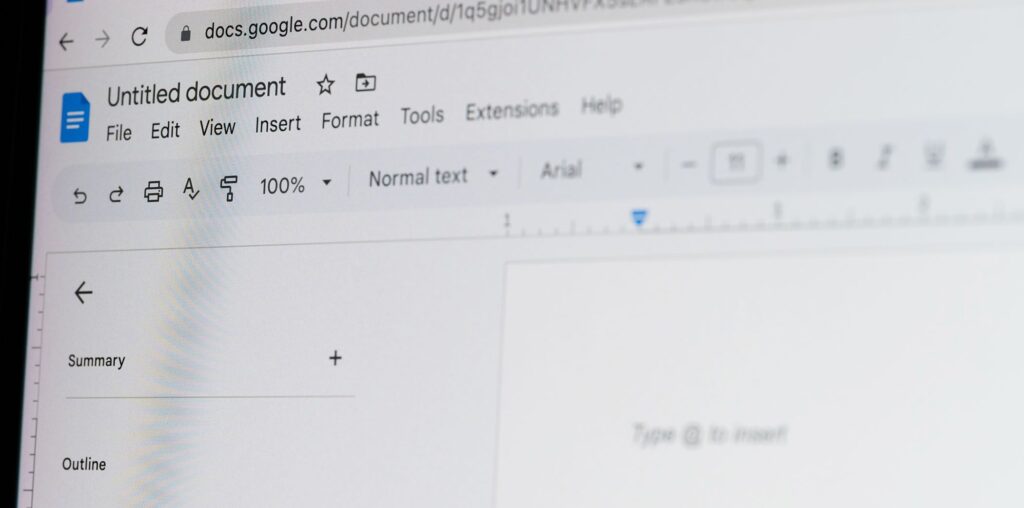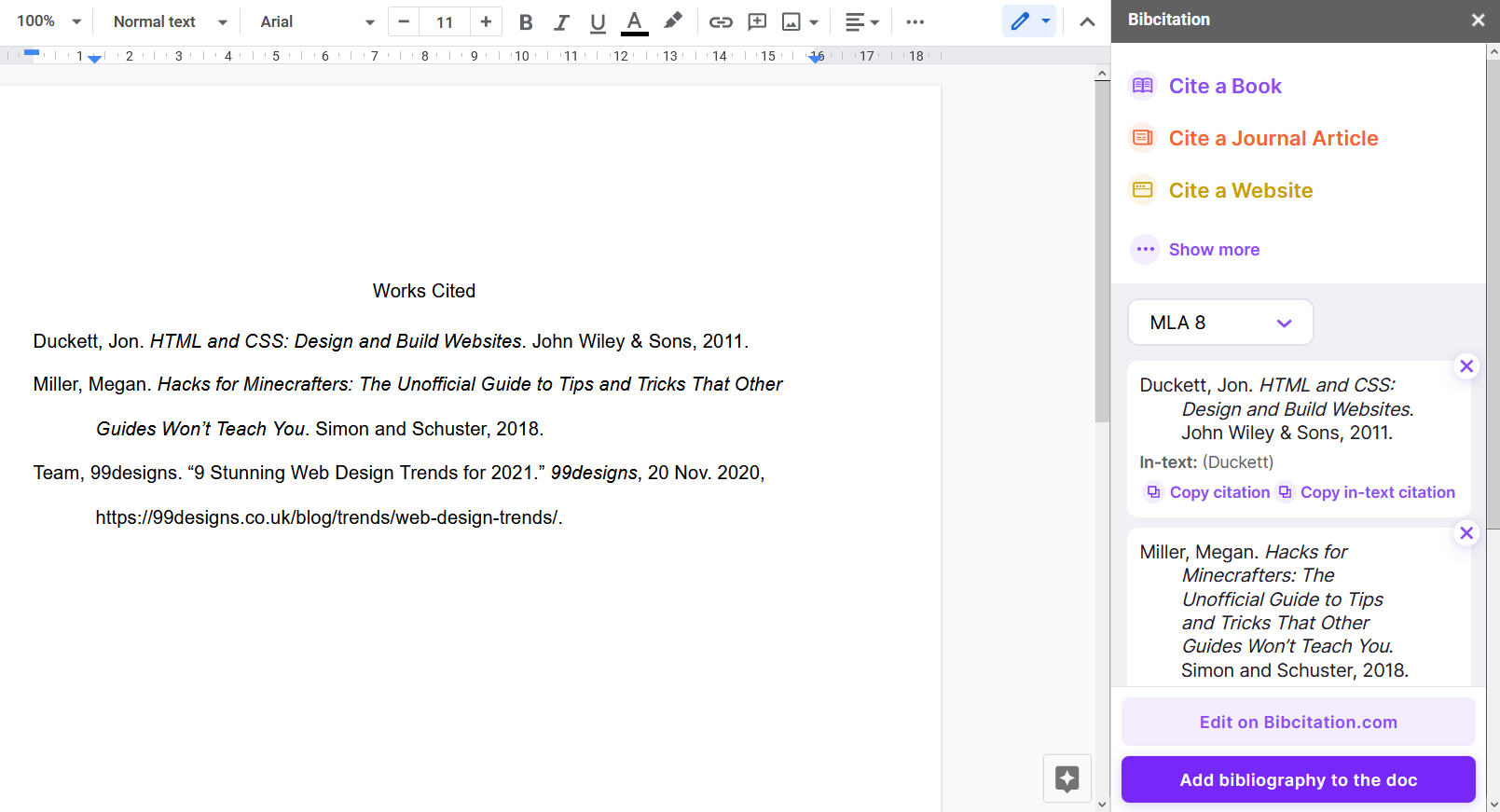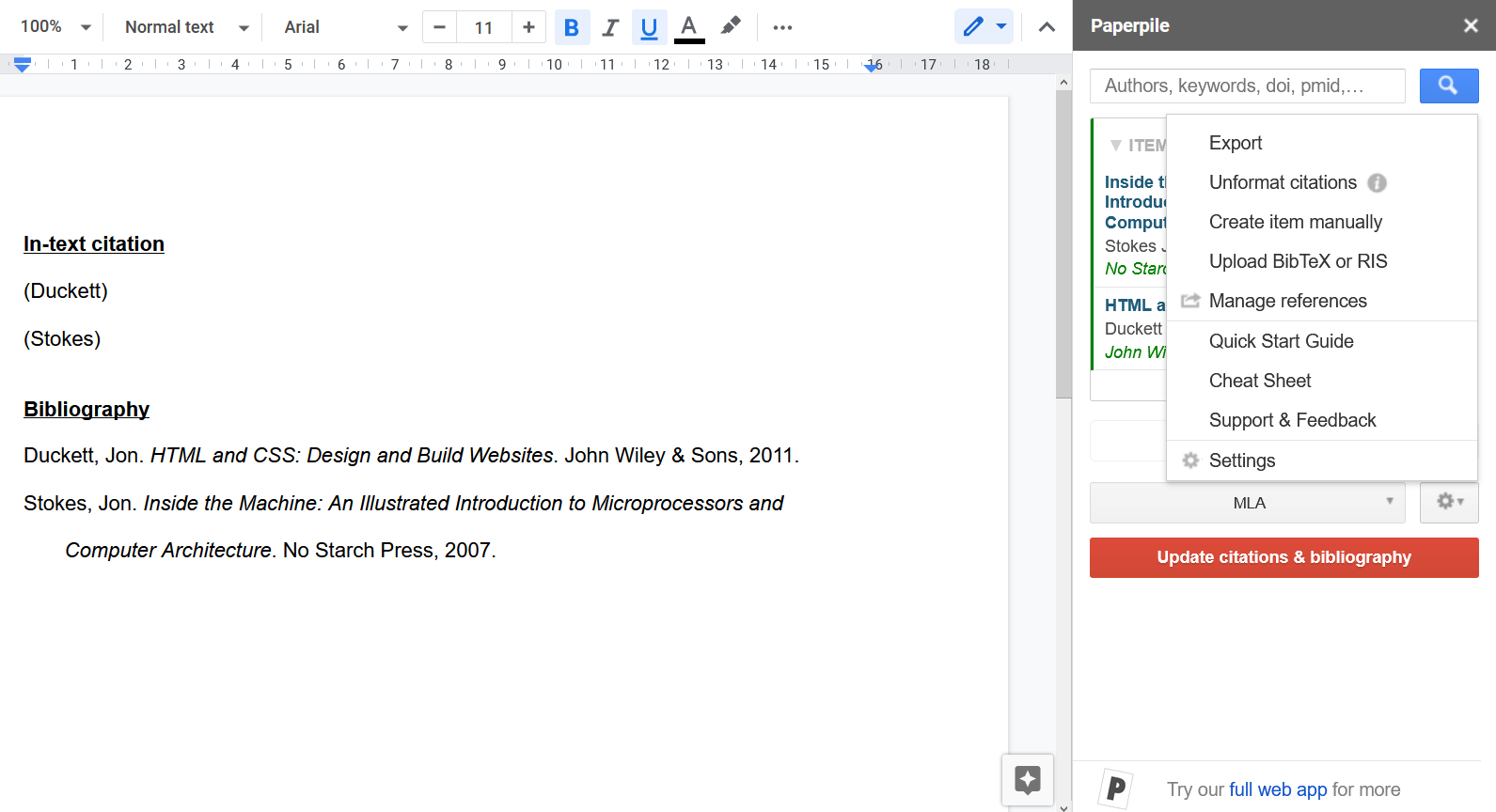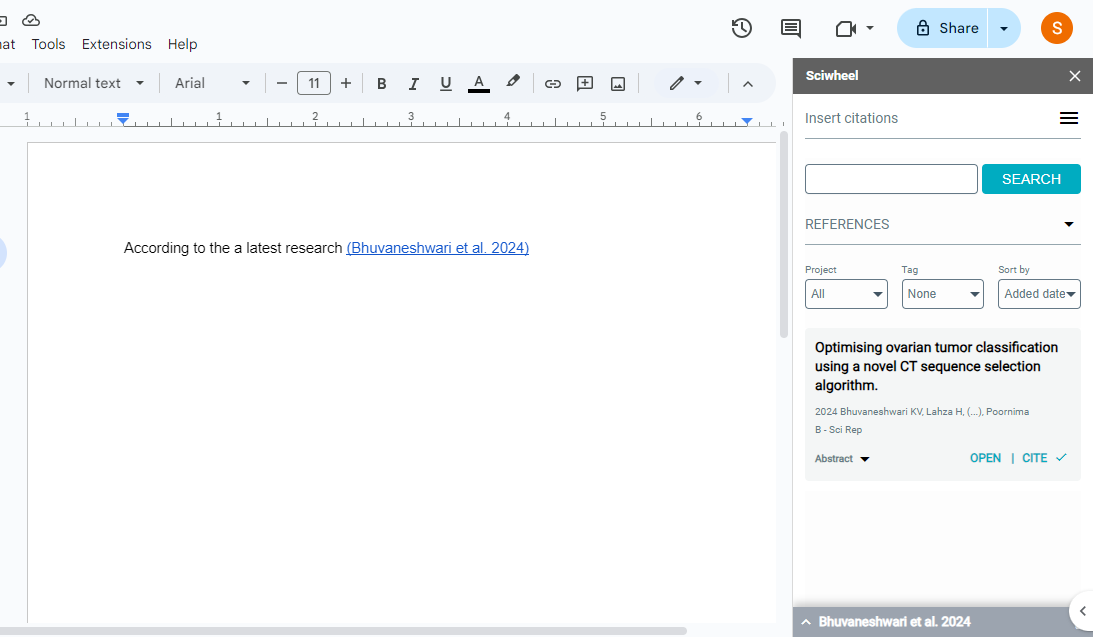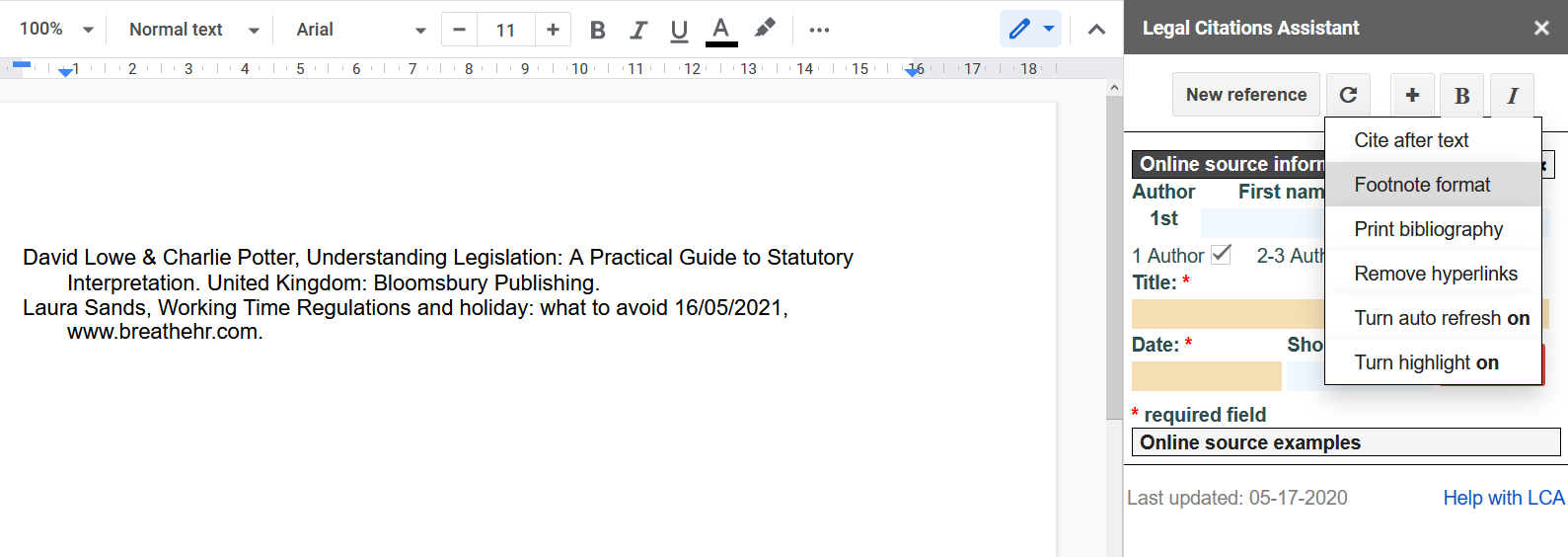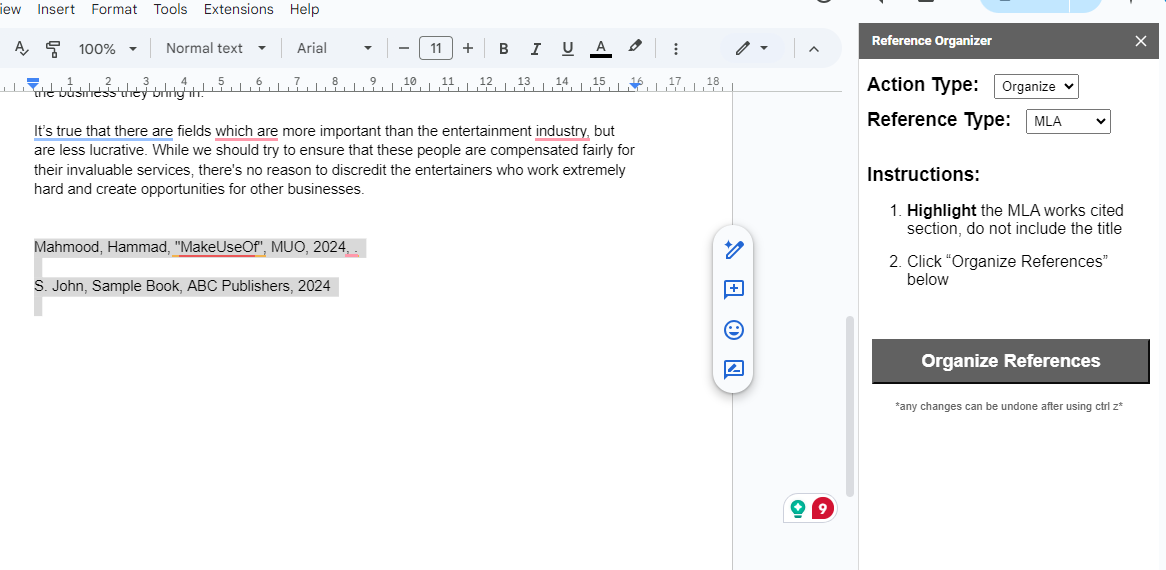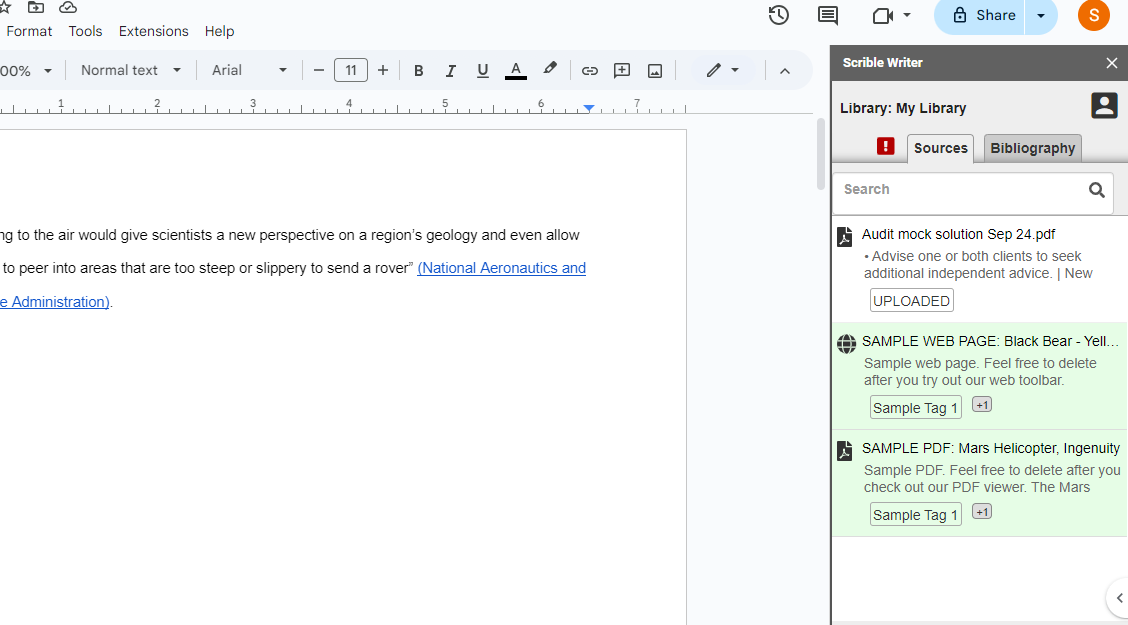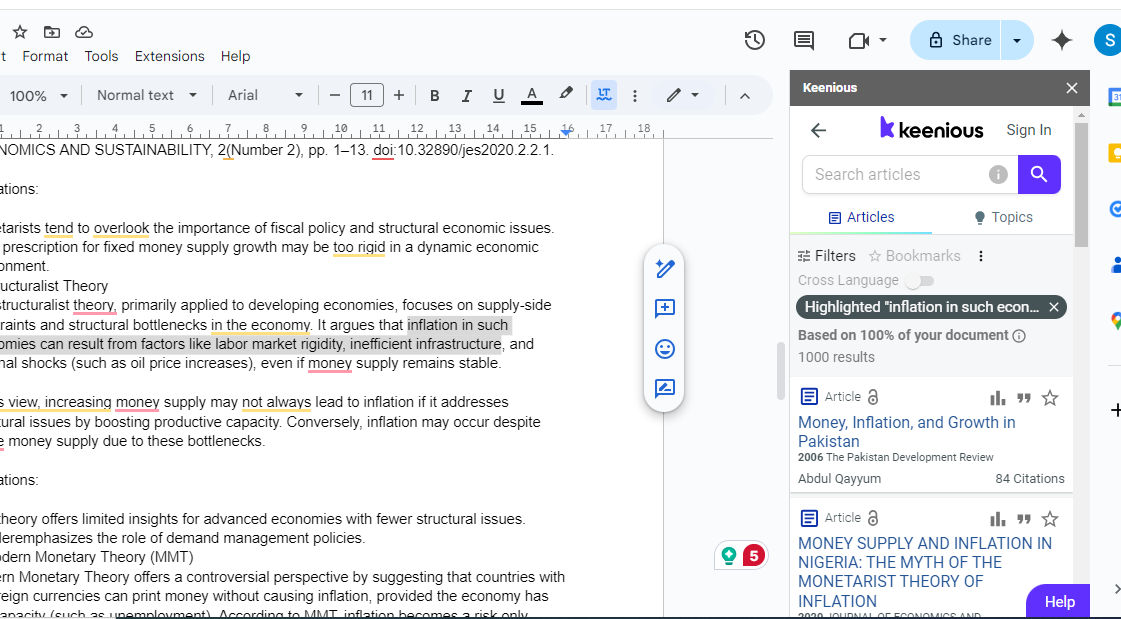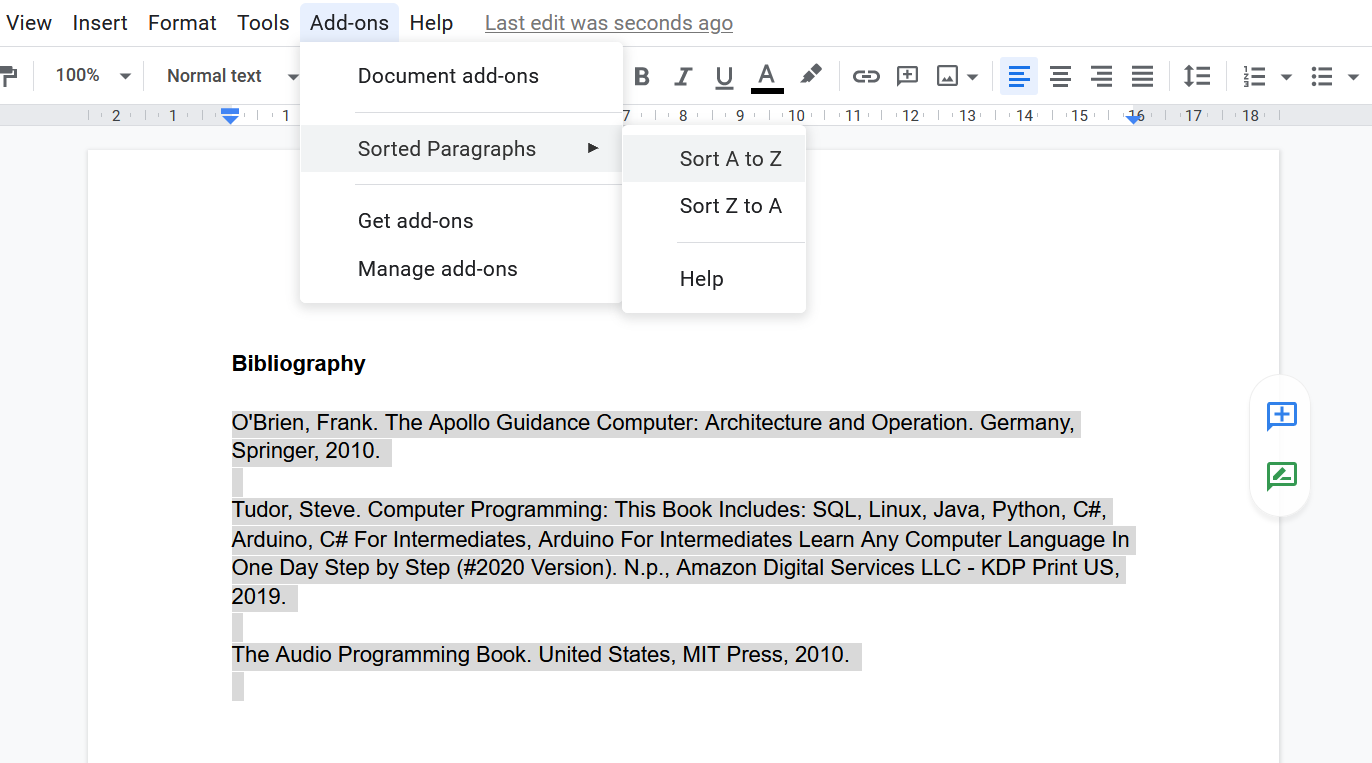Quick Links
Google Docs has a simple, built-in tool for adding citations. However, if you are looking for a tool that supports more referencing styles and features, these are the add-ons worth checking out.
Bibcitation is a powerful yet completely free option. Straight from your Google Docs dashboard, you get loads of citation styles and source types, from books and journals to artwork, movies, and maps. The supported citation styles not only include common ones, like APA and MLA, but also styles used by specific journals and universities.
The bibliography will automatically join the document. You can also copy and paste individual citations as desired, which is possible for in-text references. Furthermore, Bibcitation’s website allows you to create, save, and export different bibliographies. Bibcitation even has a Chrome extension for creating citations automatically.
In addition to all the other cool tricks available on Google Docs, with help from extensions like this, the platform can become your perfect academic workspace.
Download: Bibcitation for Google Docs (Free)
Paperpile is a great app to save, organize, and annotate your references in one place. It has a free 30-day trial, so you can get to know the system before investing. After that, you choose between the academic and business packages.
However, the completely free Paperpile add-on for Google Docs would suffice if you only want to find and add references to your Google Docs documents.
After installing the Paperpile add-on, use keywords, DOIs, URLs, and more to find your sources. You can reference them in your favorite style within the text, as well as at the bottom. Navigation is trickier than Bibcitation but more versatile.
Paperpile members can upload some files, including BibTex and RIS, but there are also web browser add-ons, team folders, and ways to manage your references and PDFs.
Download: Paperpile for Google Docs (Free, Paid)
Another professional and partly free option is Sciwheel. Designed for academic users, it’s a reliable platform for finding and managing your references. It focuses on sources like PubMed, Google Scholar, and Sciwheel’s database, so the range is less broad than with other add-ons. However, it supports a large number of citation styles.
The basic free plan lets you quickly insert and format citations on Google Docs and Microsoft Word for up to three projects. You can get more done if you utilize the website’s features, such as browser extensions and an efficient online library when organizing yourself or your team.
Sciwheel’s 30-day trial of its premium package throws unlimited storage, smart suggestions, and faculty tools into the mix. All of this is then at your disposal for $6.99 per month, but students also get discounts.
Download: Sciwheel for Google Docs (Free, Paid)
In Google Docs, Legal Citation Assistant earns the respect of users who need assistance with law-related documents. Since the law has its own peculiar referencing system, this type of tool is extremely useful.
On the plus side, the software is free and up to date with legal citing methods. You can add books, articles, and websites alongside jurisprudence and statute materials. Then, customize the text and where citations should go on the document.
However, Legal Citations Assistant isn’t intuitive. You have to manually enter your source information and list your references one by one in your footnotes or bibliography. Although it puts the details in the appropriate order, the process isn’t ideal for writers in a hurry.
Download: Legal Citation Assistant for Google Docs (Free)
Reference Organizer is a simple, free add-on for adding citations and organizing them. It offers four citation styles: IEEE, MLA, APA, and Chicago.
Select the reference style and source type (book, journal article, or website) and enter the details. Reference Organizer will create a citation, and you can copy and paste it to your Google Docs document.
The add-on can also organize all your references in alphabetical order. After adding references, select all references and click on Organize References. Voilà! Your references are arranged alphabetically.
Though a handy extension, Reference Organizer doesn’t offer many features or choices of citation styles.
Download: Reference Organizer for Google Docs (Free)
Scrible Writer is another option if you’re looking to create bibliographies automatically. The add-on works with a Scrible account—a tool to save and annotate your research sources.
First, create a Scrible account, add your sources there, and annotate the sentence/paragraph you want to cite.
You can access these sources from the Scrible sidebar in Google Docs and cite them. As you cite your sources, the Scrible add-on automatically keeps adding a bibliography at the end of the document (only for users with free EDU or paid plans).
One limitation, however, is that Scrible only offers three citation styles with its free EDU plan. The paid plan costs $35 per year. Though it works a little differently, Scrible is a great tool to save and cite your sources.
Download: Scrible Writer for Google Docs (Free, Paid)
Keenious is an add-on that can help you with finding relevant references, not only inserting them.
Open the Keenious add-on sidebar and select Explore using text. It will find various papers you can cite in your document. When you find a suitable source, click on the quote icon and select the citation style. Keenious will create a citation which you can copy and paste into your document.
Better still, you can find citations for specific sentences. Highlight any sentence and click on the search icon. Keenious will find a suitable source for you.
While it supports all popular referencing styles, there’s not a vast collection of styles, unlike Bibcitation. Its free plan shows you only ten sources. For more, you’ll have to upgrade to a paid plan which costs $10 per month.
Download: Keenious for Google Docs (Free, Paid)
For those apps that leave you with lots of references or if you enjoy typing them yourself, a simple add-on such as Sorted Paragraphs on Google Docs can come in handy.
Just list your bibliography’s references and select the whole section. Then, use Sorted Paragraphs to arrange them in ascending or descending order. Be aware that it goes by the first letter of each paragraph, so double-check your bibliography for errors if its structure is complicated.
Download: Sorted Paragraphs for Google Docs (Free)
If Google Docs is not your primary work platform, you can expand your search for citation and bibliography apps to include other methods, browsers, file types, etc. There are a variety of referencing apps for Android out there, which can help you with your referencing needs.