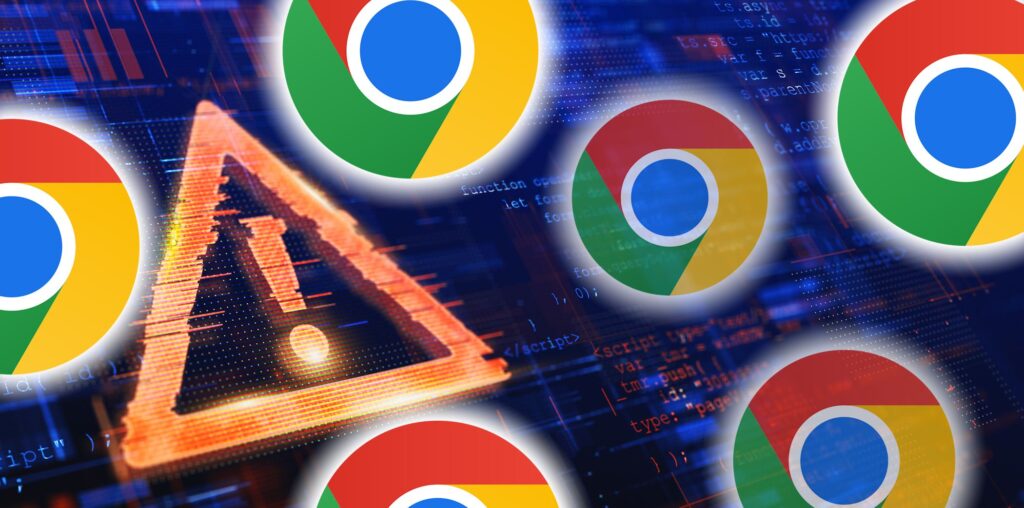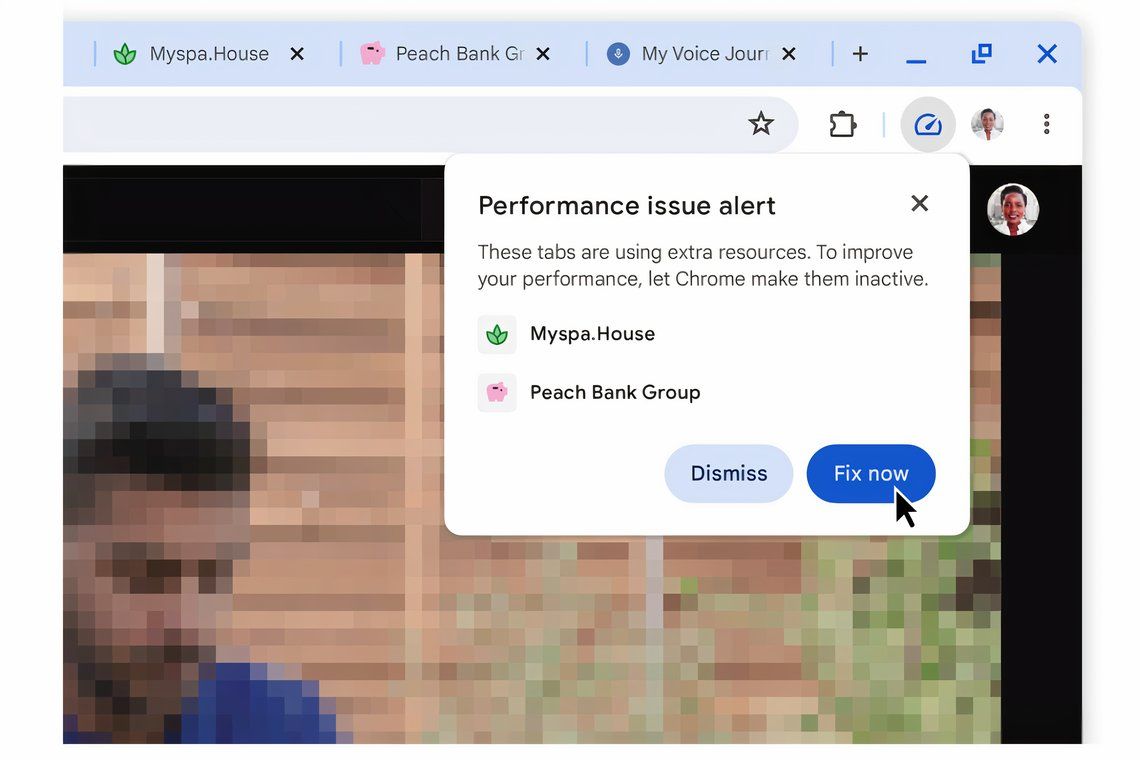Google Chrome has a long and well-deserved reputation for hogging resources. However, its new and improved performance controls should help you keep Chrome under more control.
That is as long as you’re not determined to keep hundreds of tabs open at once and then wonder why Chrome is hogging so many system resources.
Google Launches New and Improved Performance Controls
As outlined in an announcement post on The Keyword, Google is rolling out new performance controls to help users manage the way Chrome uses system resources. There are three main elements involved here…
First, there’s a new Performance Detection tool which “identifies potential performance and offers solutions”. This could include deactivating any tabs that are using extra resources, helping you speed up the tab you’re currently using.
If enabled, you’ll see a performance issue alert notification identifying the problem and suggesting a solution. If you agree with the suggested action, you just need to click Fix Now to have Google resolve the issue.
Secondly, Google has improved the existing Memory Saver feature first introduced in 2022. This frees up memory from inactive tabs, allowing you to use the resources where they’re actually needed. You can now choose between Moderate, Balanced, and Maximum modes, depending on your preferences.
Last but not least, Google has added more ways to customize Chrome’s performance controls so that they suit your specific needs. This includes specifying sites which should always remain active, and the option to change the appearance of inactive tabs and tab hover preview cards. Which are both minor ways to personalize Chrome.
Helping You Make Google Chrome Work Better for You
With two-thirds of internet users now using Chrome, it’s crucial that Google keeps improving the way it uses resources. And these new and improved performance controls are a very welcome addition to the world’s most popular web browser.
Google hasn’t announced exactly when these new and improved performance controls will be available, but once live, they’ll be accessible under Settings > Performance from the three dot menu in the upper-right corner. Performance issue alerts can be toggled on or off under General, while the updated Memory Saver options will be available under Memory.