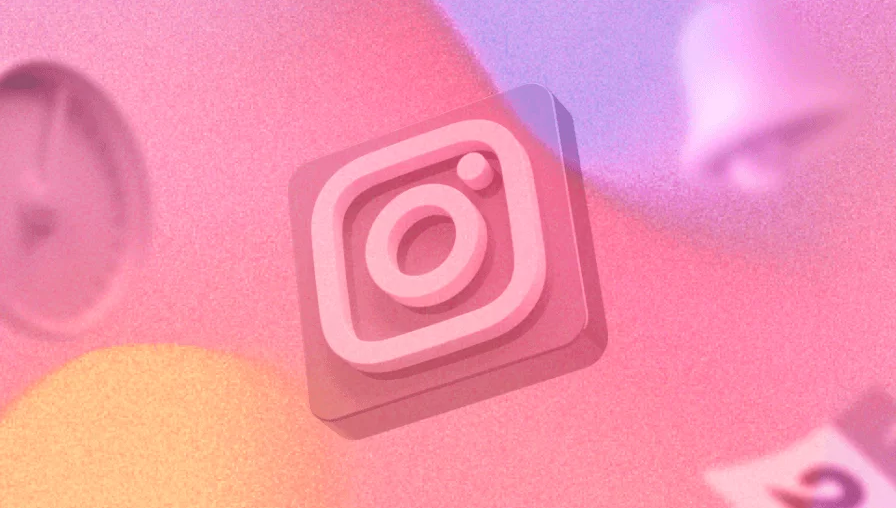Whether you manage one or multiple IG accounts, scheduling posts on Instagram will save you from worrying about what to post on the go and help you focus on the most important aspects of your business. No more last-minute panic attacks trying to whip up a post, just to maintain a consistent presence on the gram.
In this article, we’ll explore different ways for scheduling Instagram posts, either directly through Instagram or by using a scheduling tool, and provide you with step-by-step guidance on how to do it.
Can I schedule Instagram posts?
Yes! You can schedule posts on Instagram both natively and with a third-party Instagram scheduler like Planable which allows direct publishing for posts, Reels, and Stories.
Why can’t I schedule posts on Instagram?
Your account type determines how you plan to schedule your posts on Instagram. Only Instagram business accounts have the ability to schedule posts, not personal accounts.
Instagram offers three account types: Personal, Creator, and Business. When you sign up, you get a Personal Instagram account. You can choose to change it to a Professional Account (Business or Creator account) at any time.
The main difference between Professional and Personal Instagram Accounts is that a Personal Account latter has no Instagram analytics or API access. You can’t schedule posts in advance, get third-party access to analytics or use Meta Business Suite to manage your account.
However, with Instagram Business, you can easily schedule posts in advance to auto-publish. If you’re still developing your Instagram marketing strategy, you should consider creating a business account even if you’re still growing your following.
Why should you schedule Instagram posts ahead of time?
Scheduling your Instagram posts in advance has numerous benefits:
Schedule posts and gain more time to work on your social media and content creation strategy. Plus, you’ll never again need to whip up last-minute Instagram posts.
With a clear posting schedule, you’ll be able to maintain consistent quality and presence on your Instagram account.
When you batch-post, plan, and schedule feed posts ahead of time, you’re not racing against a deadline, so you can afford to be more strategic with your IG content.
Instagram scheduling allows you to get the necessary approval before the posts go out. Doesn’t it feel good to be ahead of deadlines?
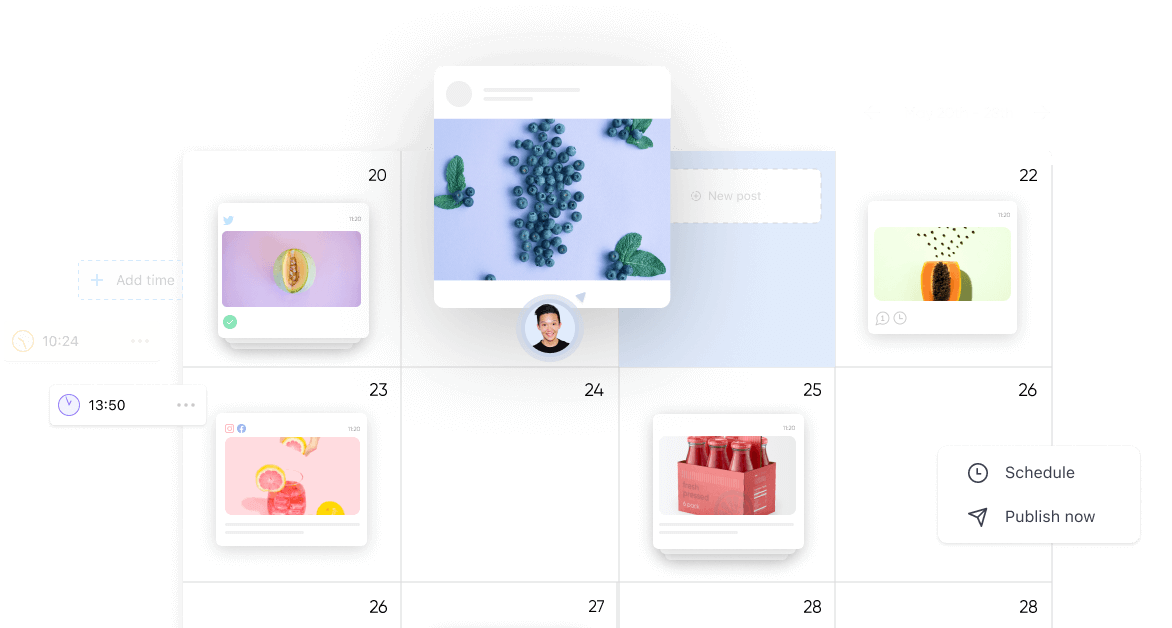
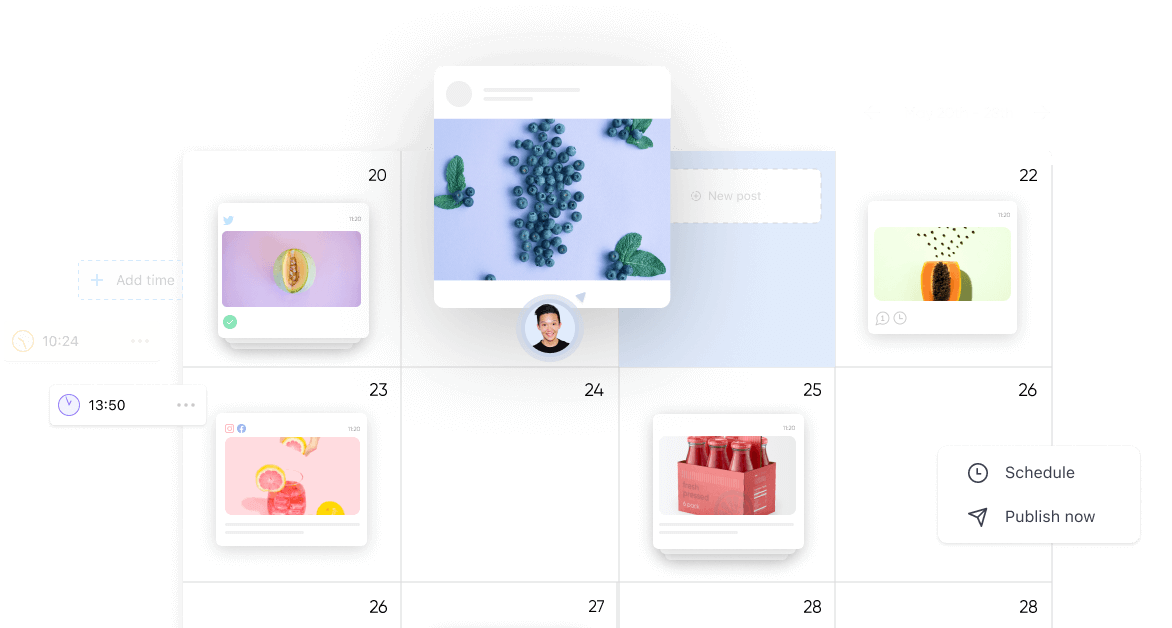
Scheduling Instagram posts in Planable’s social media calendar
How to schedule Instagram posts natively (in-app)
If you are managing a Professional or Business Instagram account, you can easily schedule posts directly from your Instagram app.
Here are the simple steps you need to take:
Step 1. Open Instagram and tap the + icon to create a new Post.
The first steps are basically preparing the post you want to publish just like you would for any new post. So don’t worry if this sounds really familiar.
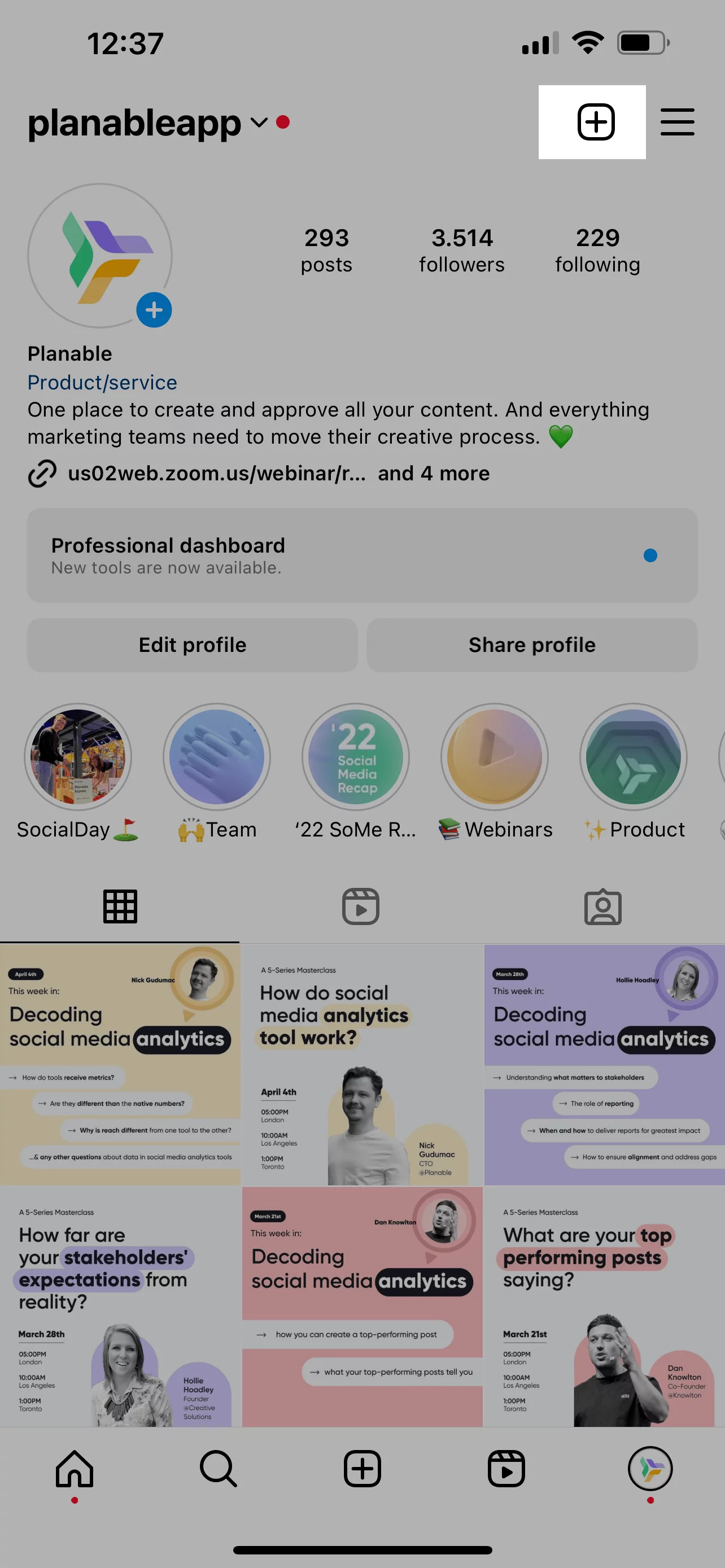
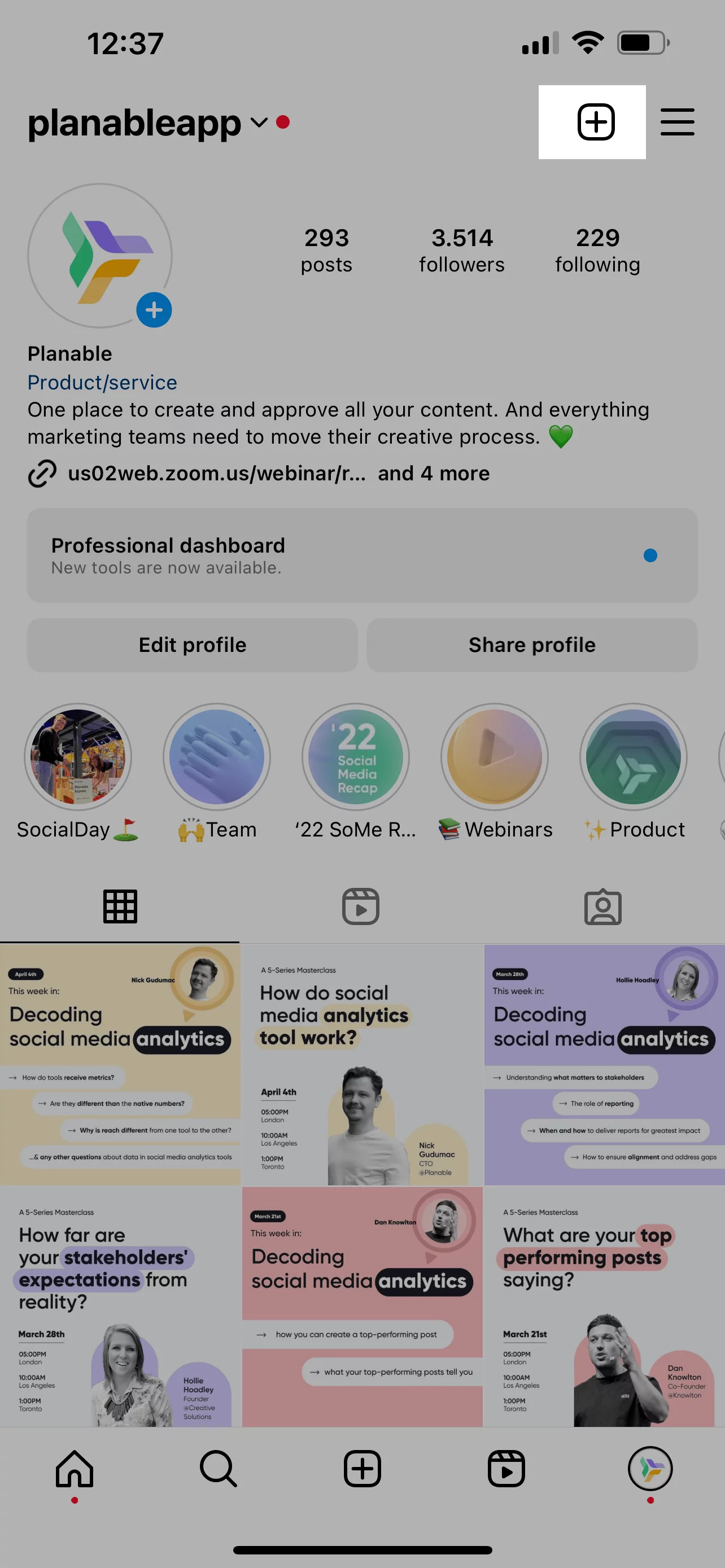
Step 2. Select your desired photo or video.
Add your desired Instagram captions, effects, and filters. Remember to keep everything on-brand, right? When you’re happy with your post, tap Next on iOS or hit the arrow button on Android.
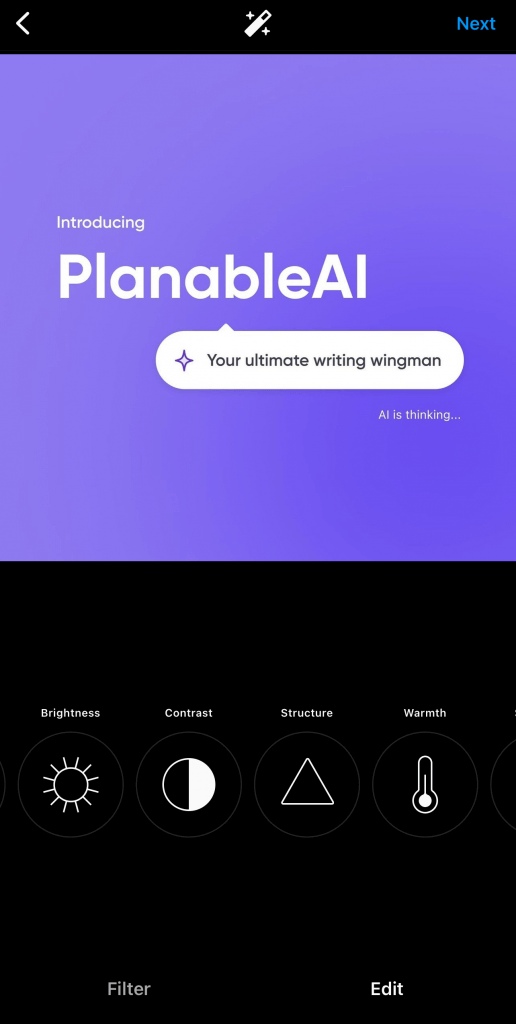
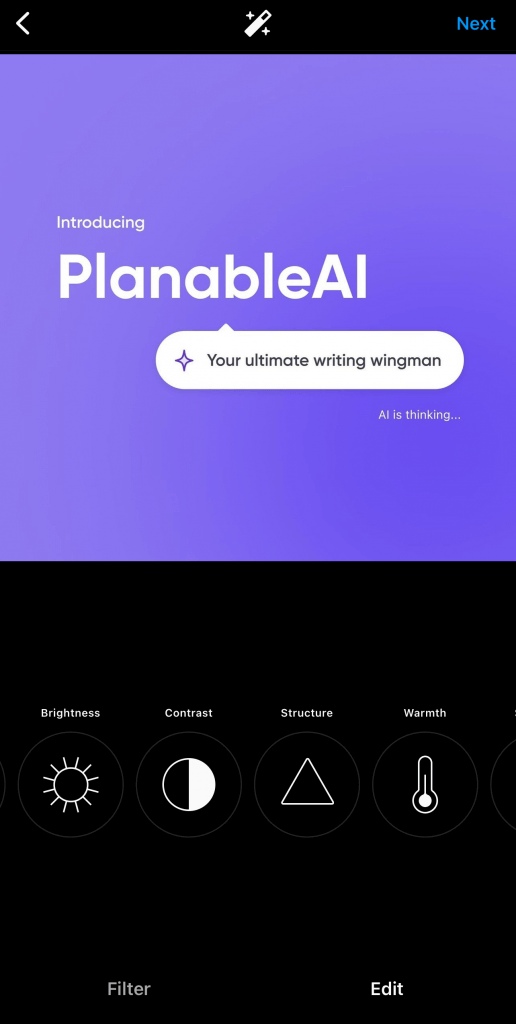
Step 3. Tap Advanced settings, then Schedule.
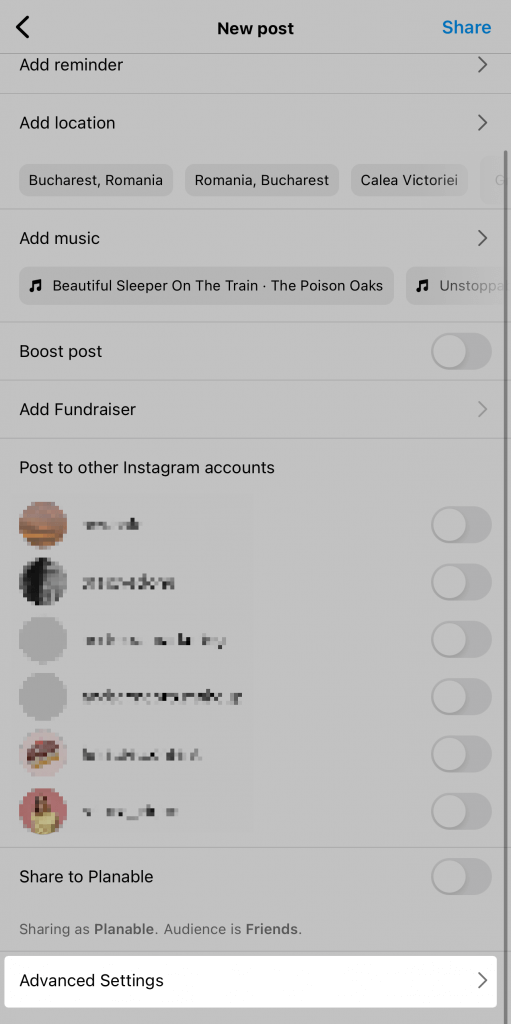
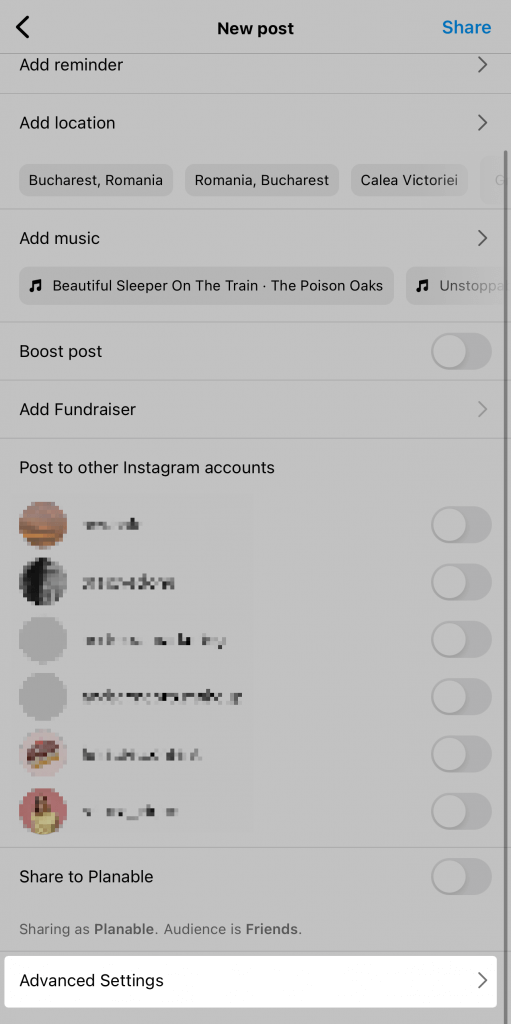
Step 4. Select your desired date and time. It can be as far as 75 days in the future. Then tap Done.
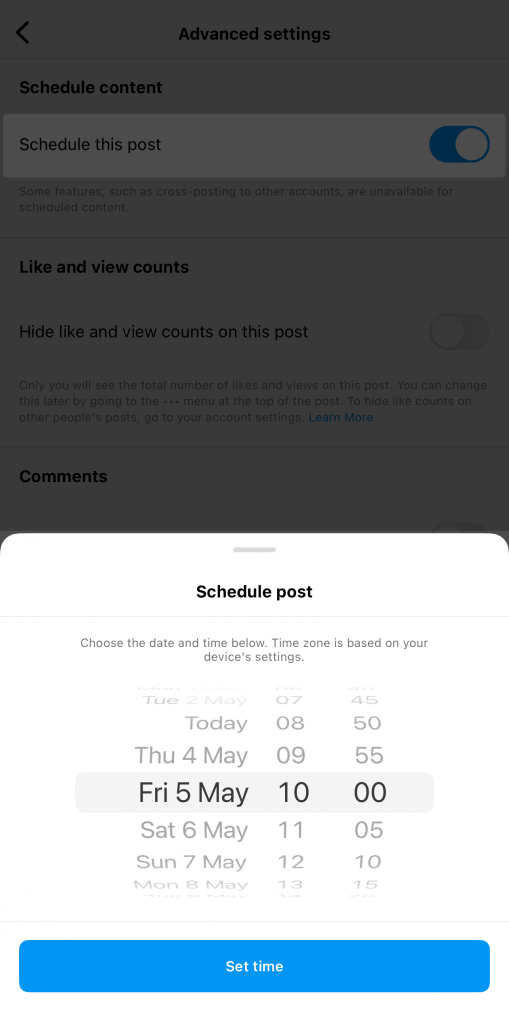
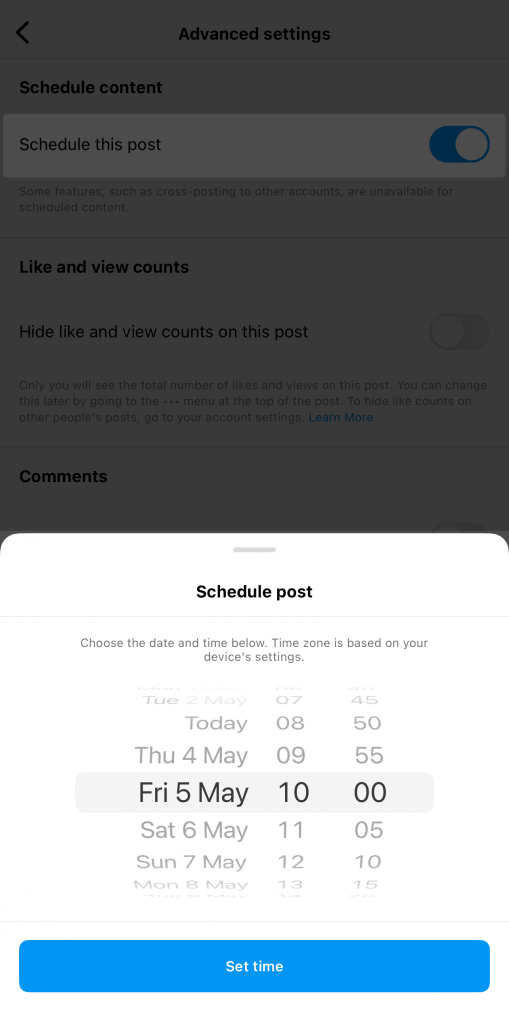
Step 5. Hit the back button to go to the main post-editing screen.
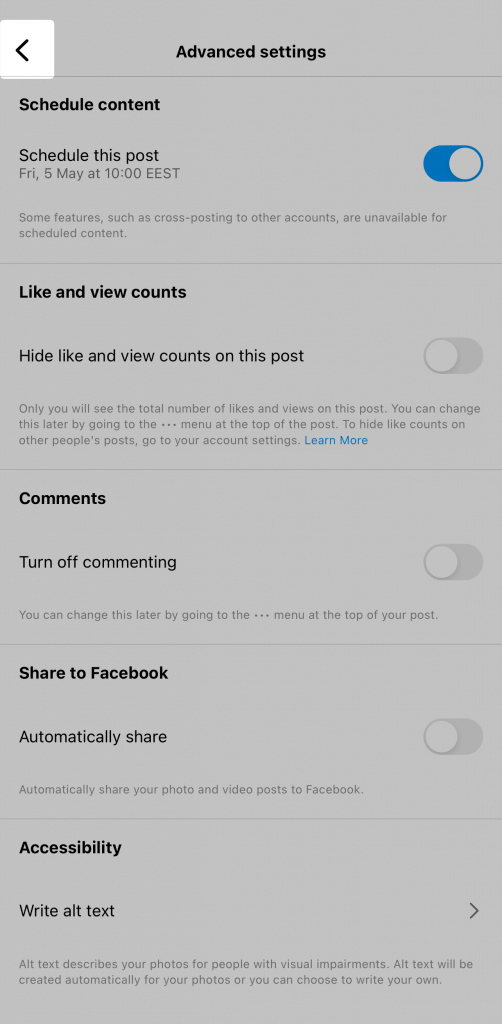
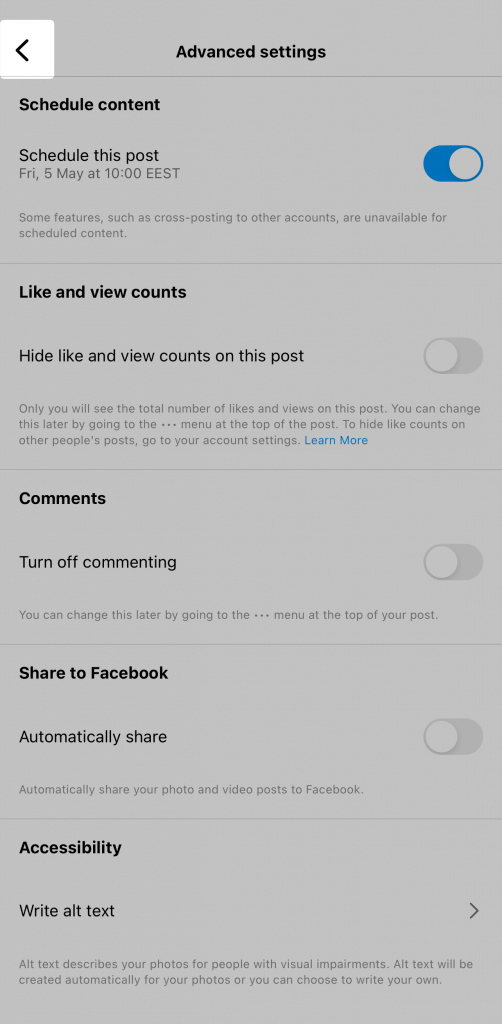
Step 6. Now, finally, tap Schedule. Done, you’re post is now scheduled.
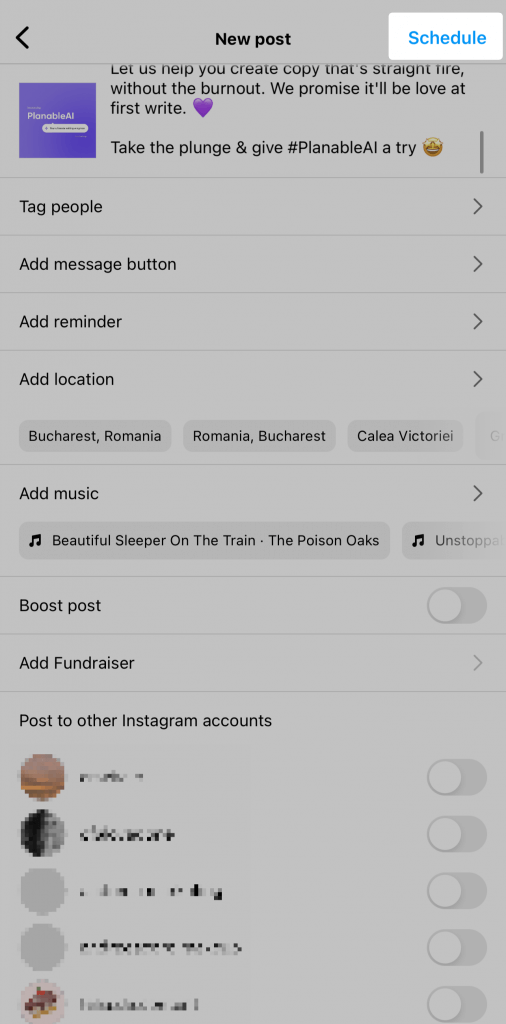
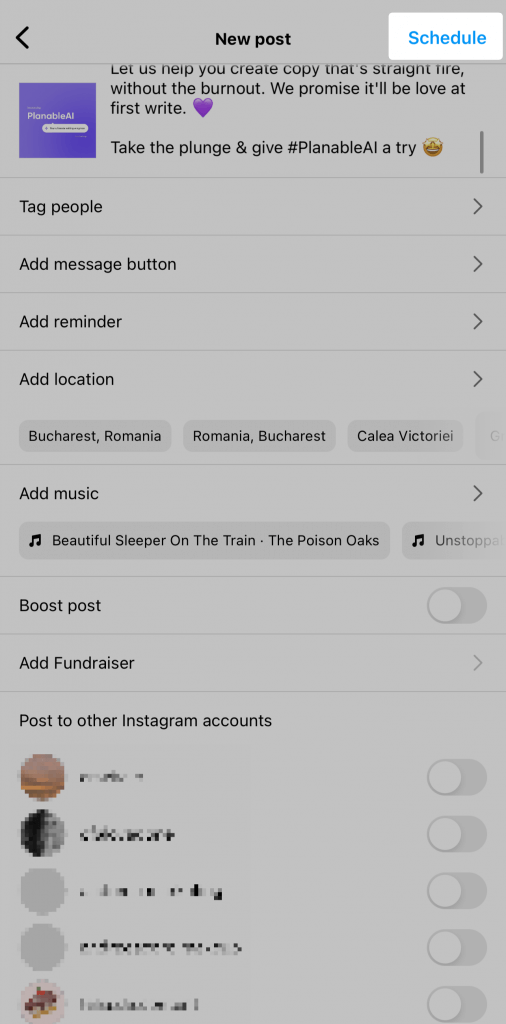
Step 7. To view all your scheduled posts, tap on the Menu icon and go to Scheduled content.
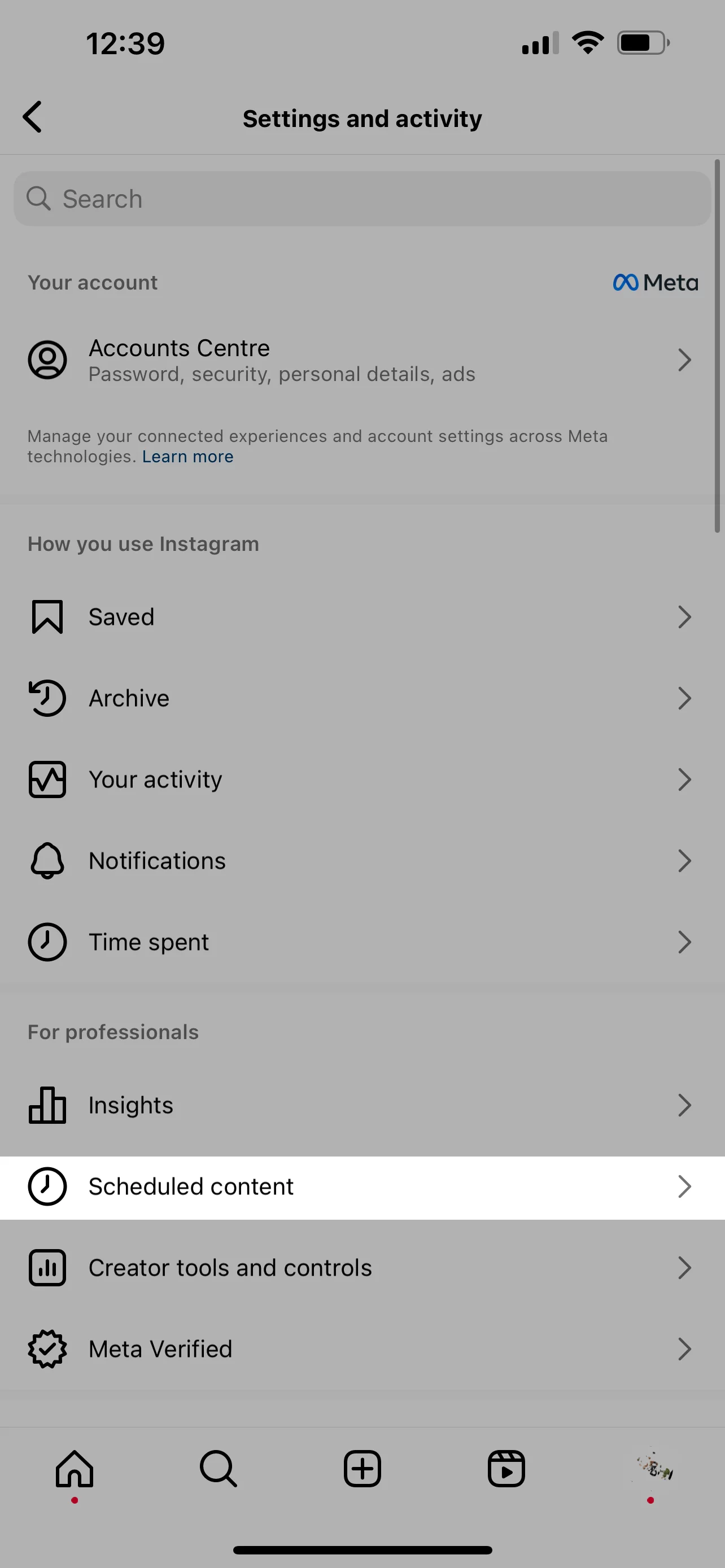
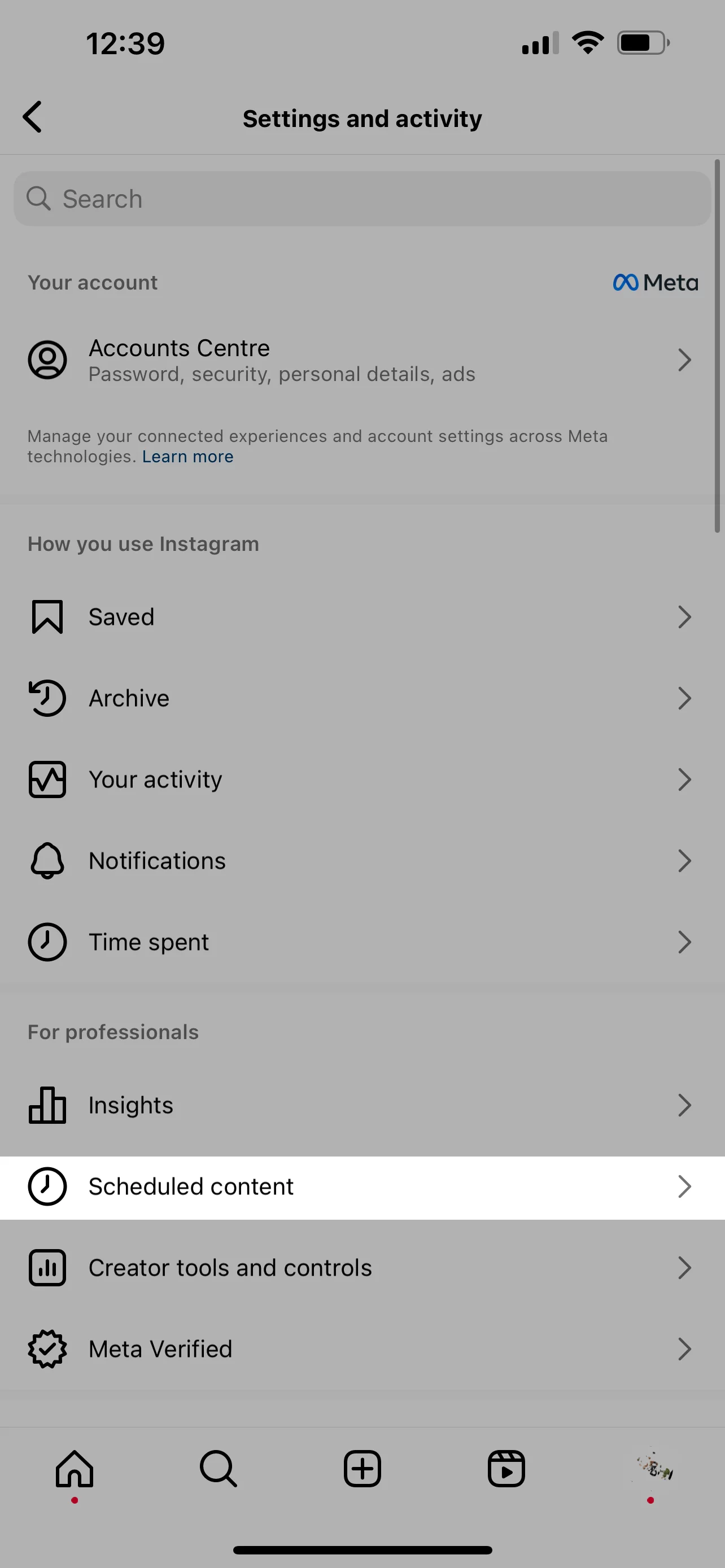
Scheduling Instagram posts is easy as pie using an Hootsuite alternatives like Planable.
How to schedule Instagram posts using Facebook (Meta Business Suite)
If you don’t want to rely on social media scheduling tools, you can use Meta Business Suite to schedule your Instagram posts by following the steps below:
Step 1. Navigate to your Facebook Page and click on Meta Business Suite from the menu on the left side.
Step 2. From Home, click on Create post. You can also do that from Content or Planner.
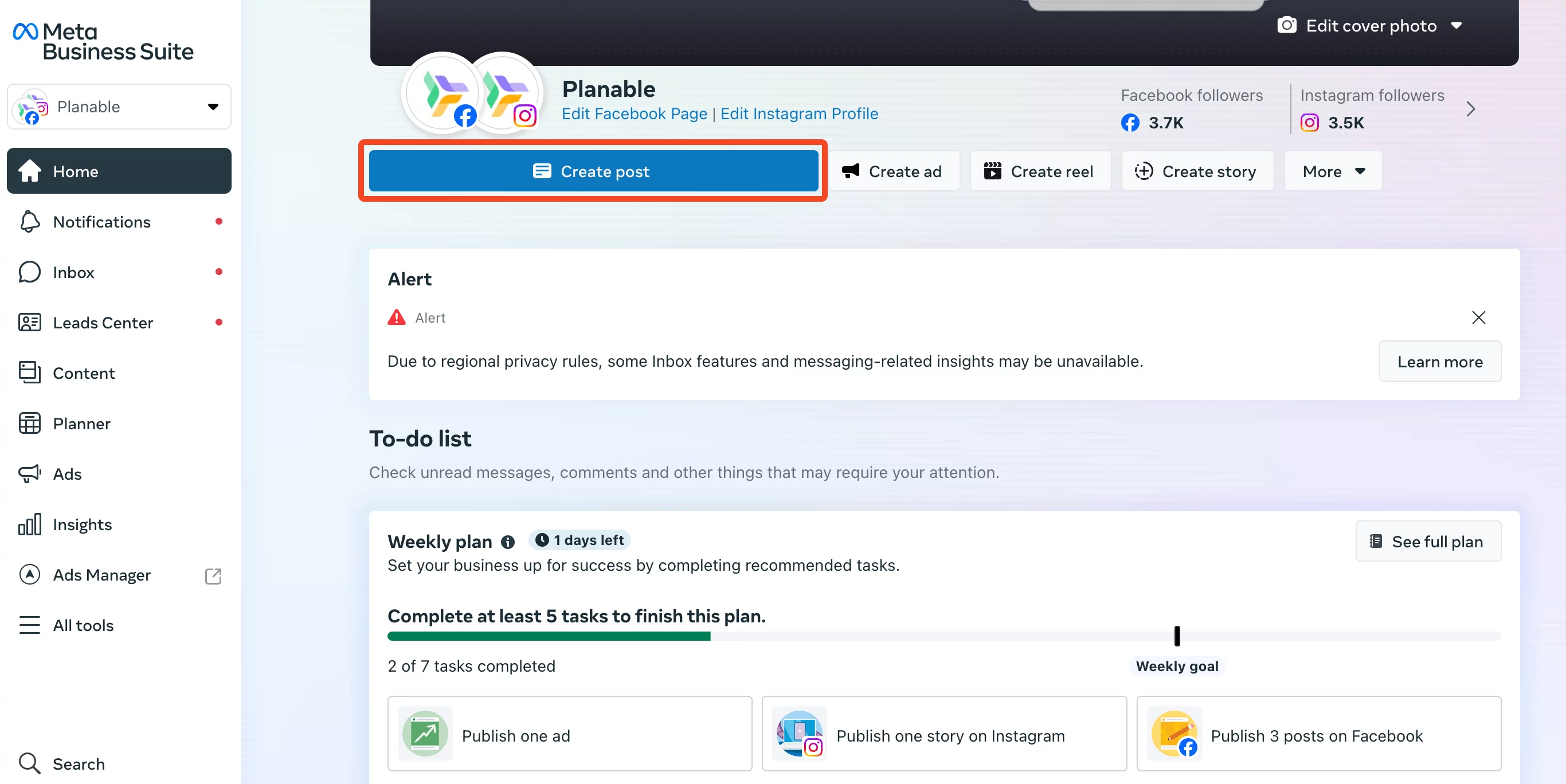
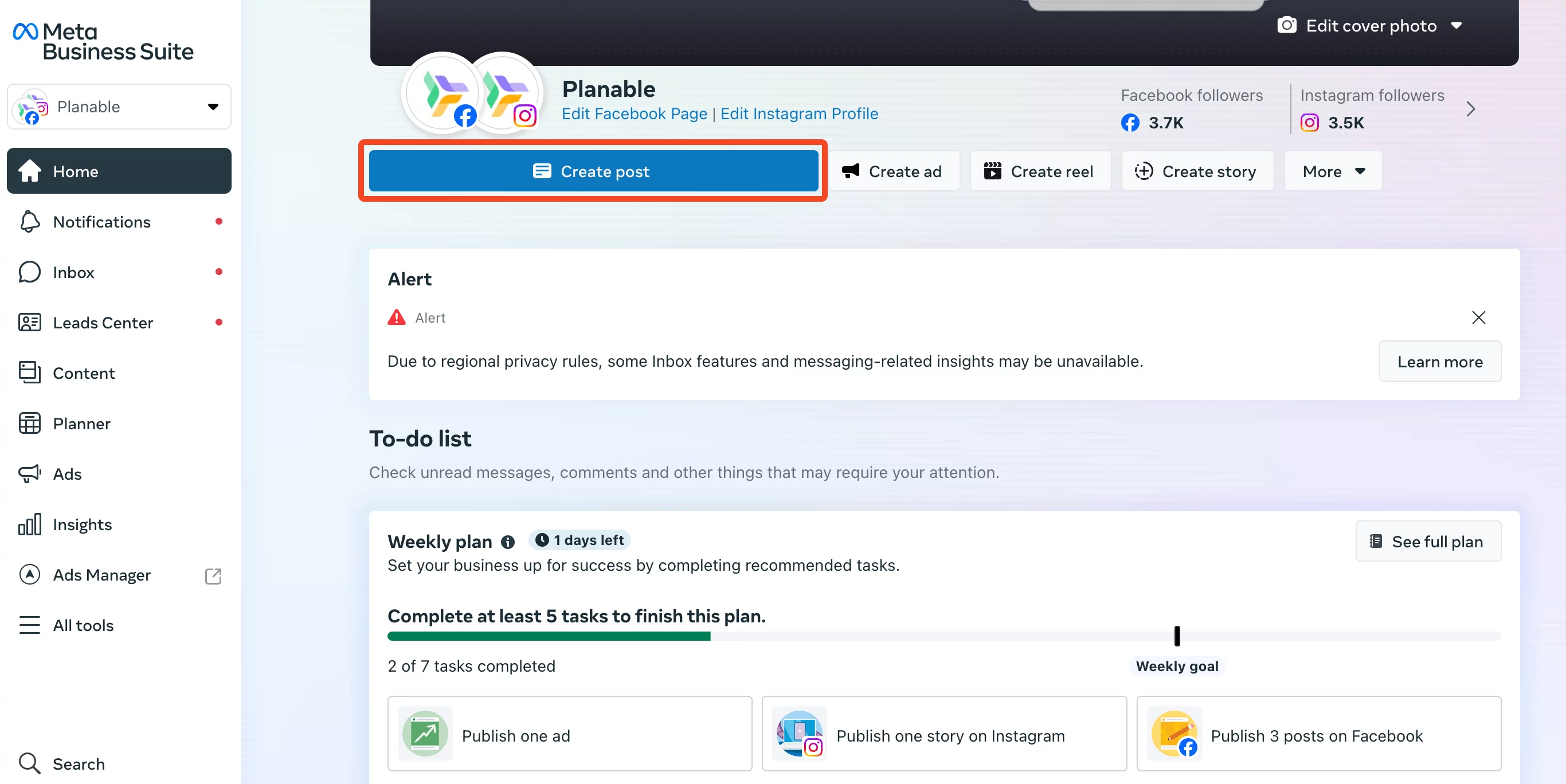
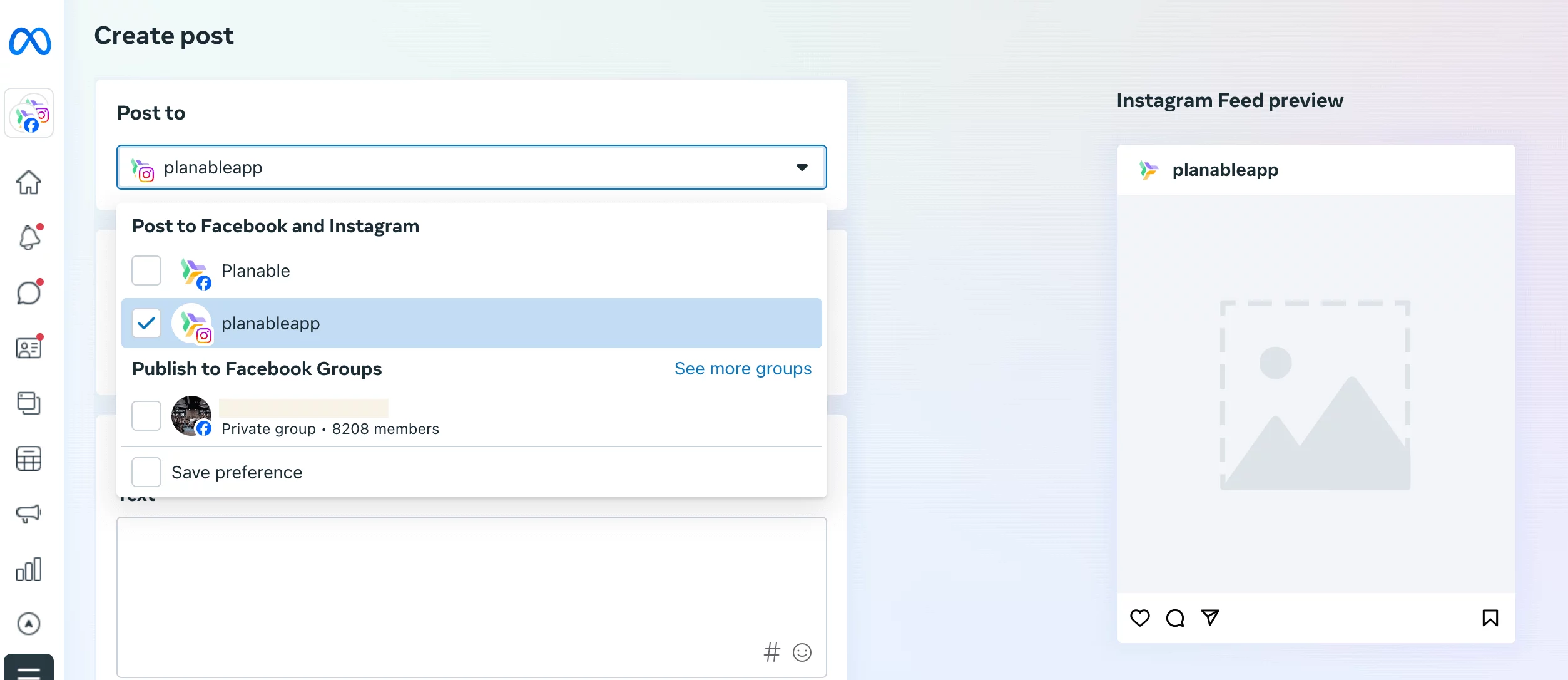
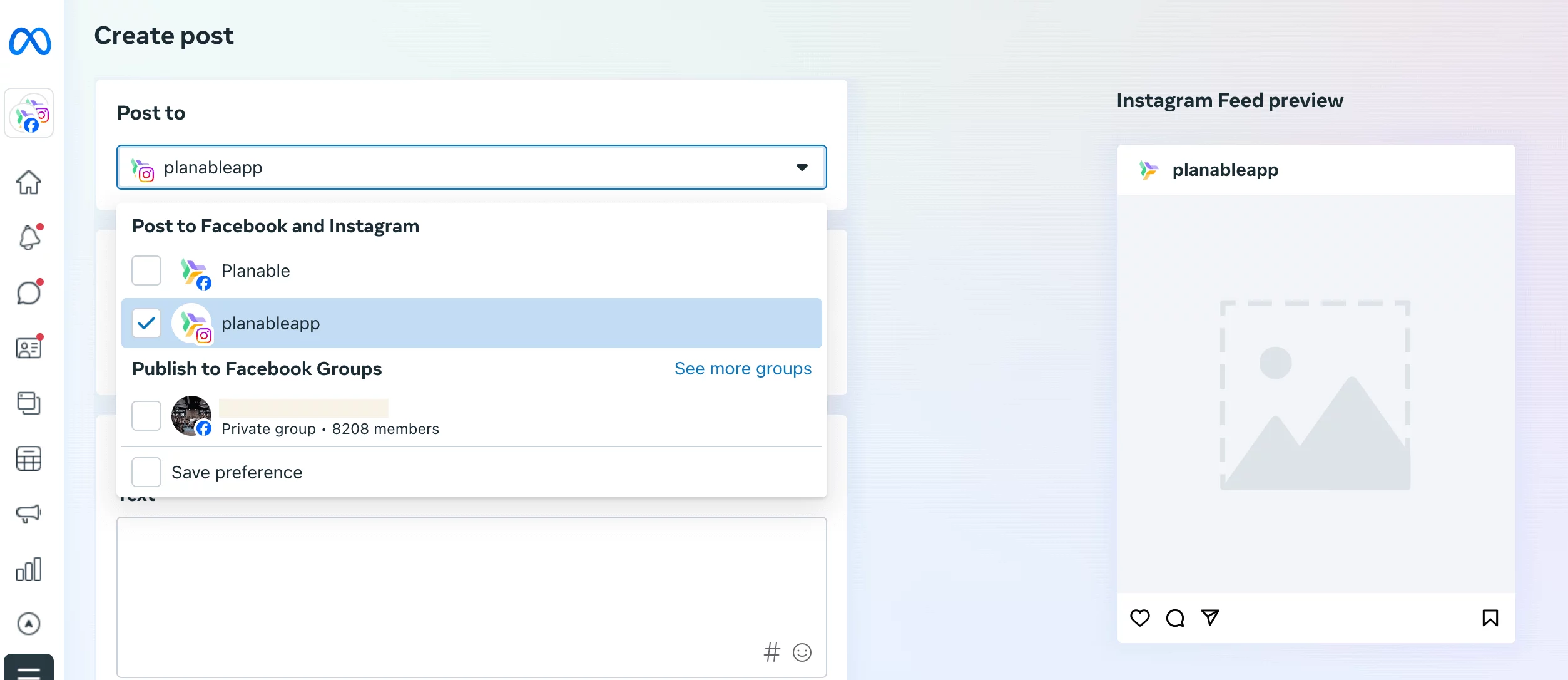
Step 4. Create your IG post by completing the Media and Post details fields, with images, caption, mentions, and hashtags.


Step 5. To schedule your IG post, enable Set date and time and choose your specific timing.
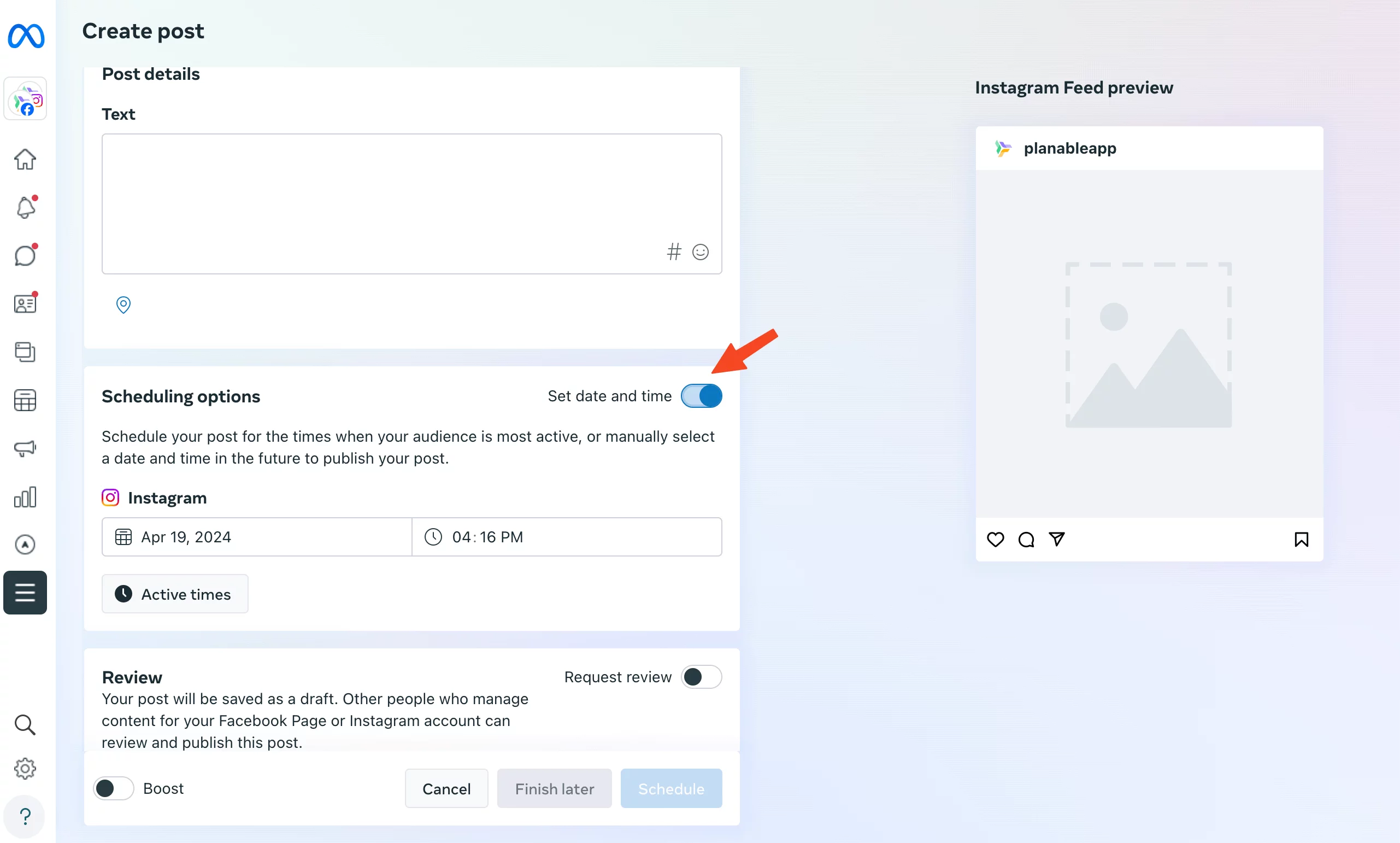
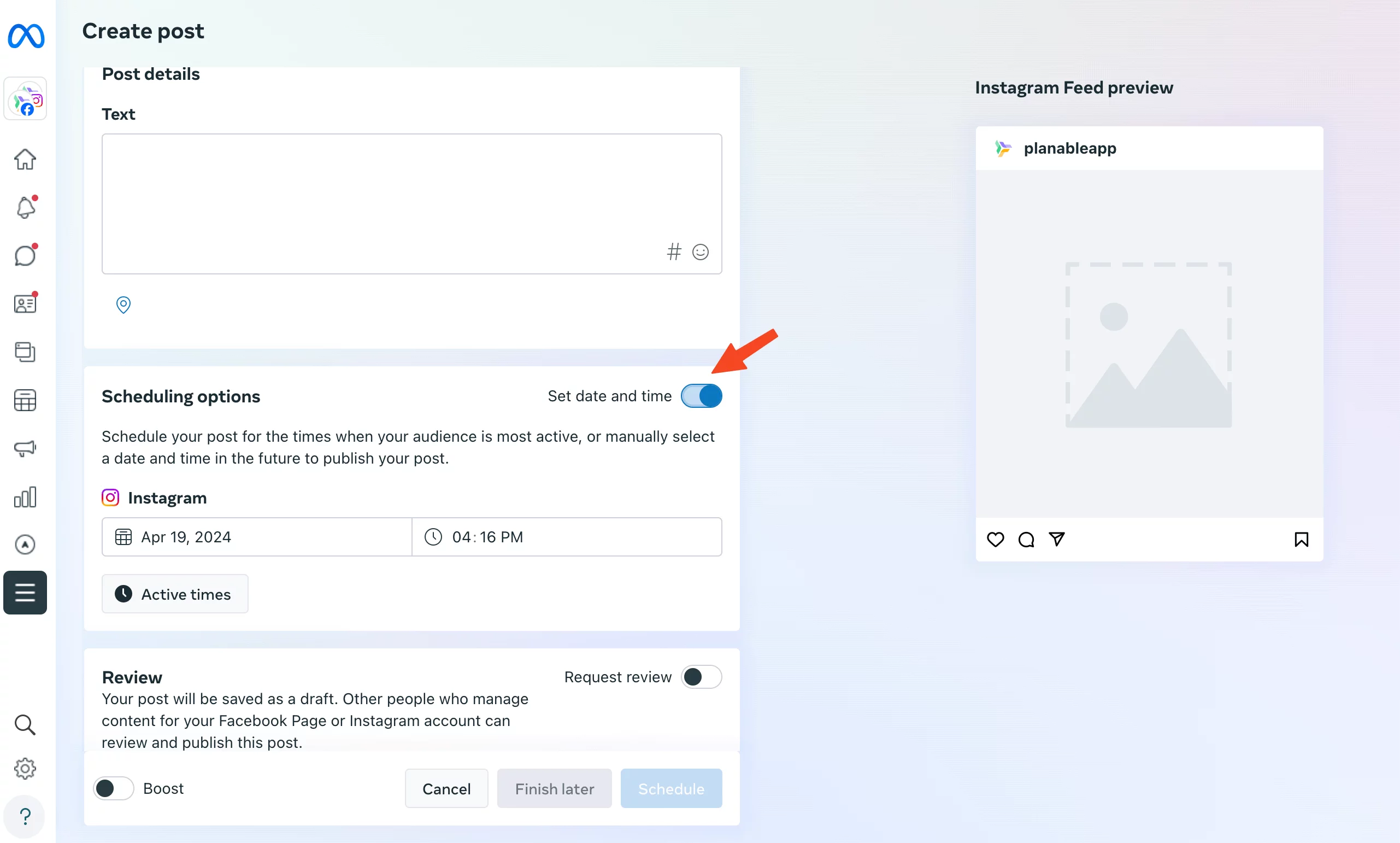
Step 6. Click the Schedule button.
Ta-daa. You can now find your scheduled Instagram posts under Content in Posts and reels in the left sidebar.
Social media management software are now a trend. Scheduling IG posts is a lot easier using third-party Instagram tools.
How to schedule posts using an Instagram scheduler
A social media management tool like Planable enables you to schedule Instagram posts in advance, save time, and keep your work organized (especially if you manage multiple Instagram accounts). Scheduling Instagram feed posts, carousel posts, Reels, and Stories does not have to be a cumbersome task, especially with direct publishing.
Here’s a step-by-step guide on how to schedule Instagram posts using Planable:
1. Create a Planable Account
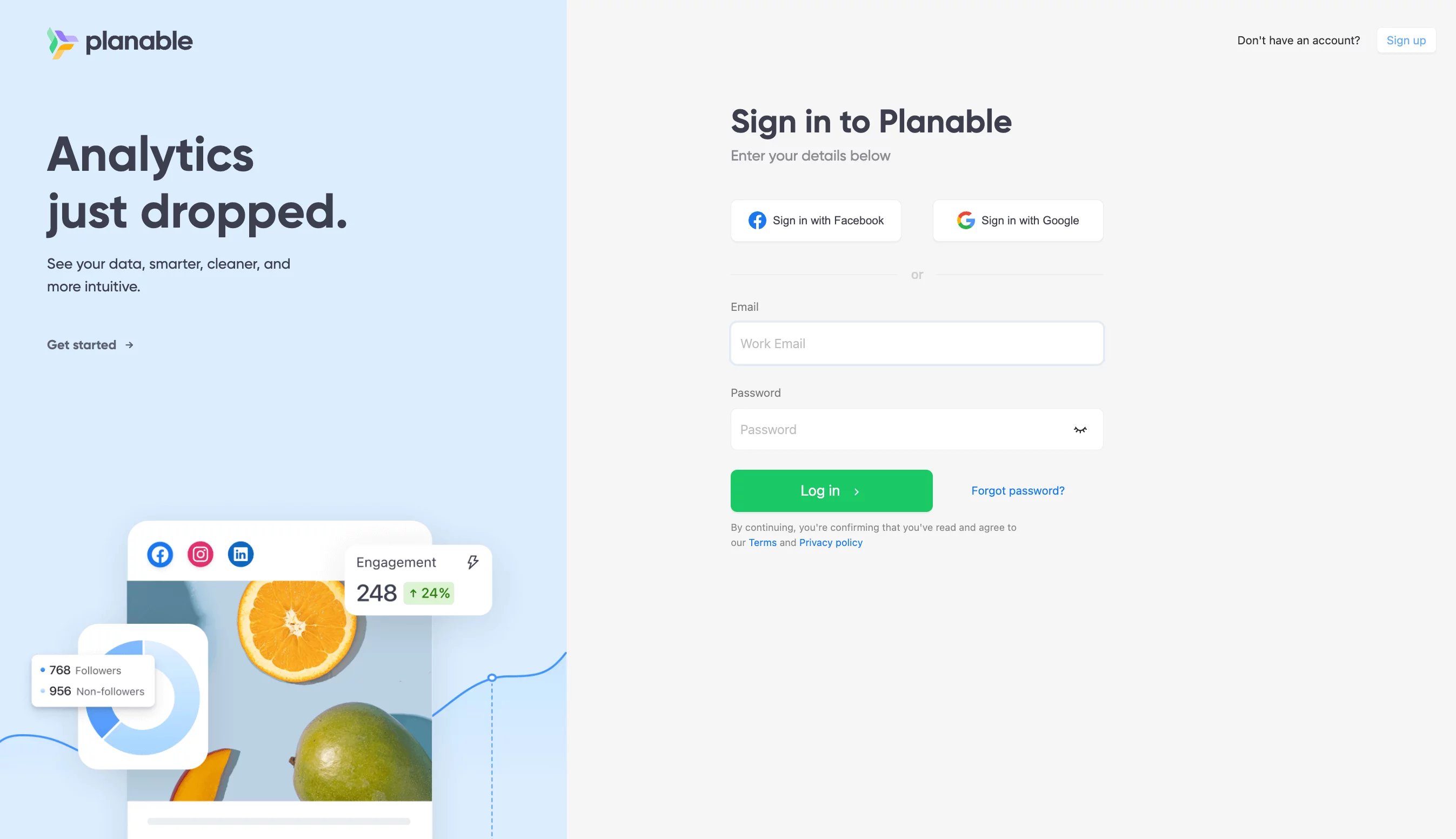
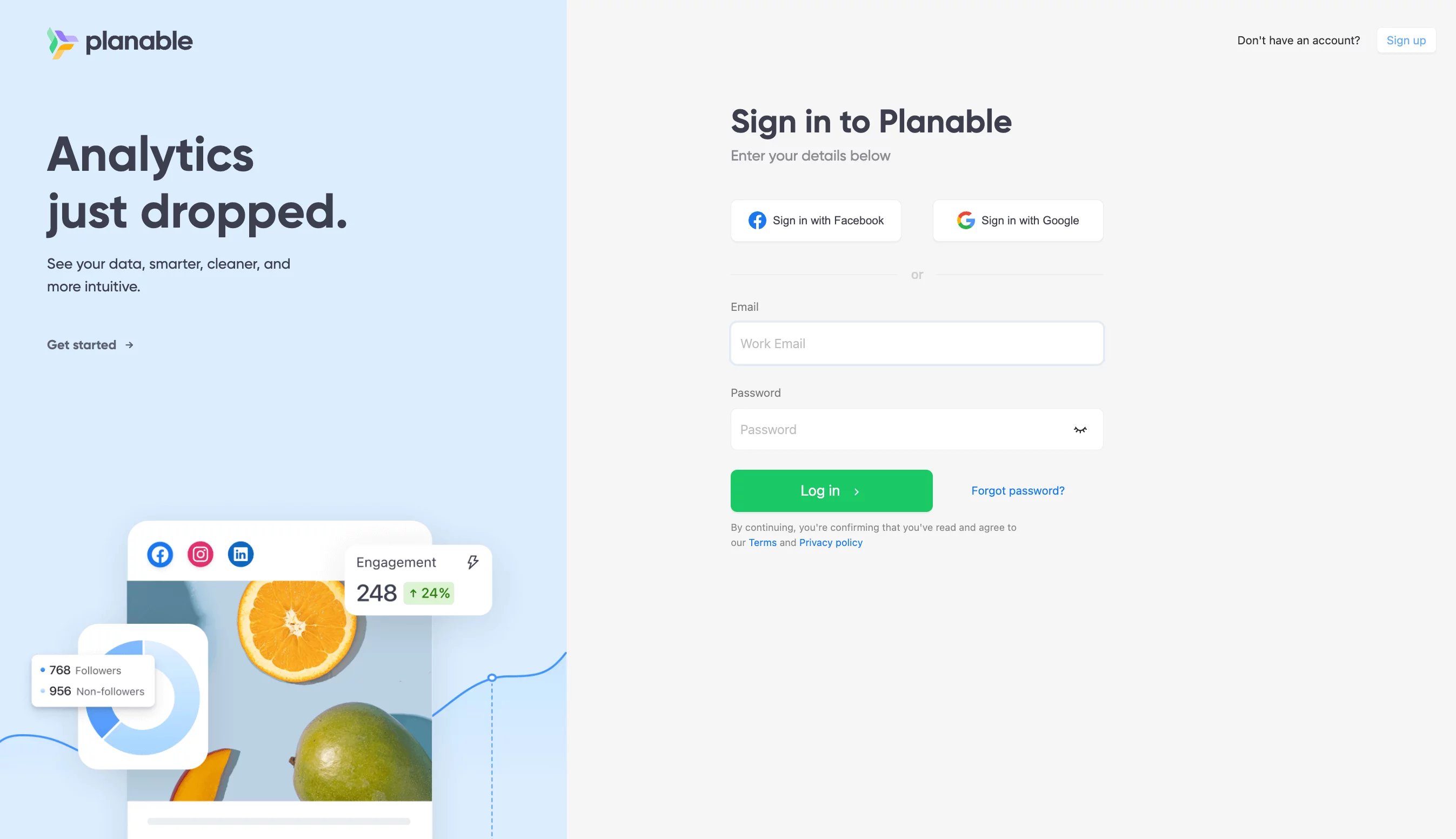
To start planning and scheduling content for 9 social media networks, including Instagram, you can signup for a free Planable account (no credit card required).
2. Connect your Instagram account to Planable
When you log in to Planable, navigate to Add pages, where you will find two options: Add Instagram Business Page and Add Instagram profile.
a) Add Instagram Business pages
To enable direct publishing, you need to have an Instagram business page linked to a Facebook page. These pages will give you access to your Instagram page via Facebook. Note that this will only work with a business account, not a creator account.
b) Add Instagram Profiles
For Instagram accounts that are not linked to a Facebook page, you can publish your posts via Planable’s mobile app. Such accounts may include personal profiles, creator accounts, or business accounts.
You must select the Add Instagram Profiles option to connect to such accounts. Then, using the details of each account, you can easily connect to Planable via Instagram. If you need to connect to multiple accounts, ensure to log in one at a time.
3. Compose your Instagram post, story, or reel
This is where the magic begins. Here are the steps to follow:
Step 1. Click the Compose button at the right corner of the page.
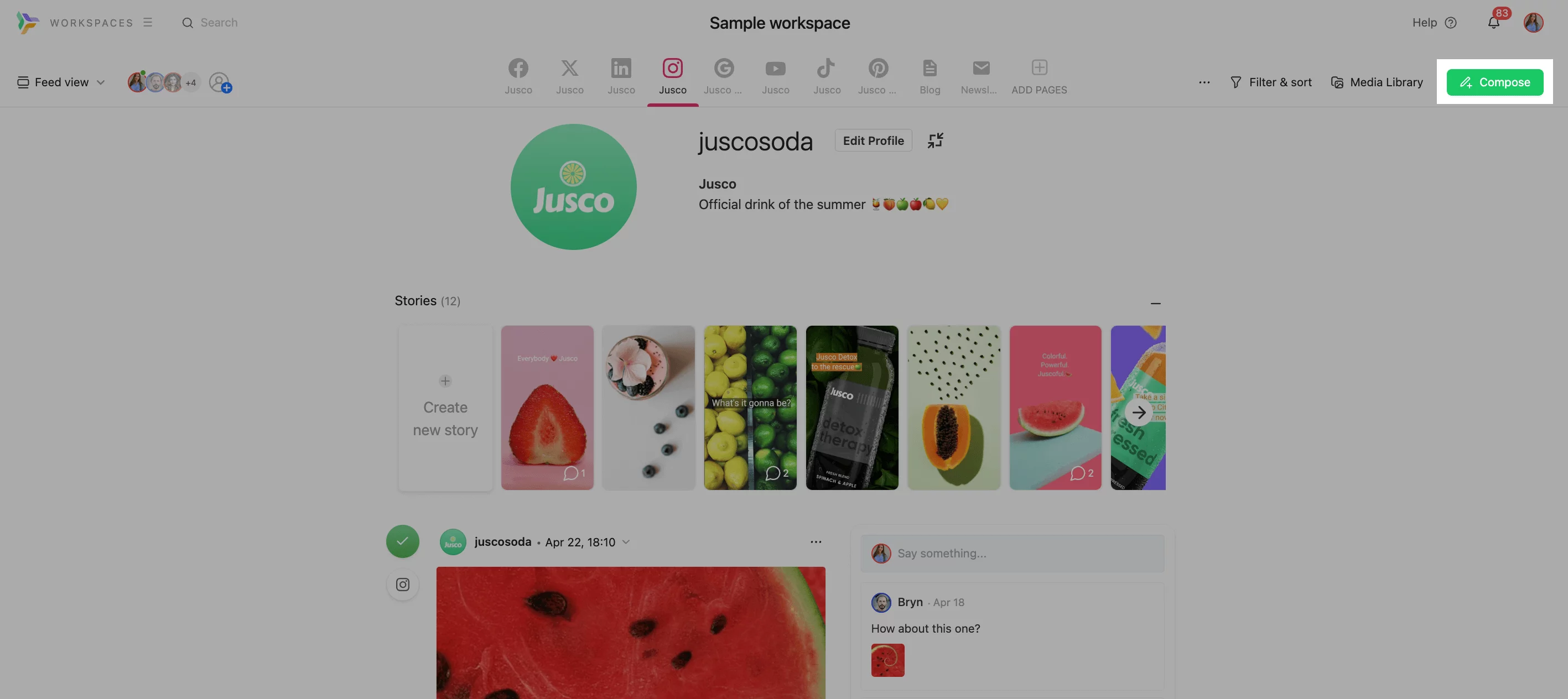
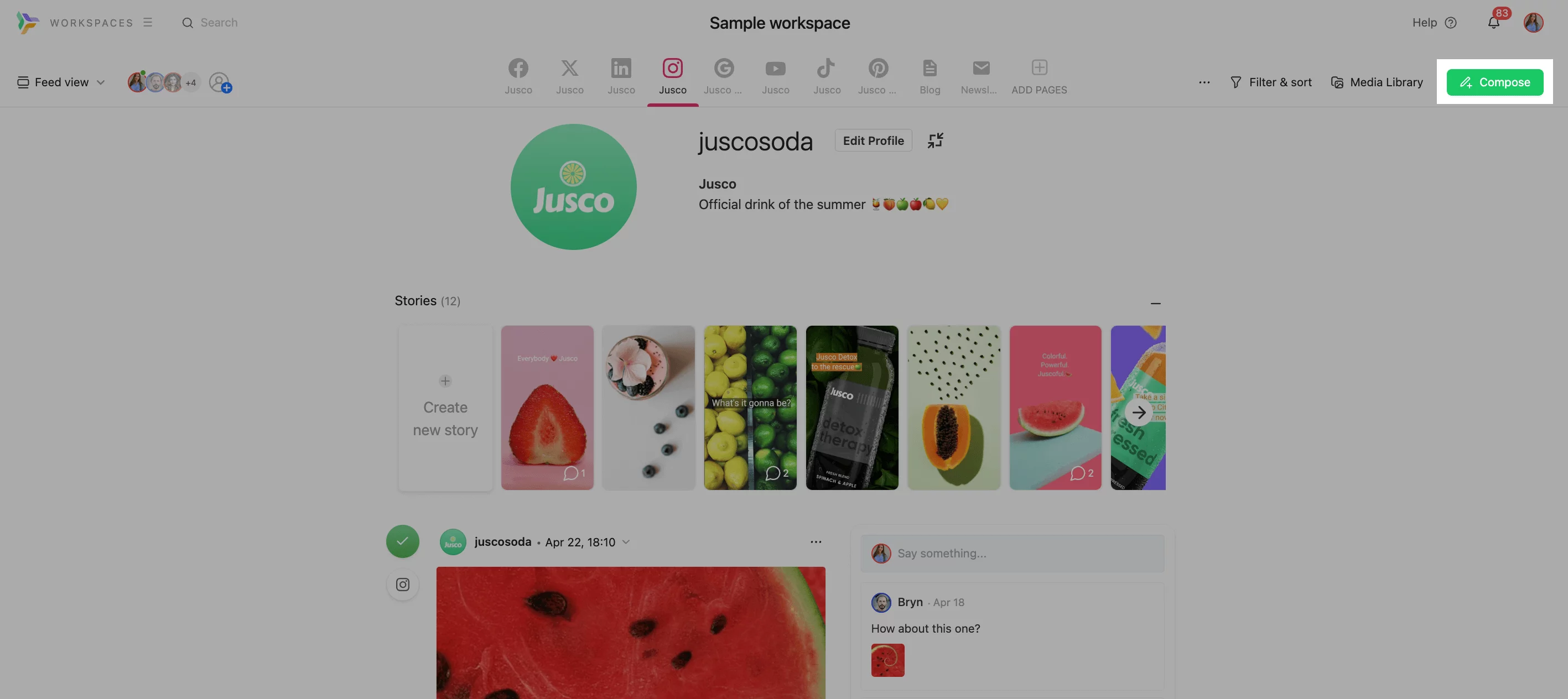
‘Compose’ button in Planable to start creating IG posts
Step 2. Add an image/video by uploading from your computer or via the media library.
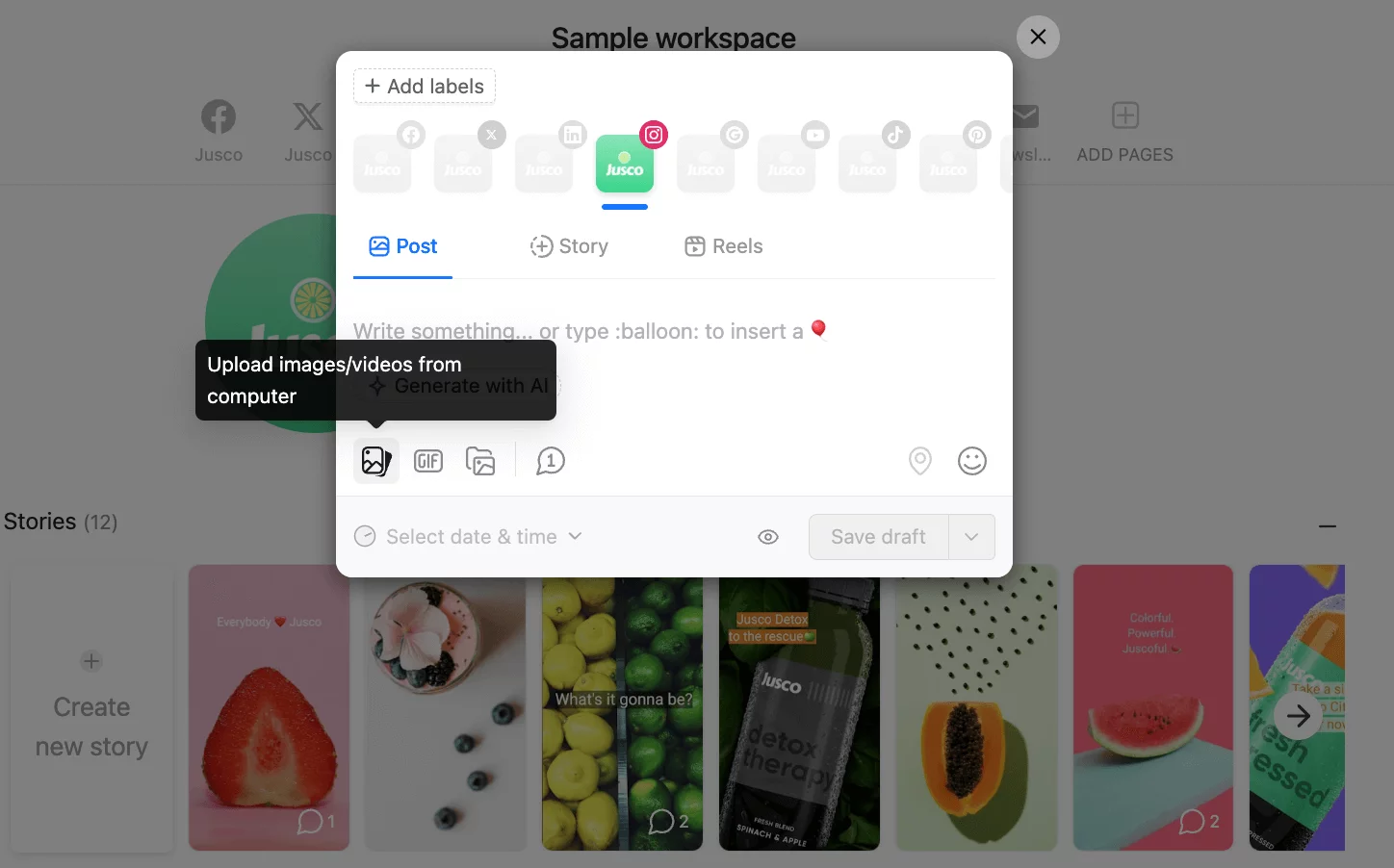
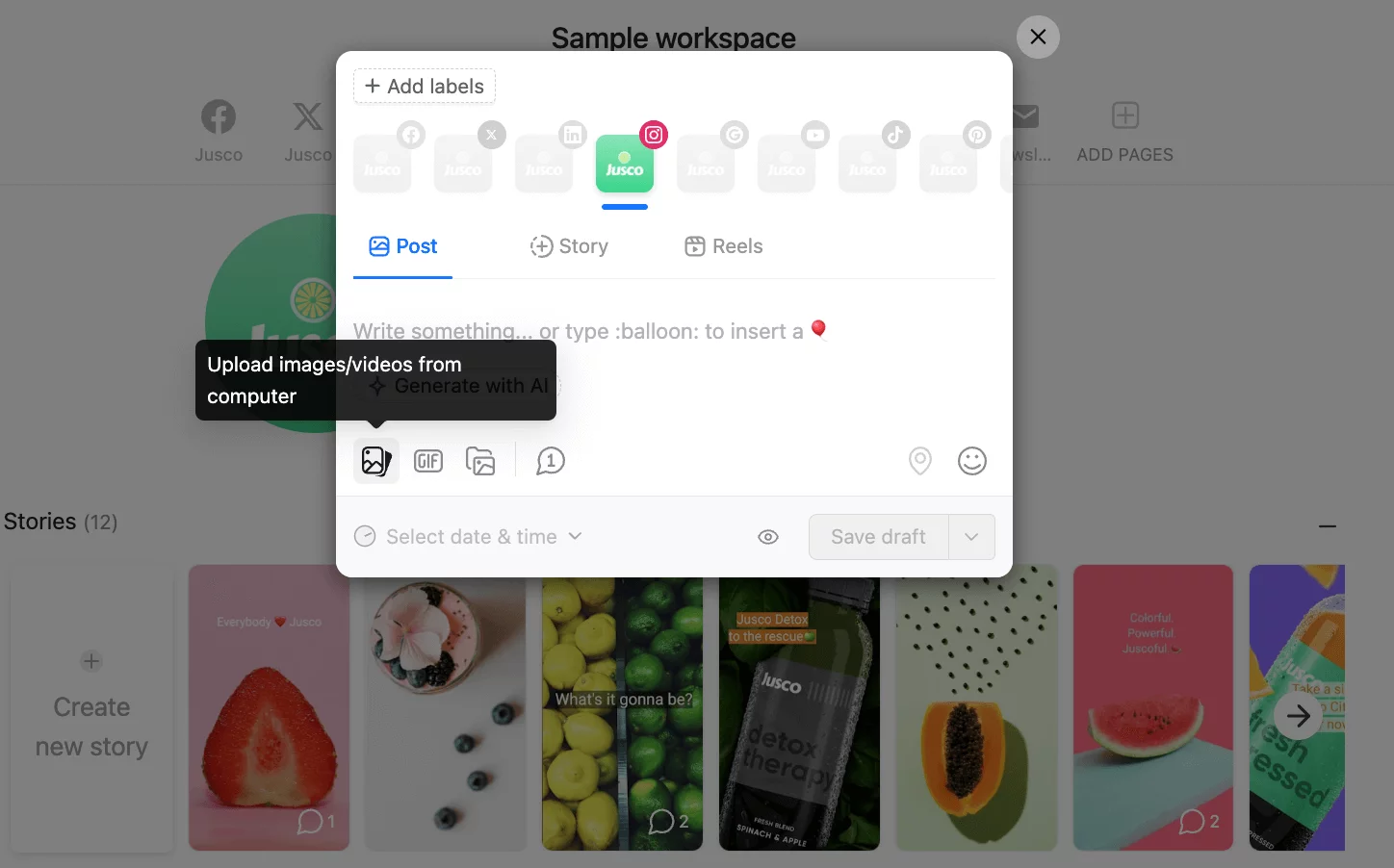
Step 3. (Optional) You can add a GIF by clicking this button in the composer.
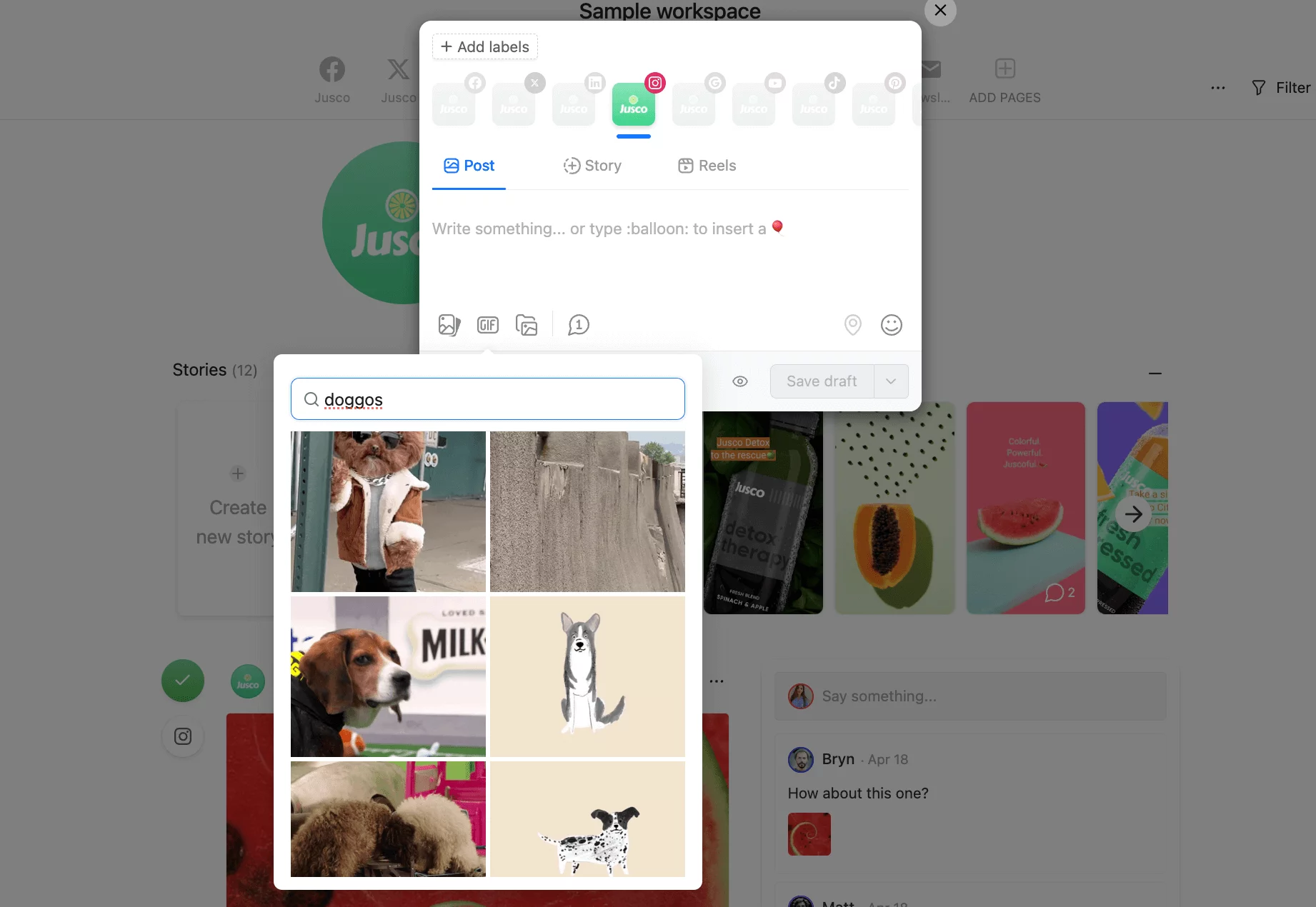
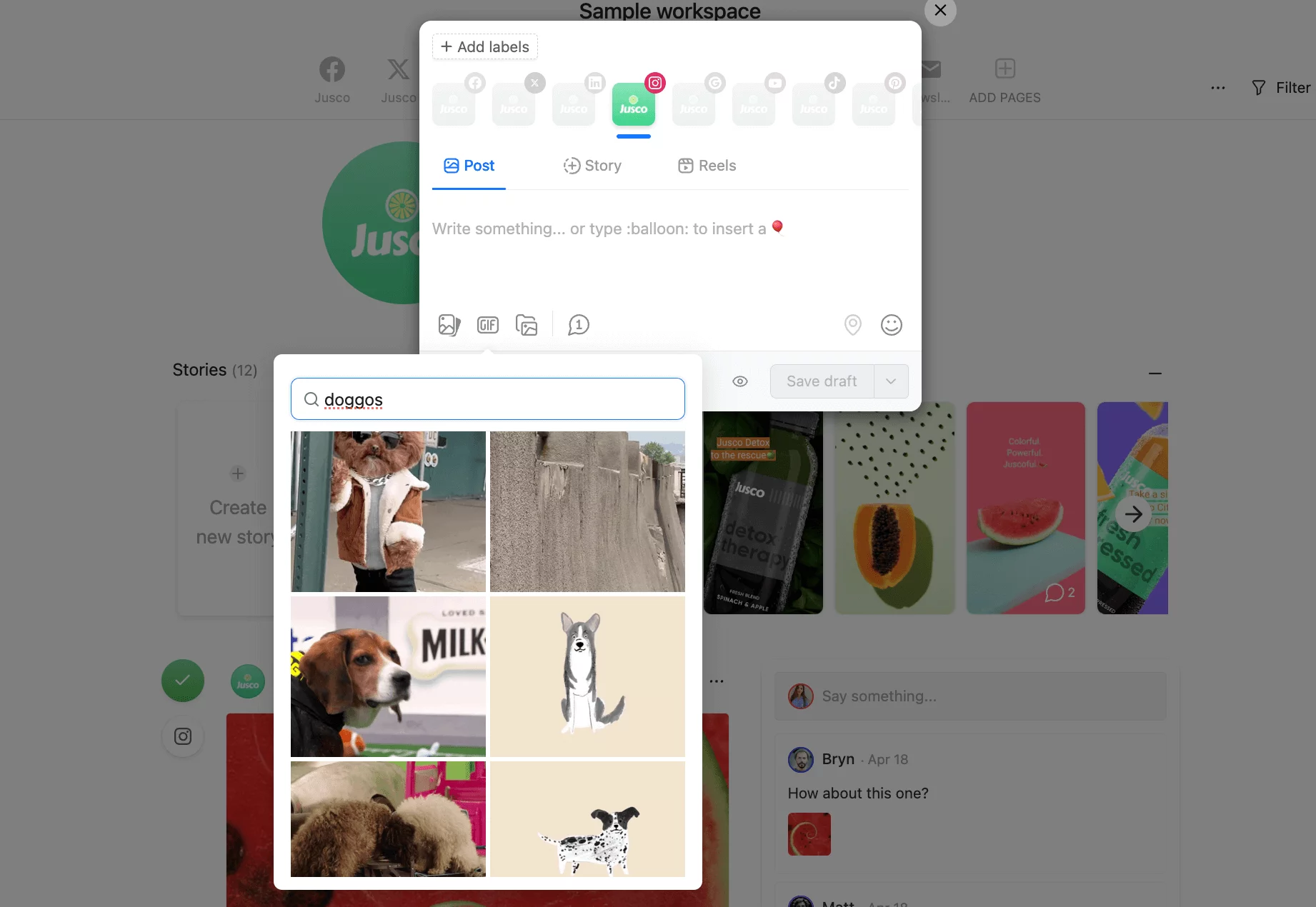
Step 4. Add labels from the top left corner button to easily organize your posts.


Step 5. Schedule the 1st comment using the comment icon.
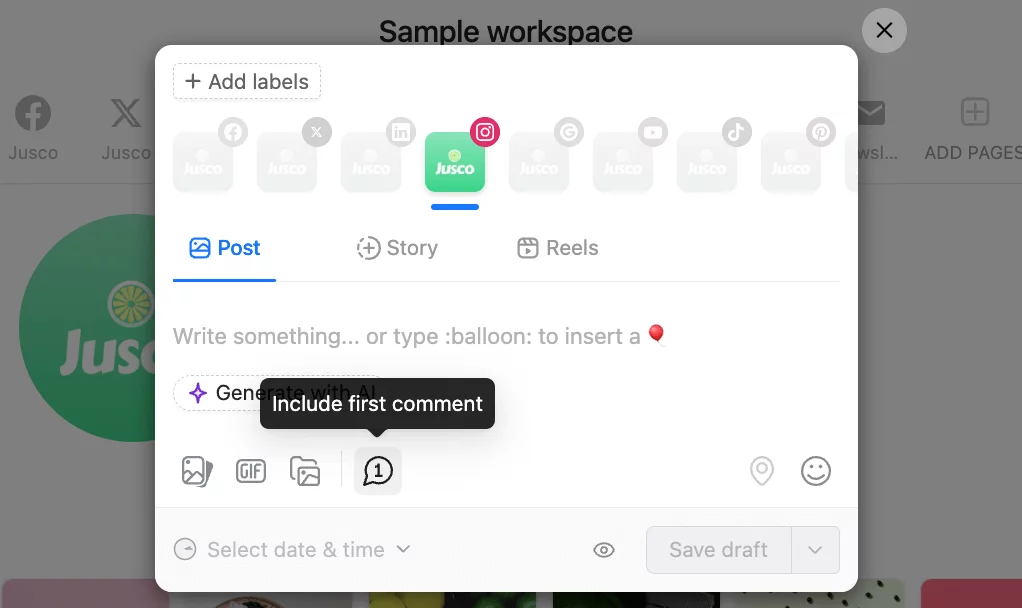
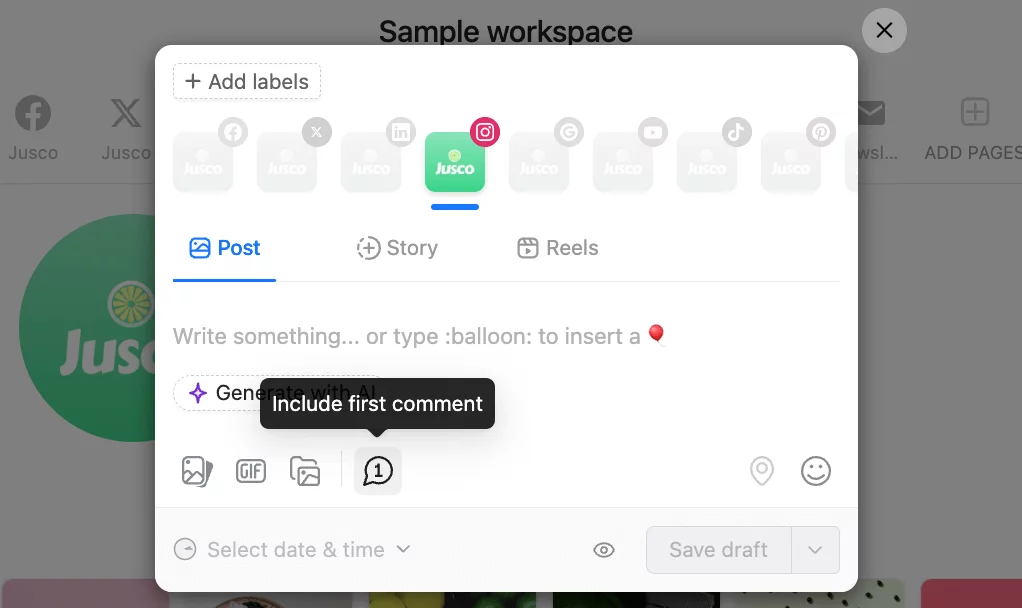
*If this is the first time you post a comment, you must first re-authorize your account to enable Planable to manage comments. To do so, select all the pages you manage in all the workspaces. Then choose Yes for managing comments for Instagram.
Step 6. If you want to schedule posts on Instagram several times, you can use the recycling feature on Planable. Click on the time selector and select Set recurring post.
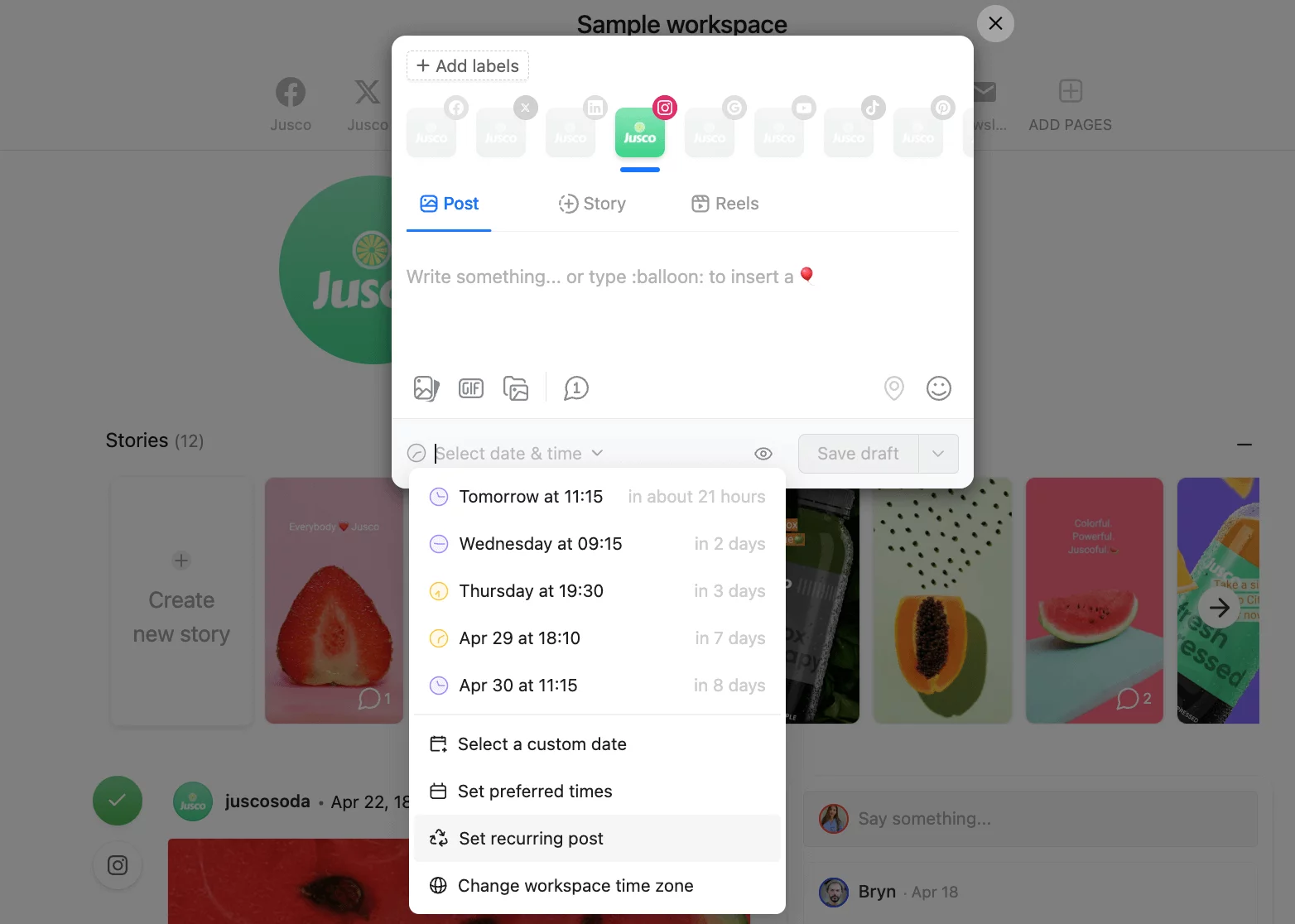
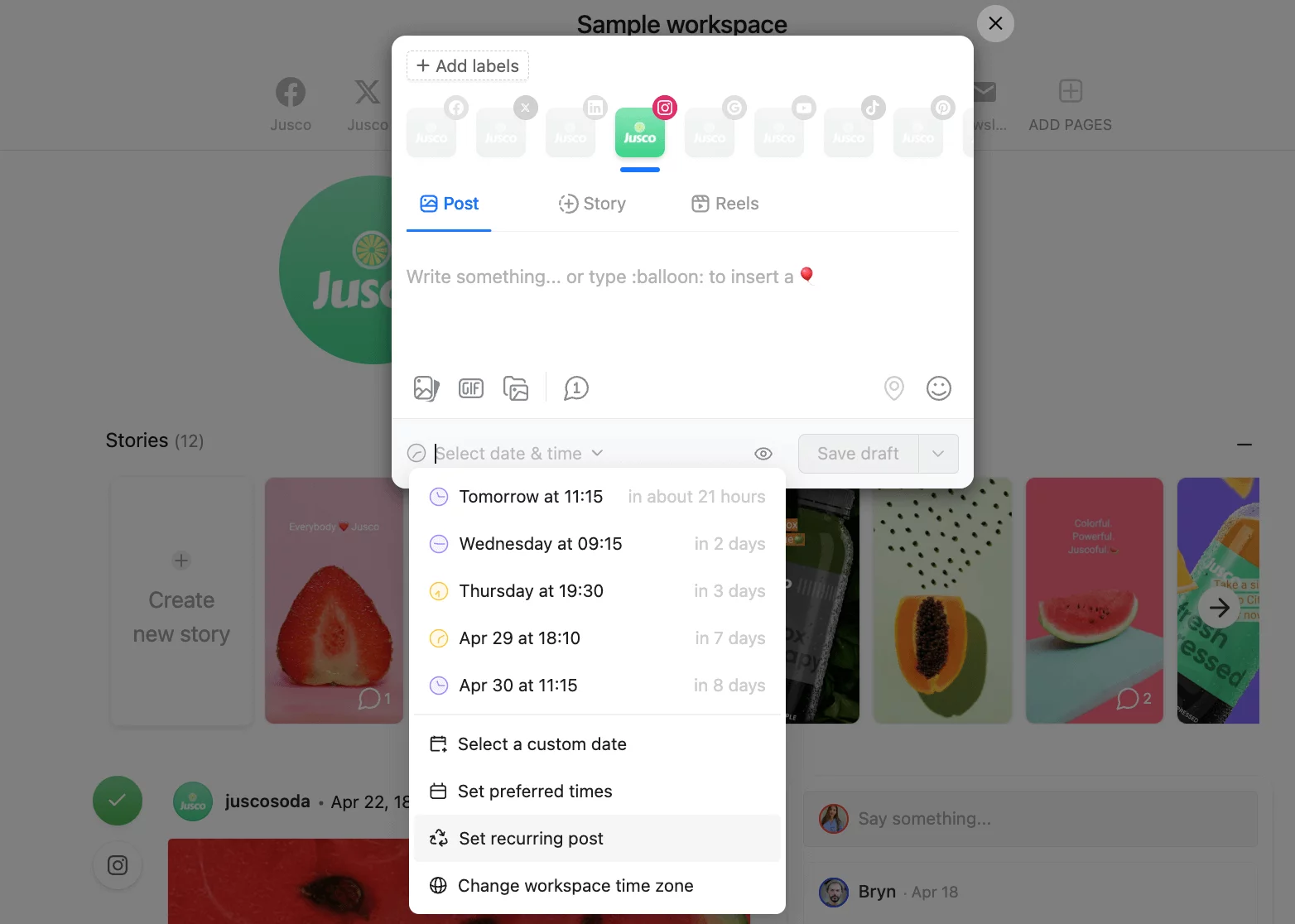
Choose when to publish the post and how often you’d like to repost it.
4. Schedule your Instagram post
Step 1: Click Select date & time at the bottom, and from Select a custom date, select the date and time you’d like your post to go live.
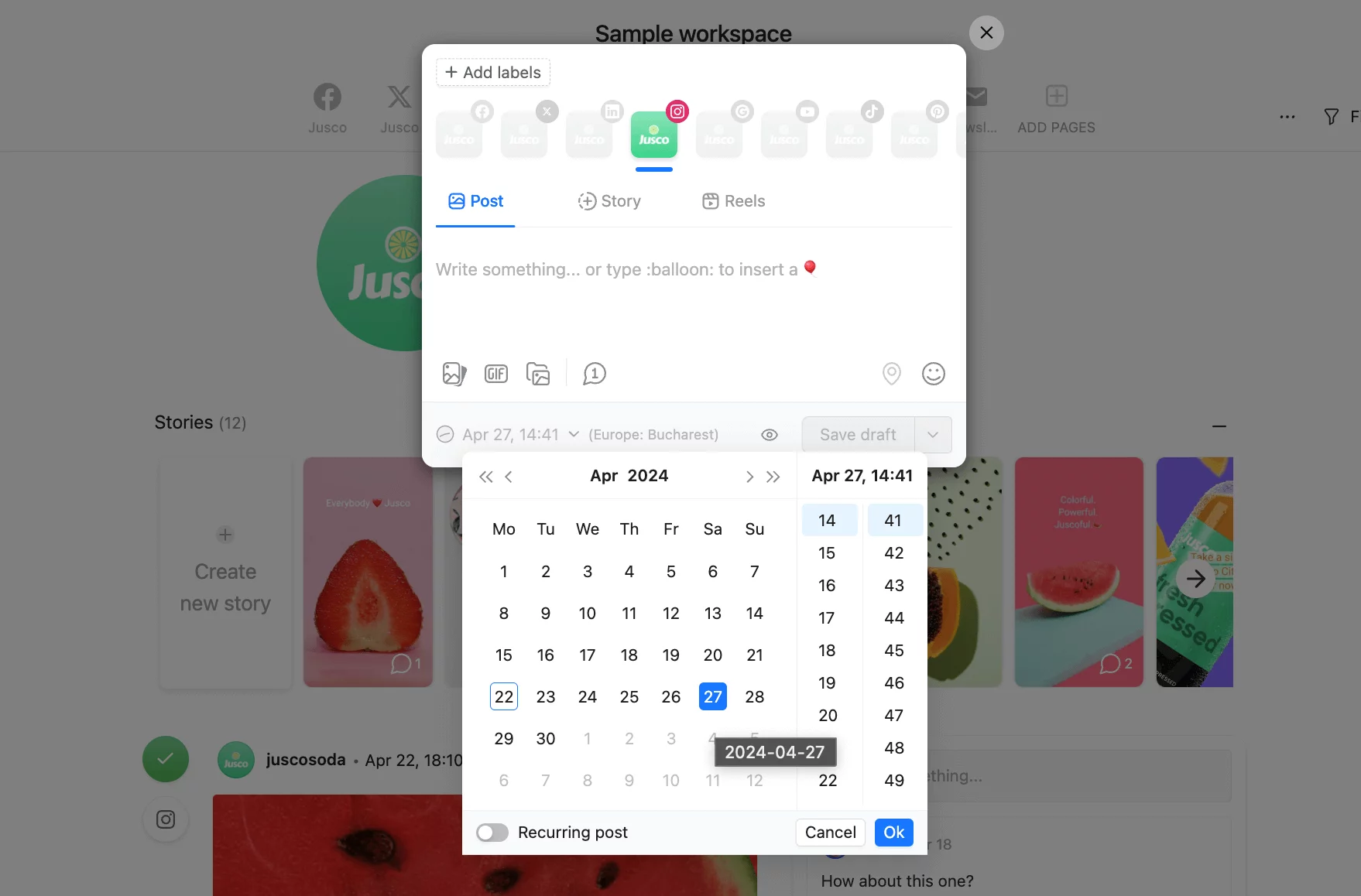
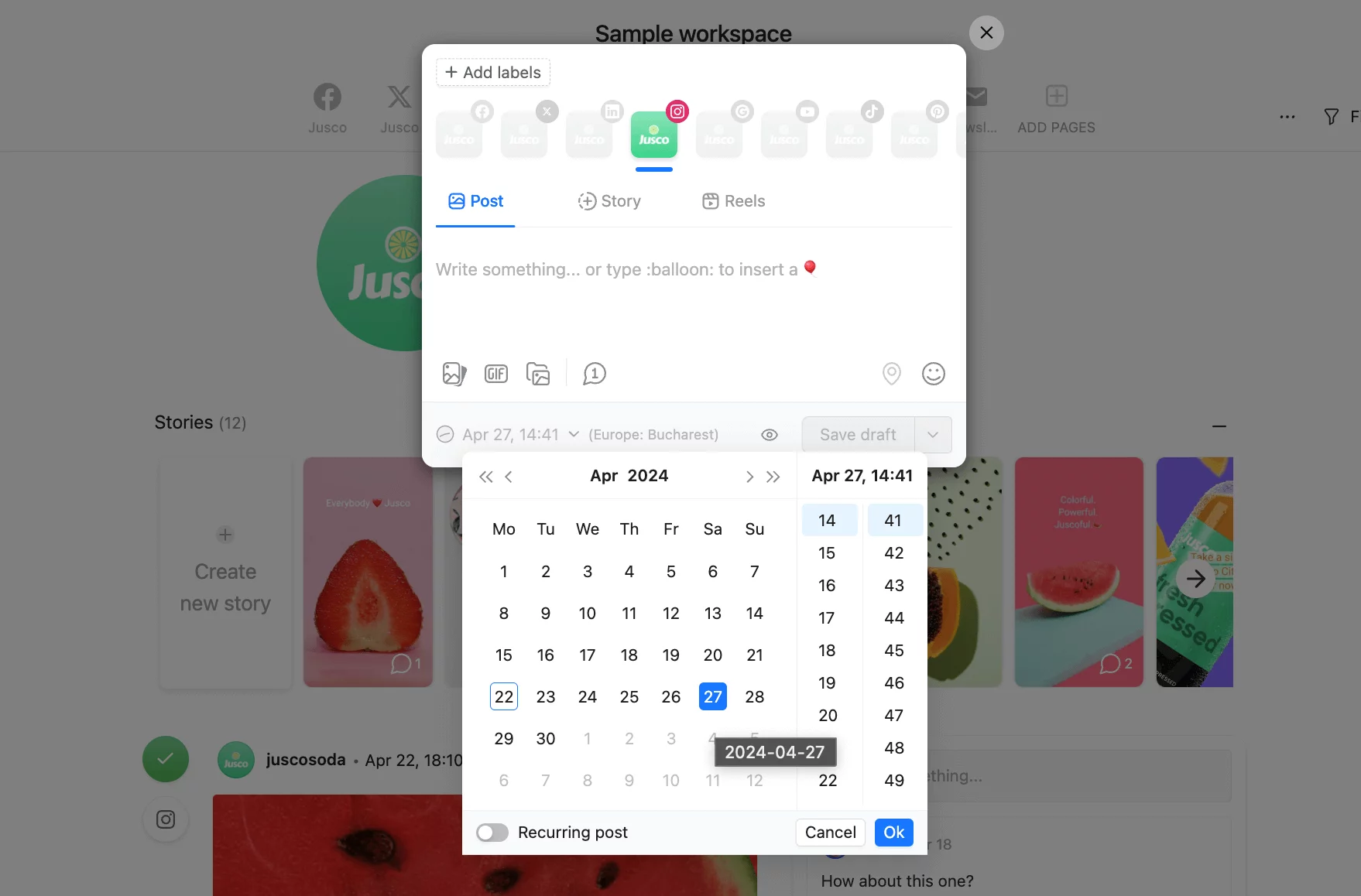
Step 2: After scheduling your Instagram posts, you can view the posts’ timetable using the Grid view.
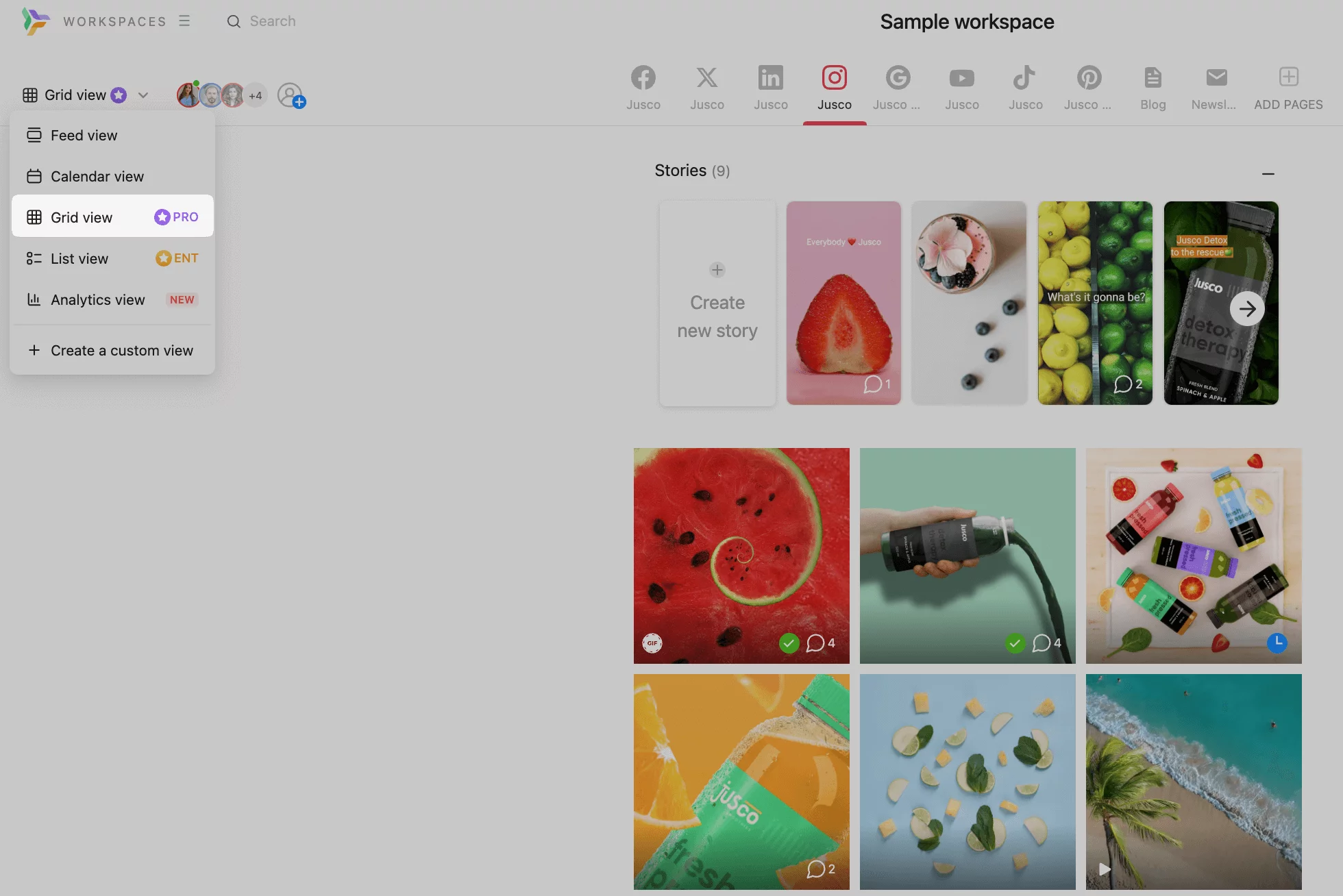
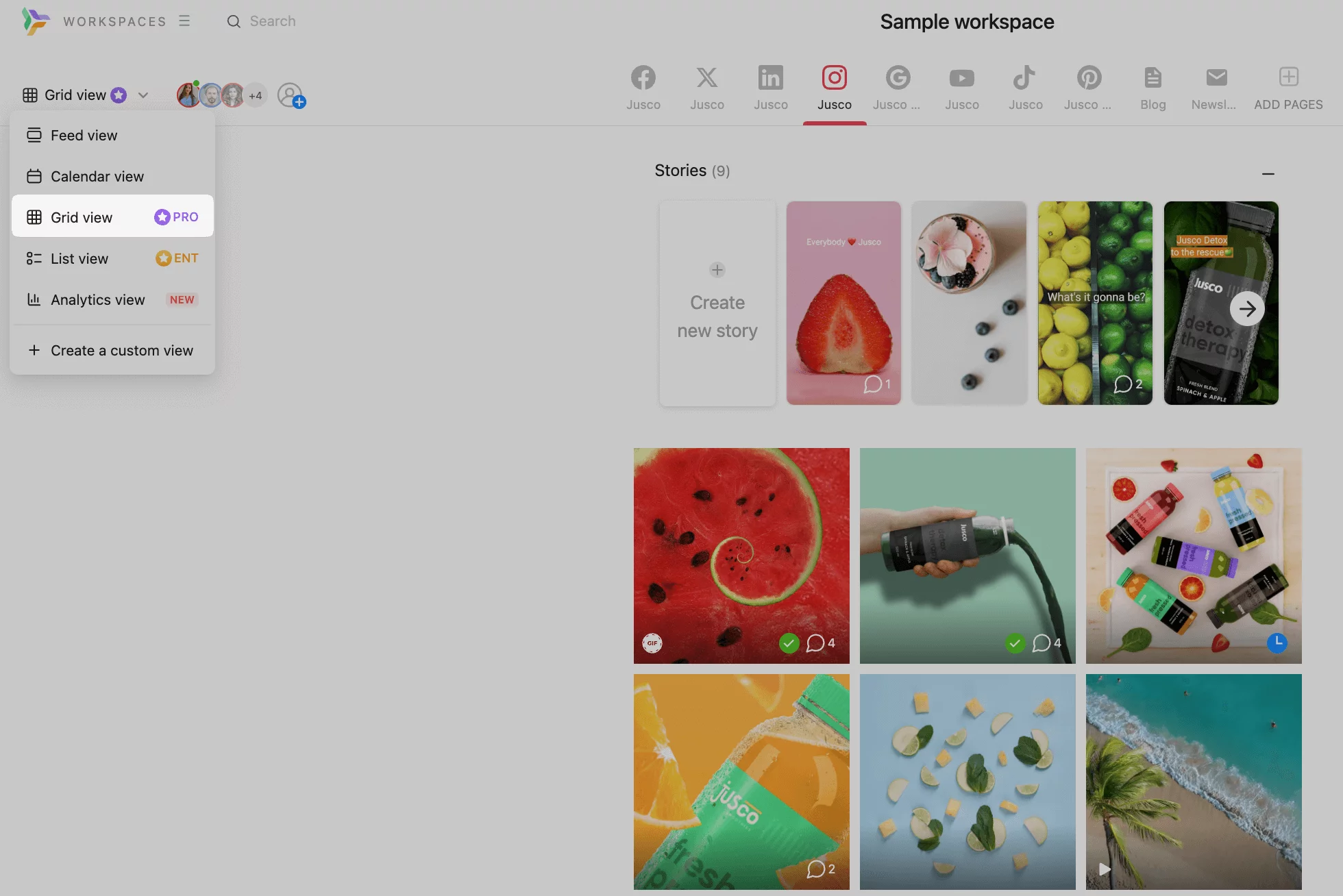
Do this by changing the viewing mode of your Planable workspace on the top left corner next to your ID icon.
Step 3. You can schedule your post to be Only visible to team members initially, and then set it to be Visible to everyone by clicking on the eye icon next to the Save button.
This feature is particularly useful for facilitating easy collaboration with clients and teams.
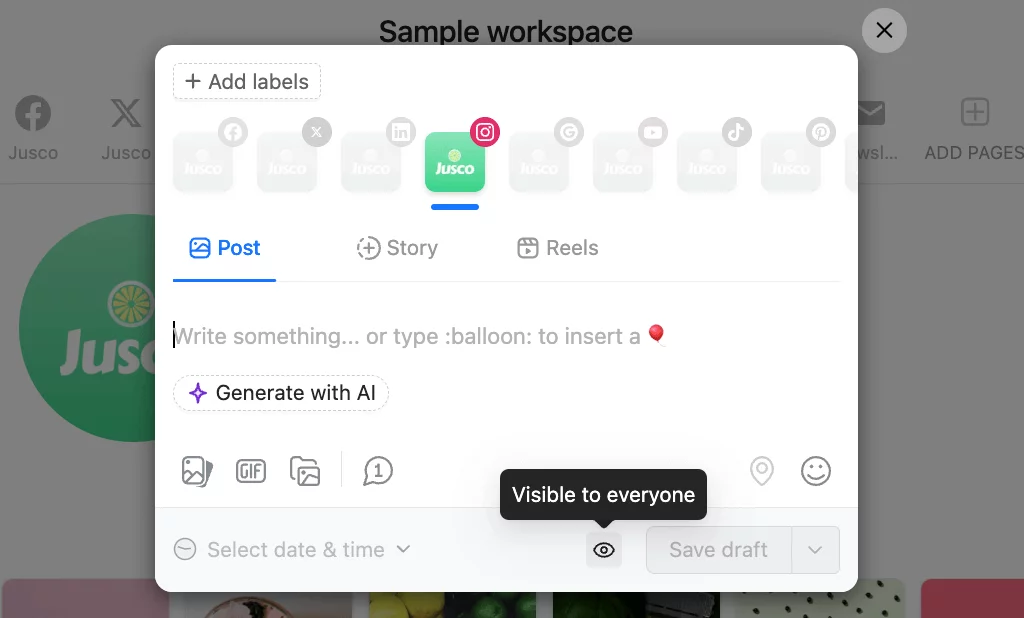
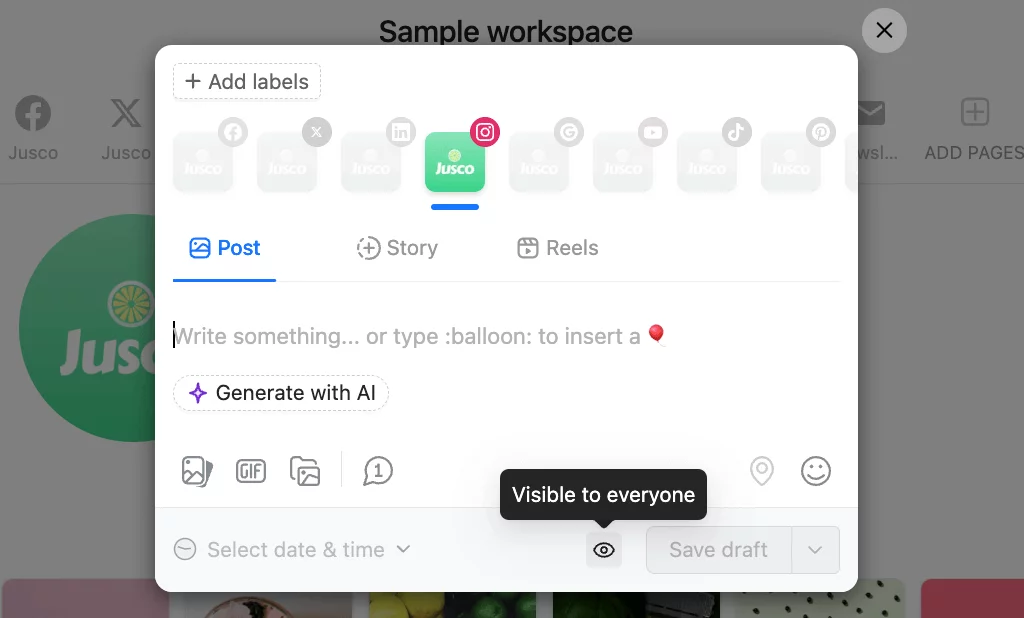
Step 4: Your posts will proceed to the approval stage before automatic scheduling. Without further edits, your post will be scheduled for publishing.
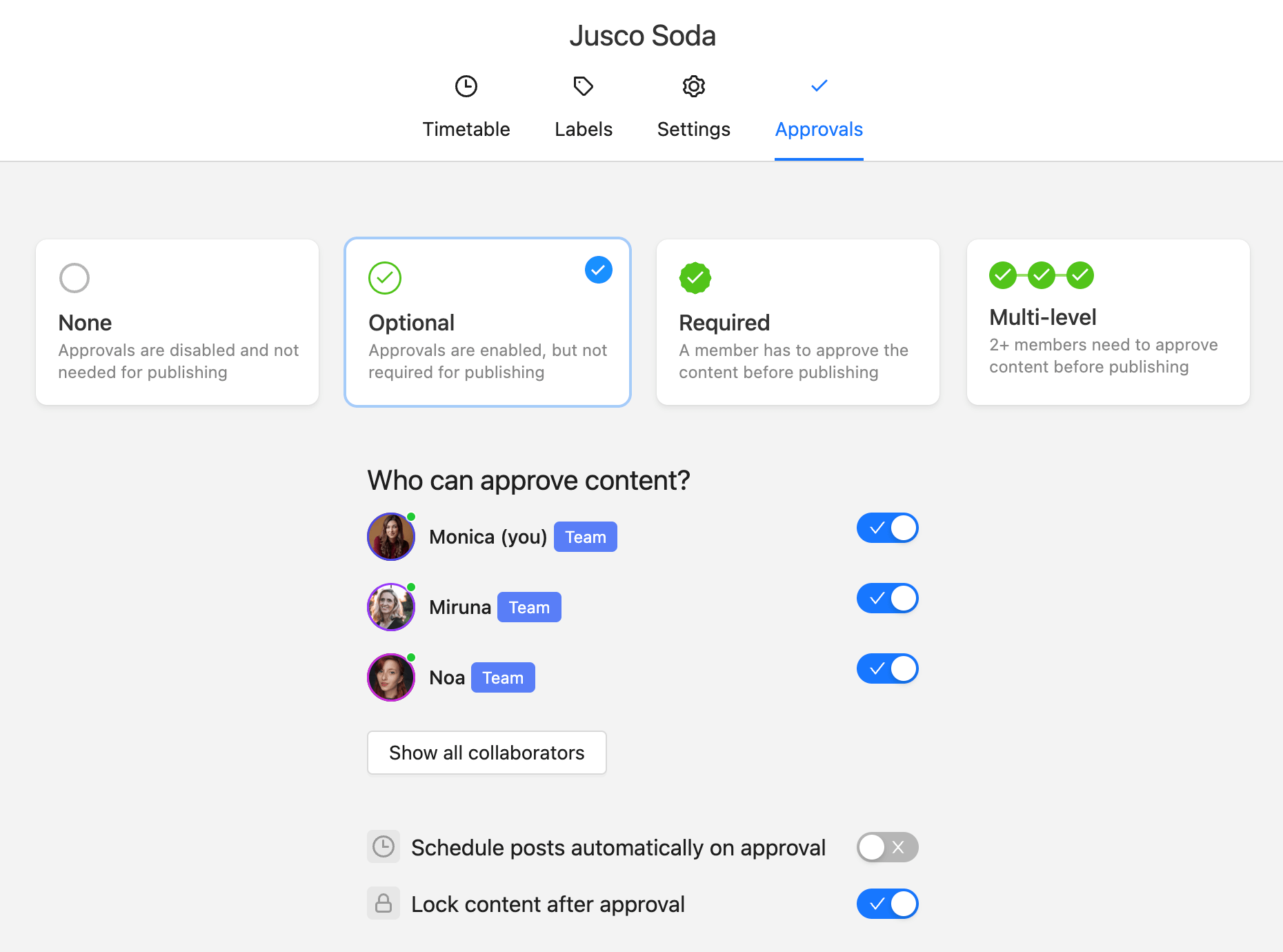
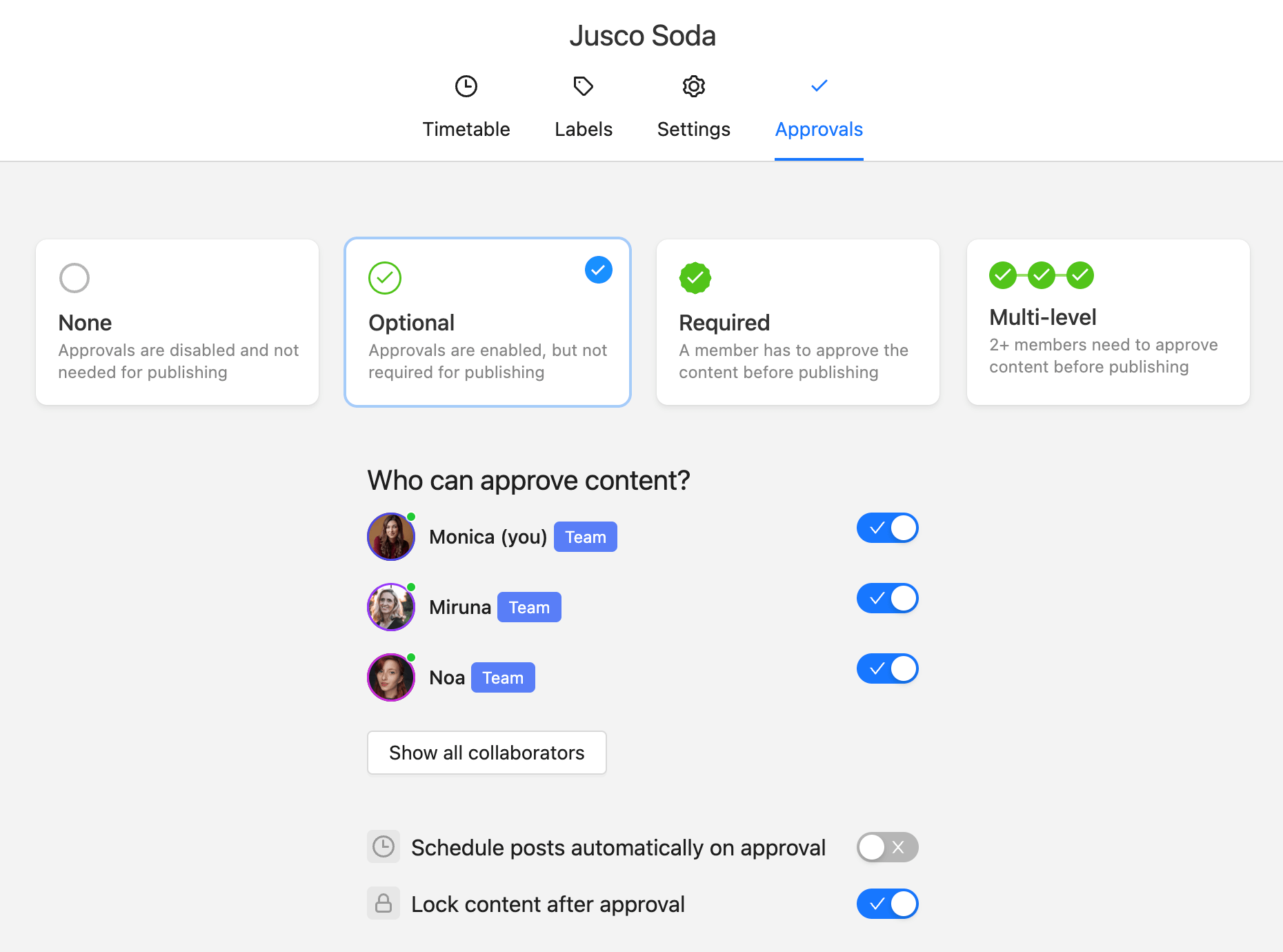
Why schedule Instagram posts with Planable?
If you are a Social Media Manager, scheduling Instagram posts in advance with Planable provides several benefits:
- Schedule content for 9 social media platforms: With Planable, you can create and schedule content for different social media platforms, including Facebook, Instagram, TikTok, Twitter, Google My Business, Youtube, Pinterest, LinkedIn, and Threads.
- Schedule recurring posts: Planable allows you to recycle posts when needed. Ensure you post consistently and have the same posts published many times in a row on a schedule of your choice – be it daily, weekly, or monthly.
- 4 viewing modes: Planable offers four viewing modes: Feed view, Calendar view, List view, and Grid view.
- Automatic Scheduling: While using Planable, you can save time by simply enabling the automatic scheduling of approved posts. An Instagram post with a set date and time will automatically be published once approved.
- Collaboration and approval options: Planable provides four types of approval workflows: none, optional, required, and multi-level approval. These workflows ensure that teams can collaborate effectively to create, approve and schedule social media posts.
- Flexibility for your team: You can invite any team member to your workspace and give them access to comment, approve, or manage it.
Instagram posts scheduling best practices
Scheduling Instagram content in advance will help maintain consistency in the messaging and theme of your posts. It ensures you don’t miss out on anything, and you can preview your posts before they go live.
Here are some tips to make the most of scheduling future posts for later:
1. Choose the right time to post for your audience
Timing is everything in terms of reaching the intended audience. Posting Instagram content when most of your audience is online can boost engagement.
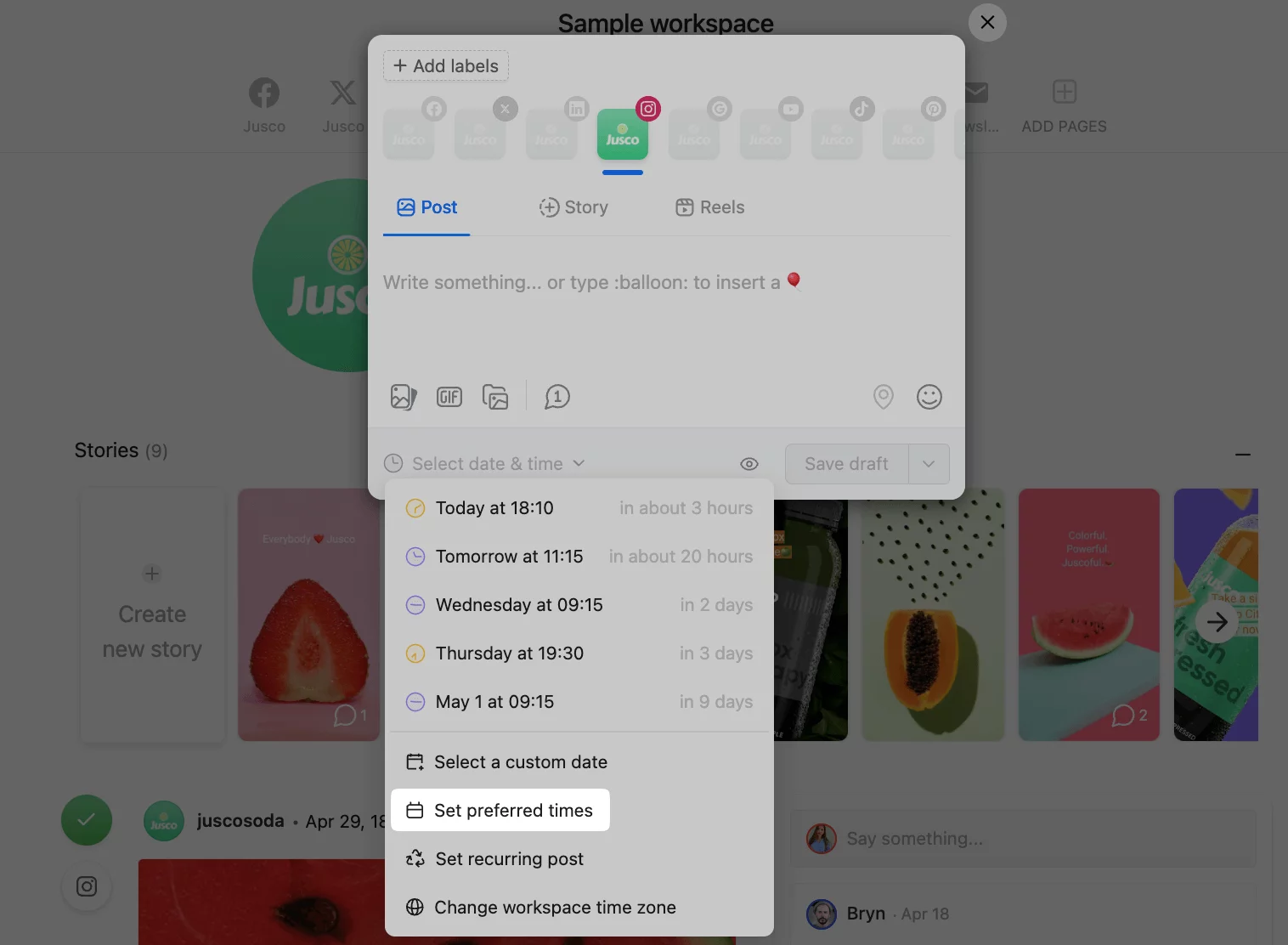
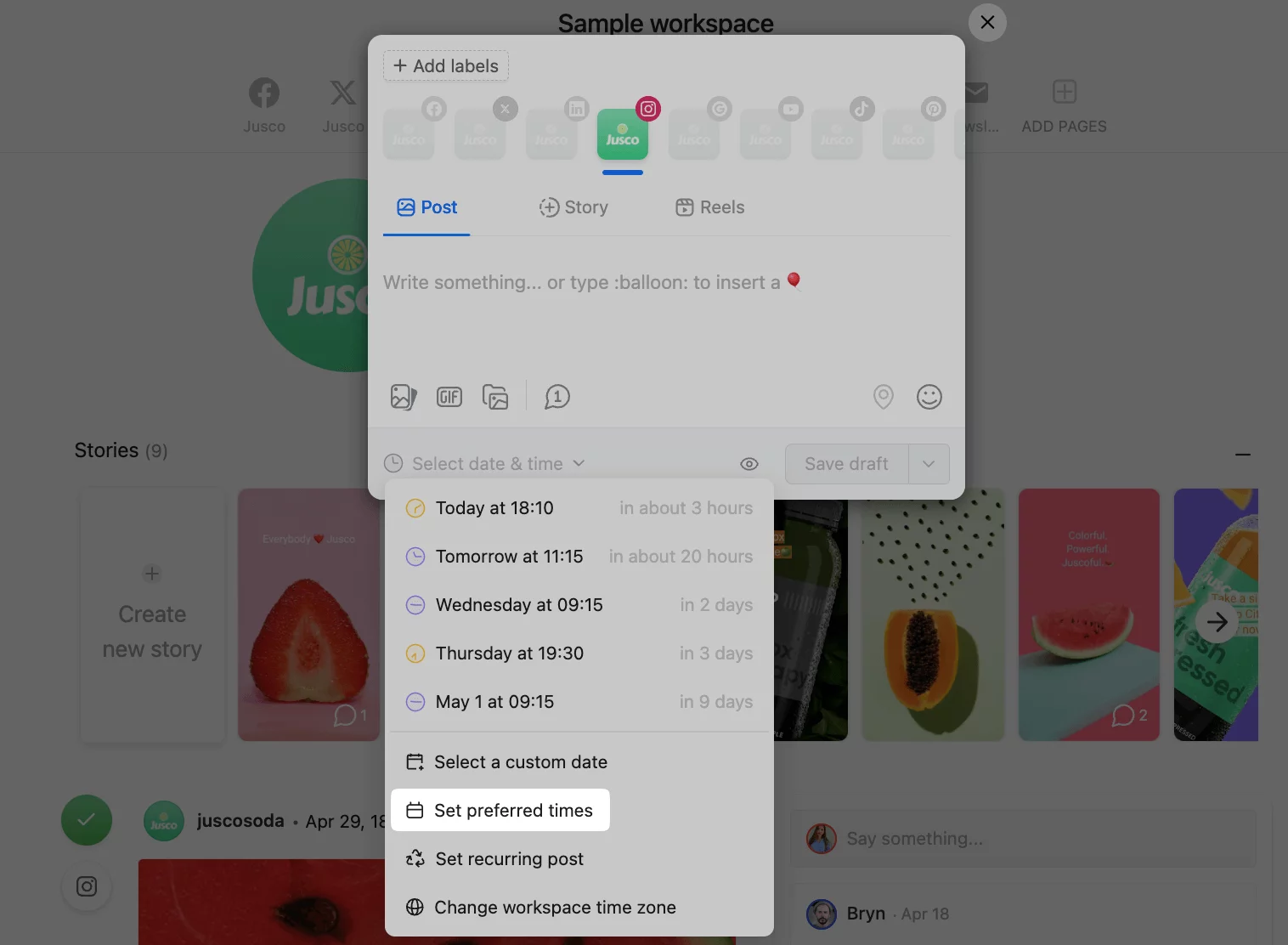
You can set preferred times in Planable to ensure that your posts go out at the optimum time of the day for your particular audience. Choose your preferred times by analyzing the engagement trends data and patterns from your Instagram account.
2. Curate relevant posts
Instagram growth comes from creating maximum value for your audience. Scaling involves finding, selecting, and cross-posting relevant content. It’s not about sharing just any content. You should curate content that interests and engages your audience: blog posts, user-generated content, or testimonials.
Instagram SEO is essential in this process, as optimizing posts with relevant keywords, hashtags, and engaging content boosts visibility and helps reach your target audience organically.
3. Plan ahead
Scheduling posts ahead of time is a good starting point for a consistent Instagram presence and intentional relationship-building with your audience. When you plan your Instagram content calendar ahead of time, you can create a more comprehensive strategy, valuable content, and schedules that align with your optimum engagement times. Buh-bye “What to post on Instagram tomorrow?” questions.
4. Identify gaps in your calendar
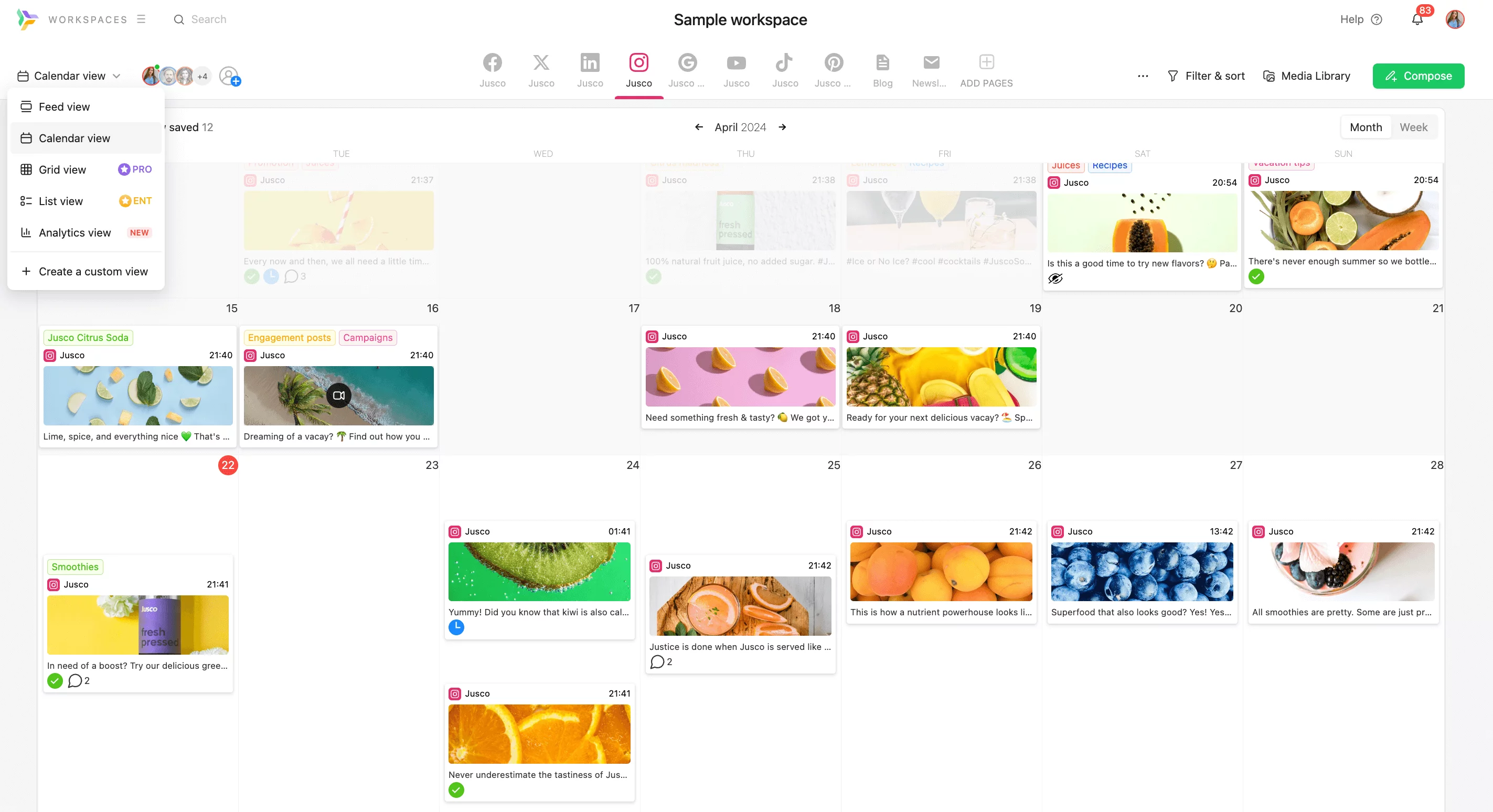
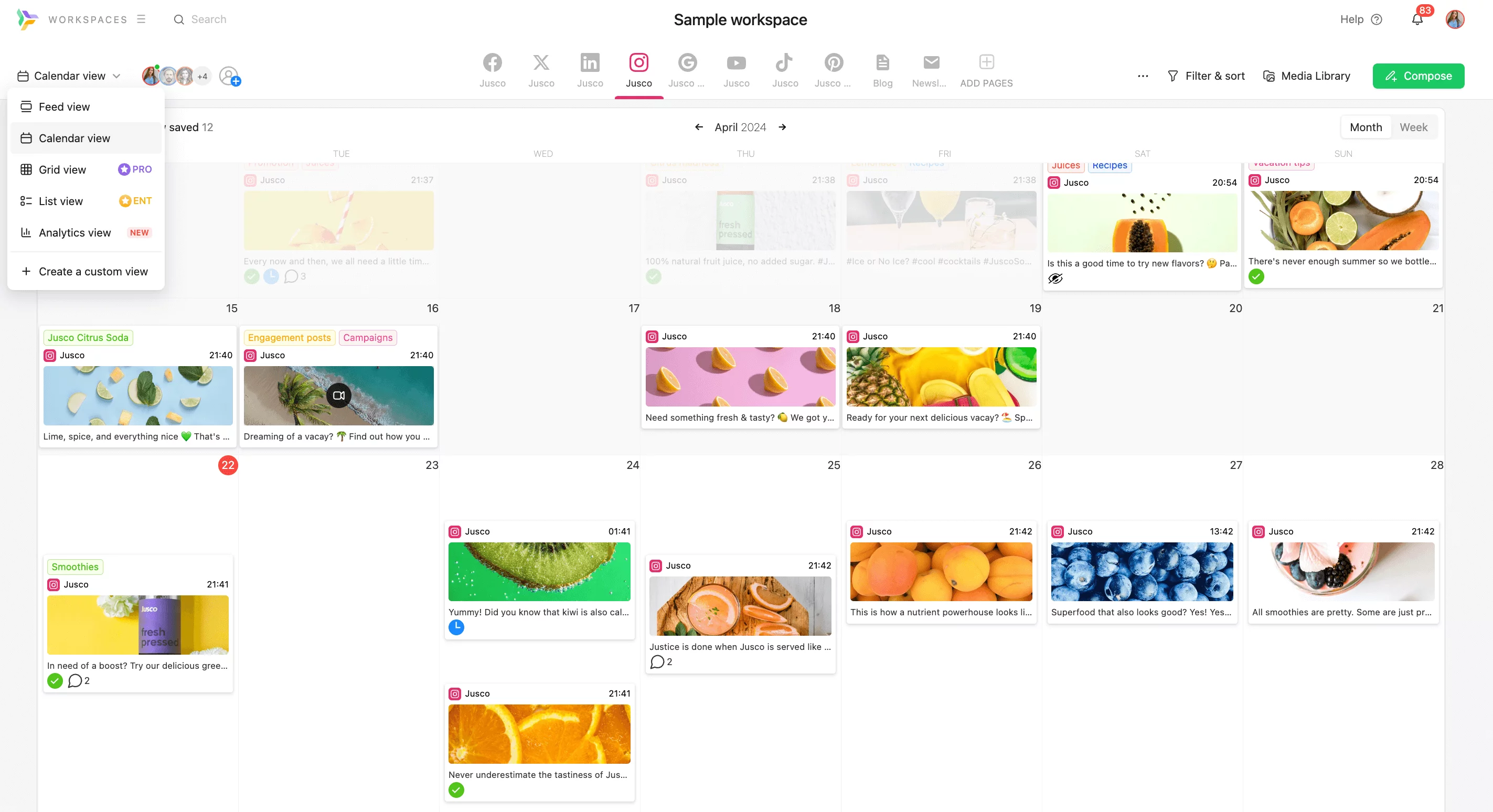
Calendar View in Planable
Planable’s social media content calendar helps you identify gaps at a glance. You want to strike a balance between under-posting and over-posting. Filling gaps in your content calendar ensures that your Instagram audience sees your content frequently enough to keep you in the back of their heads. And, it’s simpler than you think with an IG content planner.
5. Analyze your results and double-down on what works
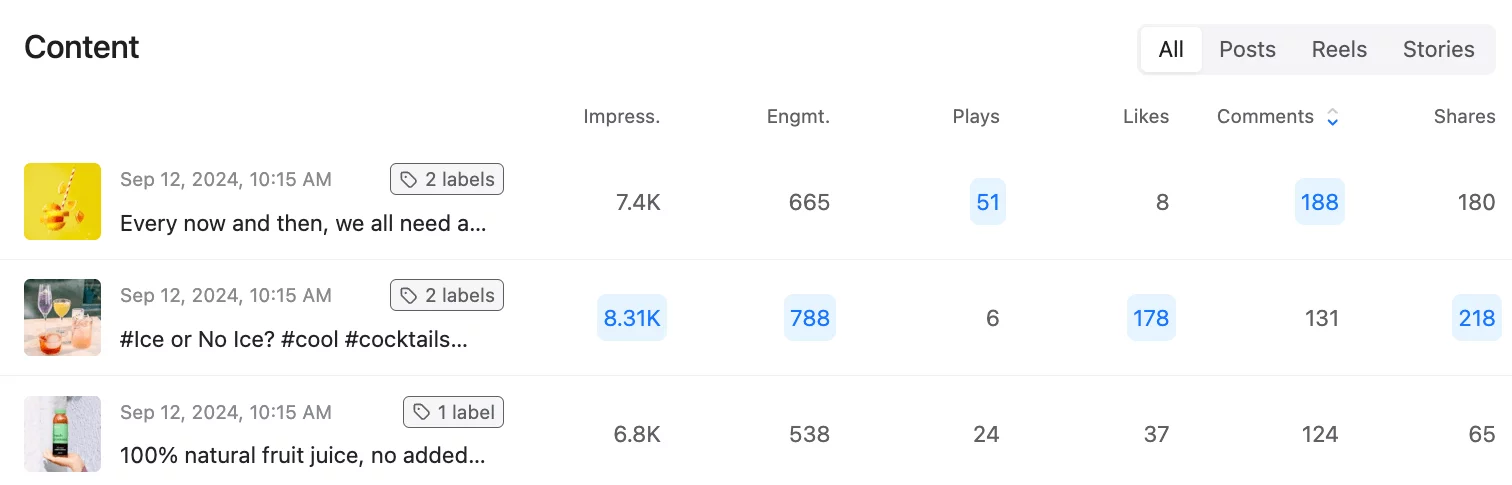
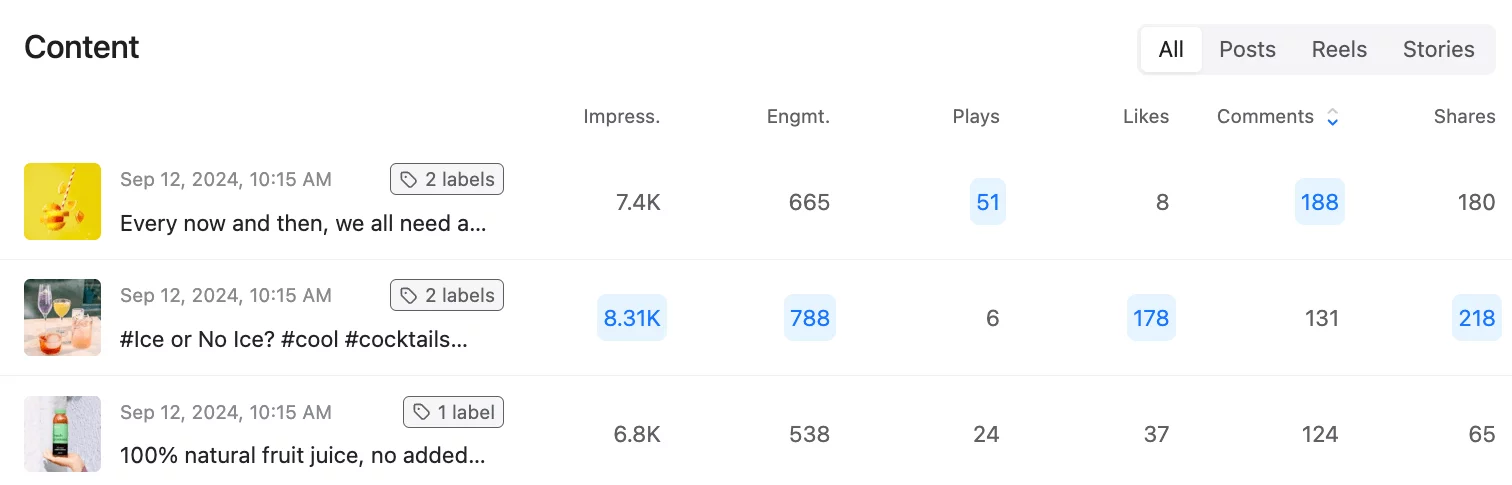
Top performing Instagram posts in Planable Analytics
Your audience’s reaction is the ultimate measure of success. So make sure to follow results and focus on scheduling Instagram posts that strike the right cord with your followers. Dedicated Instagram analytics tools allow you to visualize how your IG content performs based on the metrics that matter to you — like impressions, engagements, or comments. See what works and schedule more Instagram posts just like that.
Ready to start scheduling Instagram posts?
Start planning engaging Instagram posts ahead of time and better organize your content calendar.
Now that you know how to schedule Instagram posts with the app itself, via Meta Business Suite, or using Instagram scheduling tools like Planable, you can choose the best way that works for you.
Now it’s time to schedule those Instagram posts. You can try Planable for free today!