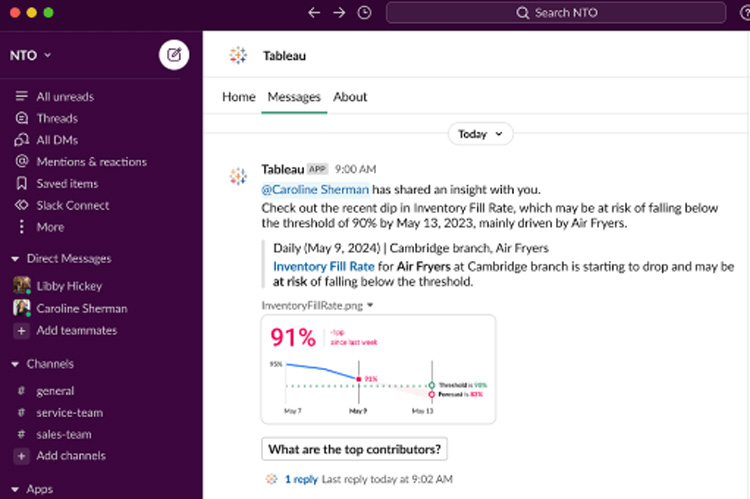Can Tableau dethrone Excel? I think not. CEOs will tell you that dashboards in BI tools aren’t everything. They would rather have somebody explain what’s happening and take it from there.
If your team already uses Excel and you wonder if Tableau would be overkill, this article is for you. In this Tableau vs. Excel comparison, we’ll examine the two tools and explore how they can serve you better together — there are no clear winners here.
Get our BI Tools Requirements Template
Before we delve further, please note that Tableau is a dedicated business intelligence platform, while Excel is a general-purpose spreadsheet tool. As such, our analysts only evaluated Tableau’s features and assigned them scores. Beyond that, this assessment is based on my personal experience using both products and online research, including Reddit forums and product comparisons.
Will Tableau Replace Excel?
No. It’s not likely to replace Excel soon, though it trumps Excel in many aspects.
As a buyer, you worry — will Tableau’s tools deliver on business intelligence? Will it gel with your applications and data sources? Can your teams collaborate on reports and dashboards? We’ll take a deep dive below, but here’s the quick summary:
| Tableau vs. Excel Comparison Overview | ||
| Tableau | Excel | |
| Best For | Advanced analytics and data visualization. | Simple, ad hoc analysis. |
| Key Strengths | Complex queries, several integrations, data management and insight sharing. | Formulas and functions, including financial functions that Tableau lacks. |
| Use Cases | Lead generation, market penetration analysis, consumer data analysis and performance insights. | Data transformation, trends projections and time-series analysis. |
| Limitations | Lacks automatic predictions, financial functions and native write-back capability. | Limited collaboration, prone to multiple versions of the truth and performance limitations at high volumes. |
When to use Tableau
- Advanced data management
- Exploratory data analysis
- Data integration and blending
- Data visualization
- Real-time analytics
- Collaborating and sharing insights in meetings
- Taking action from within visualizations
When to use Excel
- Simple and quick calculations
- Basic charting
- Ad hoc insights
- Cell-level data manipulation
- Financial data modeling
Get our BI Tools Requirements Template
What You Need to Know About Tableau
Use Cases
EMD Serono is the healthcare business of Merck KGaA, Darmstadt, Germany, in the US. It works to transform lives by developing and delivering meaningful therapies. The company aspires to create, improve, and prolong life for people living with difficult-to-treat conditions like infertility, multiple sclerosis and cancer.
They rely heavily on healthcare claims and market and internal data to ensure patients have timely access to therapies. Here’s how Tableau helps them to be a data-driven organization.
Lead Generation
Suresh Martha is Head of Data-Driven Innovation & Analytics at EMD Serono. Martha’s team has been using Tableau since 2015 for commercial dashboards, leveraging its REST API to develop the next best actions—personalized, actionable insights delivered directly to the sales team’s inbox. They are currently piloting Tableau Pulse for various use cases.
Demand generation involves engaging with physicians to inform them about company offerings and tracking their referrals. With Tableau Pulse, sales reps can simply ask questions in natural language and get immediate responses without navigating to different reports to find the data they need. Pulse notifies the team if referrals fall below a certain threshold for a territory.
On the other hand, patient conversion focuses on ensuring that therapies reach patients as quickly as possible. Tableau Pulse assists the team in identifying opportunities to improve care and helps resolve any bottlenecks that doctors or patients may encounter.
Pulse, an AI-driven feature for contextual insights, is now generally available with all Tableau Cloud editions.

Pulse is now generally available with all Tableau Cloud editions. Source
With Pulse Digest, sales reps in the field can get personalized summaries before they talk to the physician without signing into Tableau Cloud.
According to Martha:
“Tableau Pulse provides “genAI capability, allowing the end user to have that data conversation… ask questions on demand.”
Pulse will reduce ad hoc requests for your reporting team by enhancing self-service analytics. It’s the perfect answer for pushing insights to team leaders and the C-suite. Why spend time on a dashboard when you can read the summary?
Market Penetration Analysis
Martha’s team relies on Tableau to visualize sales KPIs and identify ways to boost revenue. Tracking resources and the best way to assign them is part of it.
VizQL works its magic behind the scenes, accepting user input, retrieving the script for the response, and running it. That’s when you see something happening on the screen, either a reaction to your action or a data display you requested.
Healthcare Analytics & Patient Data
Revenue management in healthcare involves billing patient visits to insurance payers — a standard use case in any hospital or medical facility.
Visualizing patient claim data by payers in Tableau was a matter of a few minutes for me, though my dataset was smaller than what organizations deal with daily. I could customize the view — change color, add detail, assign labels and customize tooltips. Placing a slider alongside the chart allowed my users to filter the data by patient birthdate.

Drag and drop fields to the filter pane to view selected data.
In Martha’s words:
(We) use Tableau to analyze market demand, identify opportunities, track prescribing behavior, monitor financial KPIs, patient adherence, and other critical metrics….Visualize patient treatment journeys for a better understanding of healthcare outcomes.
According to Martha, the Tableau REST API, data blending and integration, table calculations and Tableau AI are the most-used features at EMD Serono.
Turnaround Time From Referral to Drug Delivery
Patients need their medicine as fast as possible, and the team uses Tableau and Pulse to track the time it takes from receiving a physician’s referral to the final delivery of the drug. They can go as deep as desired and break down the process into sub-stages to determine any bottlenecks and delays.
Limitations
- It can be costly for small organizations.
- Performance can lag when rows exceed one million.
- Automatic trend prediction is missing.
- Tableau doesn’t support voice-enabled searches.
Get our BI Tools Requirements Template
Why We Love Tableau
Our data tells us data management, analytics and insight sharing are at the top of the minds of managers and CEOs when considering a data tool. Here’s how Tableau addresses them.
Advanced Analytics
Tableau automatically detects outliers and displays them in plain language. With Excel, outlier detection is a roundabout process that involves conditional formatting and formulas, and setting them up can eat into your time.
Data analysts like Tableau because it mirrors R, giving them a familiar environment to work with. They’ll also get clear visibility into data models on the data sources tab, and a Data Guide shows the datasets and filters used. For these features, it gets a 95 in our evaluation.
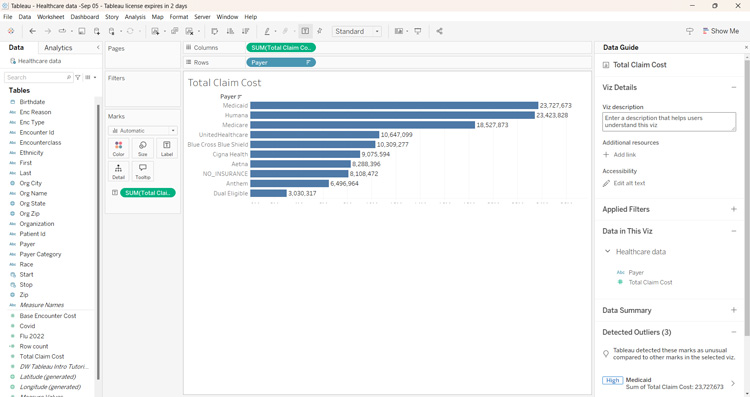
Tableau can handle complex data sets better than Excel.
Integrations
System integration is a priority when selecting software, and Tableau’s ability to seamlessly connect to other systems earns it an 86 from our analysts. There are connectors for Google BigQuery, Snowflake, Amazon Redshift, Slack and many CRM systems. Ecommerce, ERP, HR, marketing and project management tools — you name it, and chances are, Tableau has a connector.

Tableau’s superior data connectivity provides comprehensive data views.
What it lacks in out-of-the-box integrations, it makes up in partnerships. Are you working with Freshdesk, Zendesk, Intuit or QuickBooks? Tableau comes through by partnering with Skyvia.
Its powerful REST API enables insights on demand, shaking hands with other systems that open themselves to integration. If you want to push insights to clients, Tableau’s embedding API ensures users get insights into their business applications.
Data Management
I found blending data from multiple sources easier in Tableau than in Excel. It surpasses Excel in data governance, giving users the control to ensure the right data is available to the concerned people when needed.
Metadata is the driving force that lets you define data relationships in Tableau. Though Excel now has a data modeling module, it’s early days and it remains to be seen how users respond to it.
Visual querying is Tableau’s shining feature, and a workflow designer helps create external actions you can trigger from a visualization. You might not need live querying all the time, and Tableau extracts are great alternatives, being light on resources. Tableau has a one-click refresh button, which Excel lacks. We give it a 100 for data management.
Insight Sharing
Tableau Server and Tableau Online allow report publishing and collaboration. Object permissions enable restricting who sees what, and external users must authenticate their identities even if they receive updates via email. Permissions exist in Excel, too, but Tableau has more robust user management.
Get our BI Tools Requirements Template
What You Need to Know About Excel
Excel needs no introduction. From simple data entry to complex financial modeling, it powers individual and business needs alike. Its tabular format and ease of inputting, formatting, sorting and filtering data make it popular.
Data workers find its functions and formulas helpful and it has a fair amount of charts and graphs. Power Query and pivot tables and Power Query are its most used features for data prep and manipulation, respectively. The tool has evolved with the times, helping users perform complex analyses like regression and statistical calculations.
Often used for close-up data wrangling, Excel provides background support for many BI tools, such as Power BI, MicroStrategy, and Qlik Sense.
Use Cases
Excel is a user favorite for many tasks, thanks to its query tool and rich functions library. Here are some use cases.
Data Preparation
While house hunting, sifting through realtor data and area-related costs can get out of hand quickly. My database was a large .csv file of Melbourne house prices. Using Power Query, I trimmed the columns to what I wanted to see — suburbs, rooms, price and council/area.
The result was a much slimmer, cleaner version that allowed me to filter the data easily. Here’s a screenshot of data loading from Power Query into an Excel workbook.
Attrition Analysis
Employee churn analysis is a great exercise for companies that are serious about retaining staff. It can help them identify niggling issues and nip them in the bud. Were there any seasonal trends, or did a greater number of employees leave when the management modified company policies? I put Tableau to the test.

Identify employee attrition trends period-over-period with Excel.
My data included the annual number of employees for sales, technology and human resources.
My line chart told me attrition for Sales dropped somewhat in 2022, while Technology showed the highest churn with the numbers still on the upswing. Is it time to take a leaf from the Human Resources department’s playbook? They have the minimum attrition numbers over the years. Deducing this information was a matter of a few seconds for me.
Trend Projections
Time for sales projections? Predict the numbers in Excel with TREND and GROWTH functions.
Looking to expand your business? It can show you regions where significant population growth is expected.
Right-click on your chart to view trendline options, including exponential smoothing for short-term forecasts. The Data Analysis ToolPak add-in supports statistical analysis.
Managing inventory and tracking projects — you name it, and Excel functions pretty much have it covered.
I asked Baruch Labunski, Founder of RankSecure, how he uses Excel.
… the three (features) I use are the filters, which allows me to focus on certain data while ignoring the rest; concatenate, which allows me to merge data or information; and conditional formatting, which allows me to create more charts and visualizations from data.
Most users would agree. Excel’s tabular format makes filters an absolute must, and conditional formatting is a surefire way to highlight points of interest.
Here’s what Martha told me about using Excel.
“(Our) analysts often rely on it for quick ad-hoc analyses. When combining datasets from different databases or creating complex table calculations with data blending becomes challenging, it’s sometimes easier to download the data and perform quick analyses in Excel.”
Get our BI Tools Requirements Template
Limitations
Where does Excel pose challenges? According to Labunski:
“There are issues with using Excel in data functions like combining data, doing math calculations, and analysis at times. The problem isn’t the program but is in how to instruct people like me to use the program. It could be more user friendly.”
I delved deeper into Excel’s limitations, and here’s what I found.
- Power Pivot and Visual Basic Editor are Excel’s pillars, but they have limited functionality on Mac OS. Plus, content doesn’t render well when viewed across operating systems, and formatting issues may crop up.
- Though Visual Basic is limited in in-memory analytics, it has its benefits. Factor in the performance impact of live querying and weigh it against the advantages specific to your use cases. Ask yourself — how much latency can you live with?
- We’ve all been there — maintaining a single file version in Excel isn’t exactly a walk in the park. Plus, Excel has a flat-file format, which doesn’t give itself to changes. Adding a column to each linked spreadsheet can be frustrating and time-consuming.
- Excel is limited to handling one million rows; anything above that, and performance can lag. Managing multi-dimensional data isn’t easy either, with the functions becoming more complex. Although Excel has a Data Model feature, drilling down into hierarchies can be confusing. When users have visual analytics tools to fall back on, manually wrangling data in Excel can seem like a drag.
- Though a browser Excel version exists, collaboration is limited to Microsoft 365 users. What if your clients don’t have a Microsoft subscription?
- Pivot tables didn’t automatically update for me when I added new columns. Creating a new pivot table every time I added information was tedious.
However, Excel is still a universal favorite, and many teams export reports from other BI tools, including Tableau, to Excel for a closer look.
Why We Love Excel
Here’s why Excel still scores with users.
Data Transformation
Power Query is an Excel ETL tool, like the kitchen in a restaurant. You’re allowed to get your hands dirty, remove things that don’t work, and move data around to perfect the plating.
You can do a lot — define the data types, replace values, split columns and even change the data source. Excel will automatically map the new fields to the existing transformations so you don’t have to start fresh.
Time-Series Analysis
Your data team is probably drowning in report requests, and they can range from simple to complex. Time-series analysis is one of its strengths, and in this case, I found Tableau and Excel’s performance to be quite similar.
When creating a pivot table for annual sales, Excel automatically split the periods into quarters for me. The Insert Timeline option in the ribbon gave me a slider to select and view the chart for specific periods. It’s pretty convenient when you’re trying to drill down into a lot of data.
With Excel, the vendor continuously innoivates, providing the latest technology, such as a ChatGPT add-in.

Bring ChatGPT into Excel Desktop with a convenient add-in.
Plus, you can perform sentiment analysis using Azure Machine Learning. If you’re worried about real-time analytics, there’s an add-in for that too. You can also trigger external workflows using Power Automate.
Data Aggregation
Functions such as SUM, COUNT, AVERAGE, MAX and MIN, provide a range of options for performing calculations.
I reached out to Ramol Pradhan, Financial Controller at SelectHub and an Excel whiz, about the most used features at the company. Their data sources are primarily internal reports, some of which the team enters manually into Excel. Here’s what he told me.
“We work with Excel formulas and functions, including VLOOKUP, INDEX/MATCH, and other advanced functions.”
These functions help teams cross-reference data from separate tables based on certain conditions. Excel also supports logical, text, date-time, math, statistical and engineering calculations. But the cherry on top is its financial functions like PMT for loan calculations and XIRR for computing the internal rates of return.
Data quality checking with ISERROR () and data validation from the ribbon menu can help you detect inconsistencies.
Get our BI Tools Requirements Template
Better Together: Tableau and Excel
We requested Suresh Martha for industry use cases where they use the two together. Here’s what he told us.
Data prep and cleaning in Excel, visualization in Tableau
One downside with Tableau is that you can’t add records, while Excel is great for manual data entry. Get the best of both — clean and organize your data in Excel and import it into Tableau for advanced analytics and visualization.
Ad hoc analysis in Excel, reporting in Tableau
Excel has a familiar interface with handy pivot tables, making it your team’s go-to tool for quick calculations and ad hoc analysis. Once you’ve decided what the report should look like, you can seamlessly import data into Tableau and create interactive views. Plus, its server and online editions make insight sharing a breeze.

Set your data free from rows and columns with pivot tables.
Exporting data from Tableau for granular analysis in Excel
It’s a two-way street — you can import Tableau data into Excel also, especially if your high-level reports need a closer look. Excel’s cell structure is perfect for manually exploring and manipulating data.
Real-time analytics using Excel as a data source and creating a dynamic dashboard in Tableau
Excel has a roundabout way of refreshing data — the Get Data option includes multiple steps using Power Query. Not ideal, right?
Tableau has a refresh button and can pull in Excel data. Do the heavy lifting of cleaning the data in Excel, then pull it into Tableau to create dynamic dashboards.
If you’re unsure whether Tableau is the one for you, read our Tableau Competitors article for options.
Cost Considerations
At $70 per user monthly, a Tableau Creator license gives you the full feature set — you can create dashboards and access Tableau Prep for cleaning and organizing data. Since September 2024, Tableau Data Management has been part of the Creator subscription. Now, you won’t have to pay extra for Tableau Catalog for metadata management.
While the Creator license is all-encompassing, the vendor offers lower-priced options — Explorer and Viewer — for users who don’t need admin rights. Billing is annual, and server costs are additional. You can choose to host a Tableau Server, in which case you must bear the deployment and performance monitoring costs. Or you can opt for a public cloud deployment.
Tableau Online is vendor-hosted, scalable and accessible from anywhere with an internet connection. The subscription cost depends on the number of users and data volumes consumed.
As for Excel, it’s part of your Microsoft 365 subscription. Though a free version is available, you’ll need the paid edition for access to collaboration, offline access and mobile insights.
Get our BI Tools Requirements Template