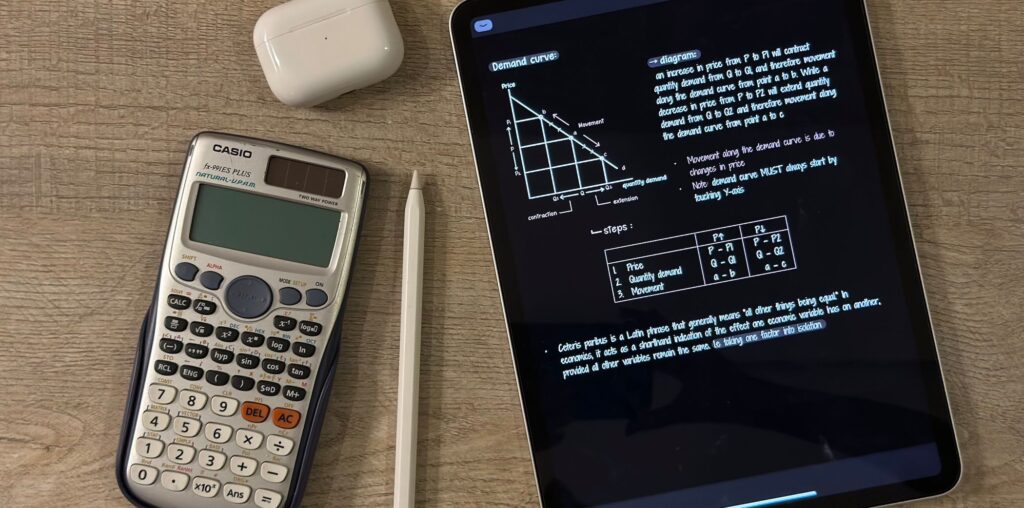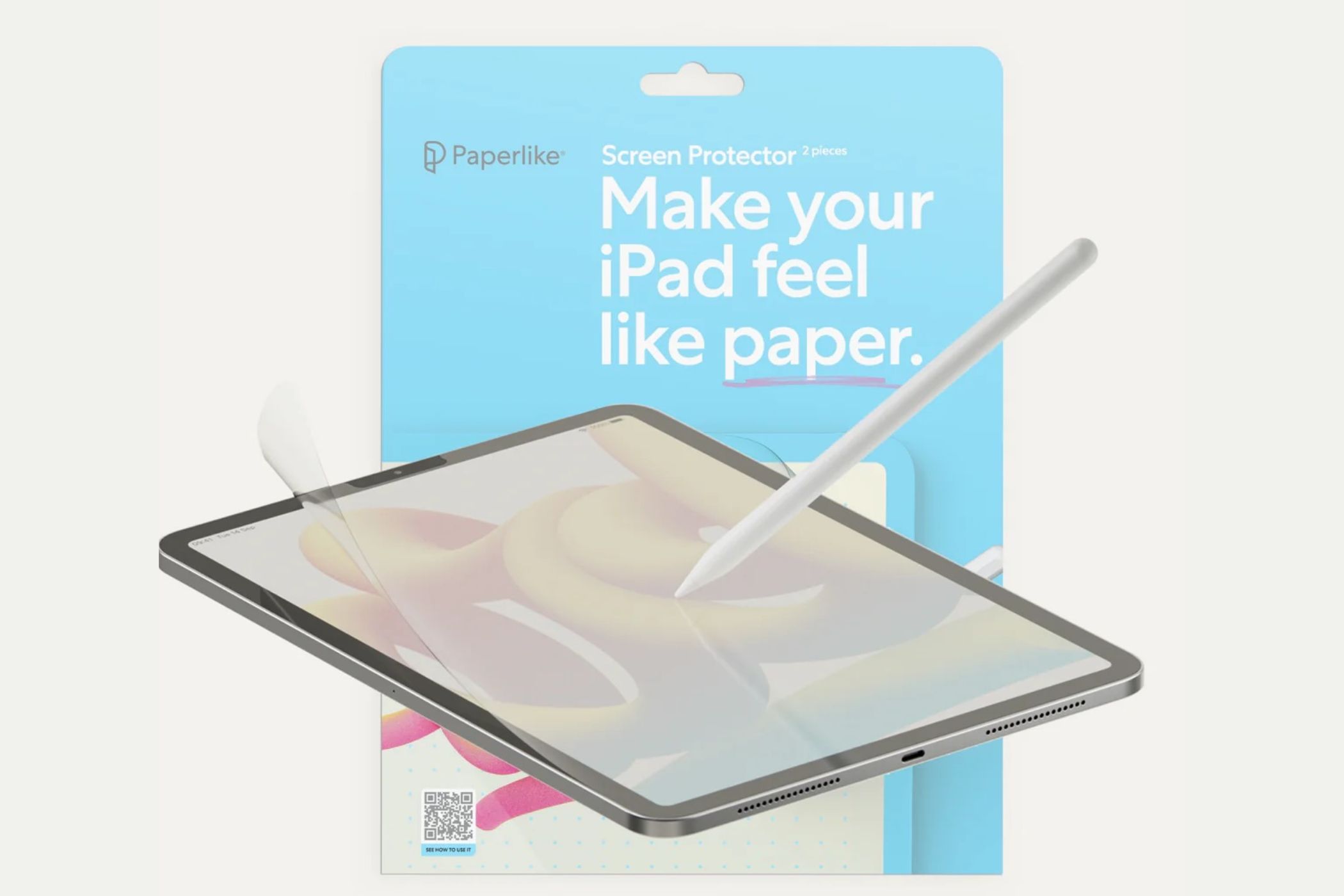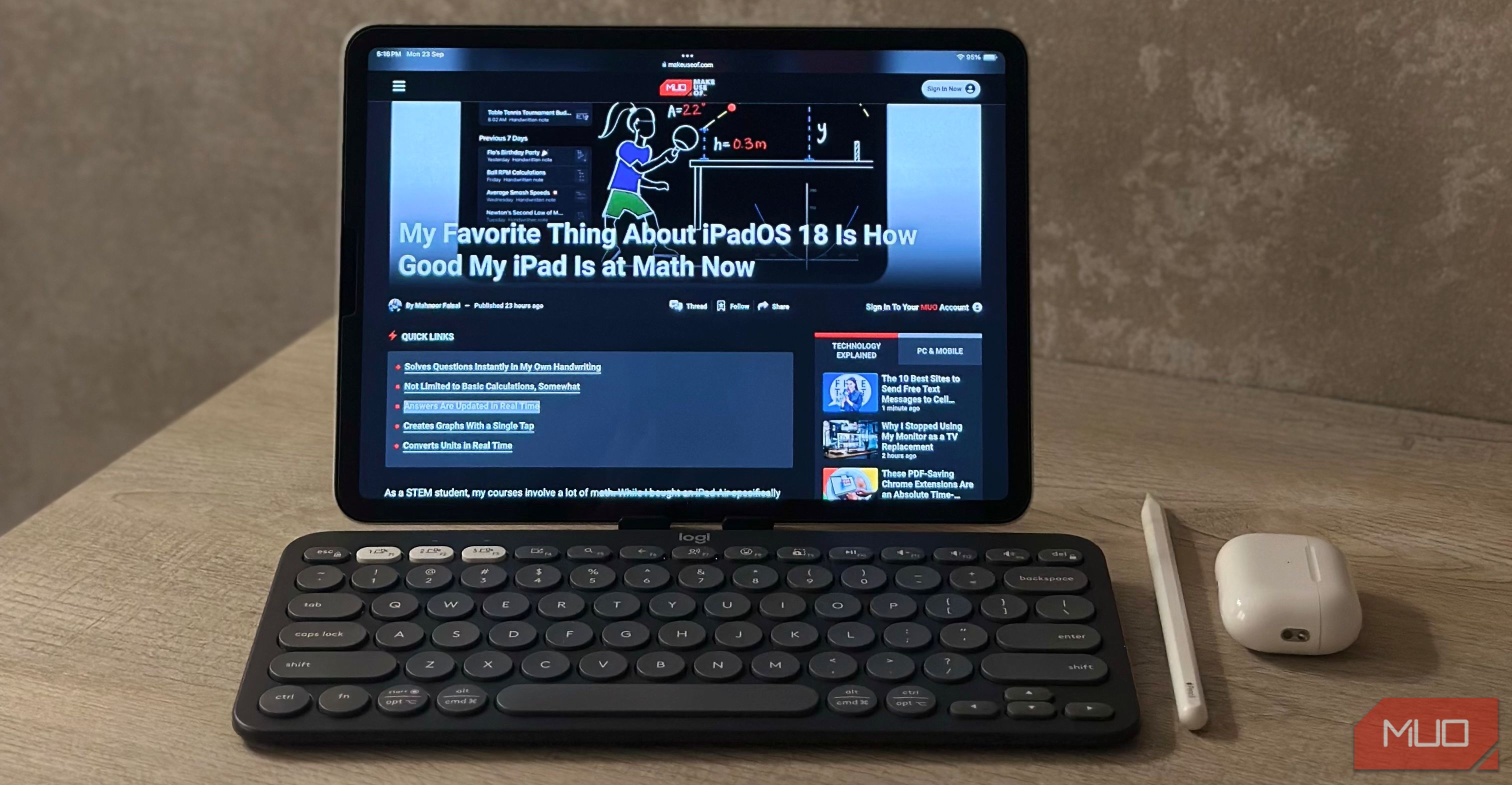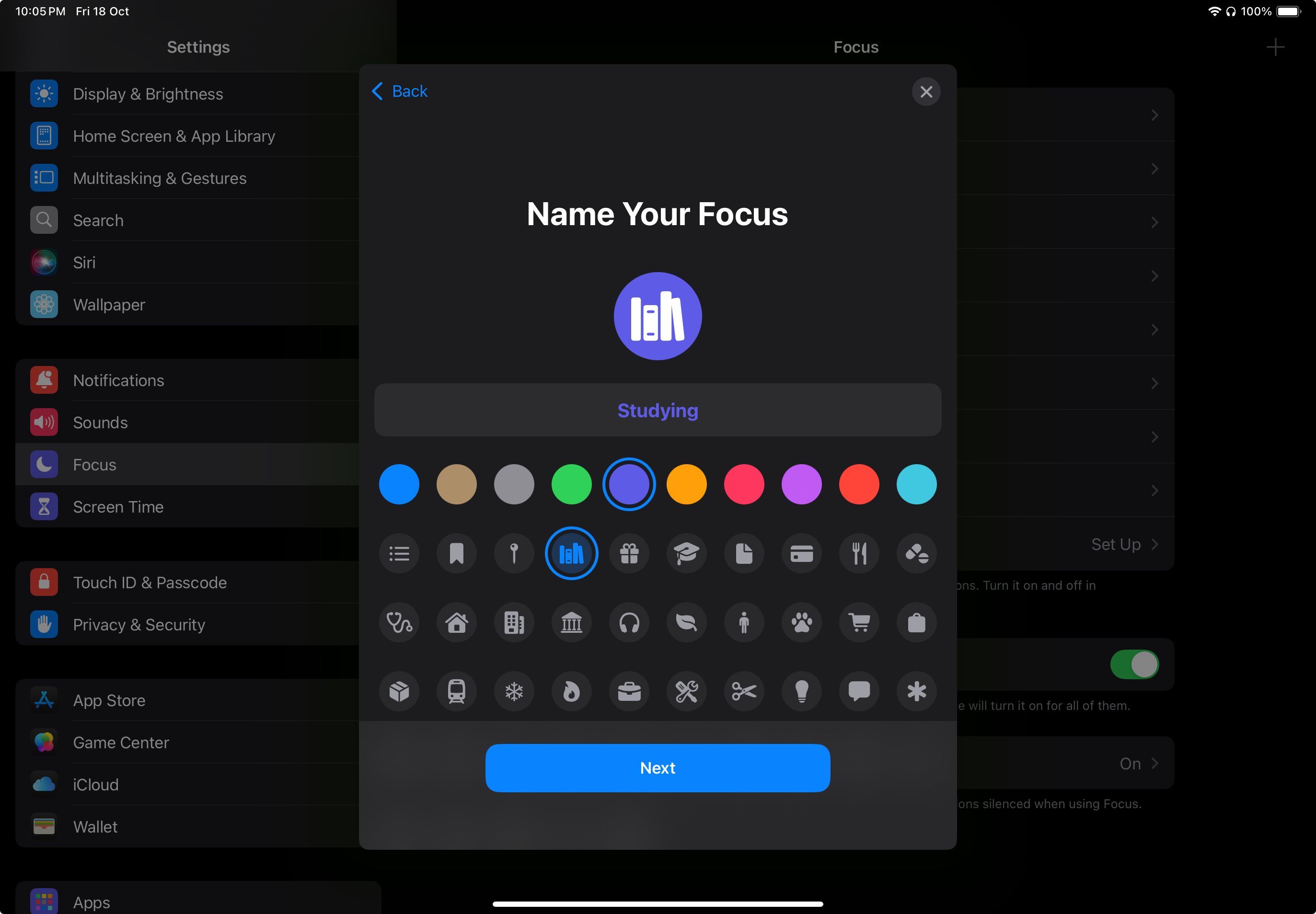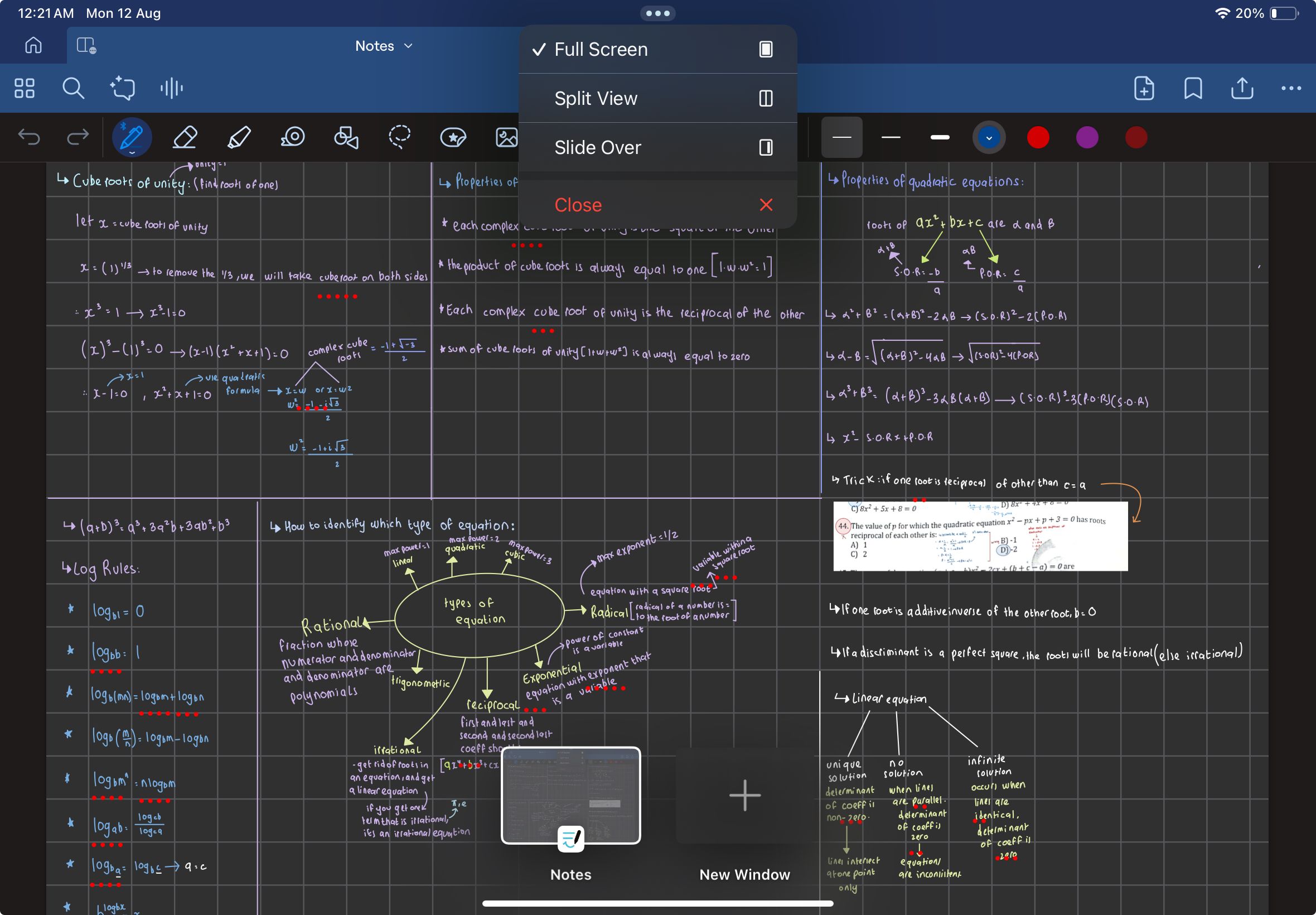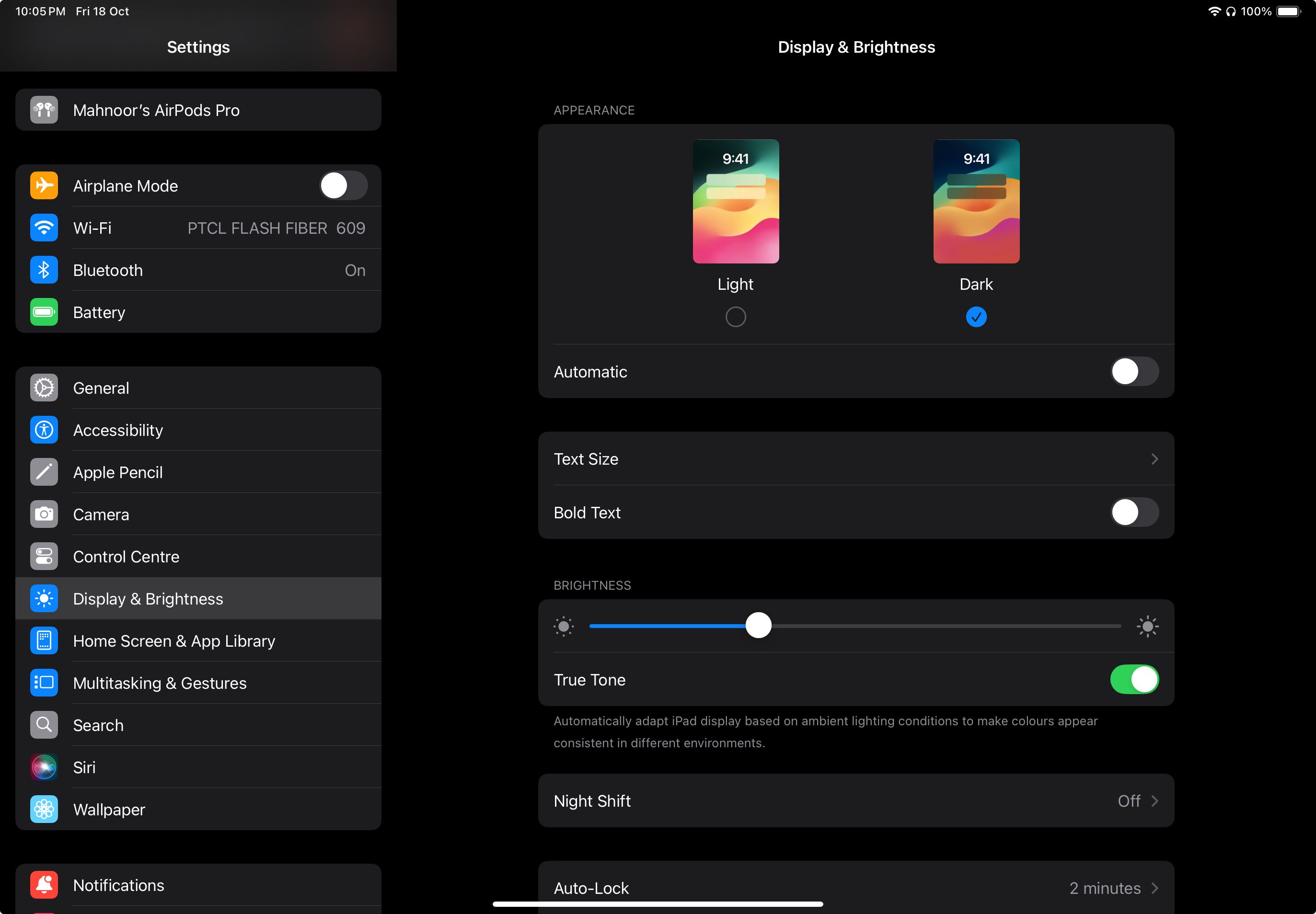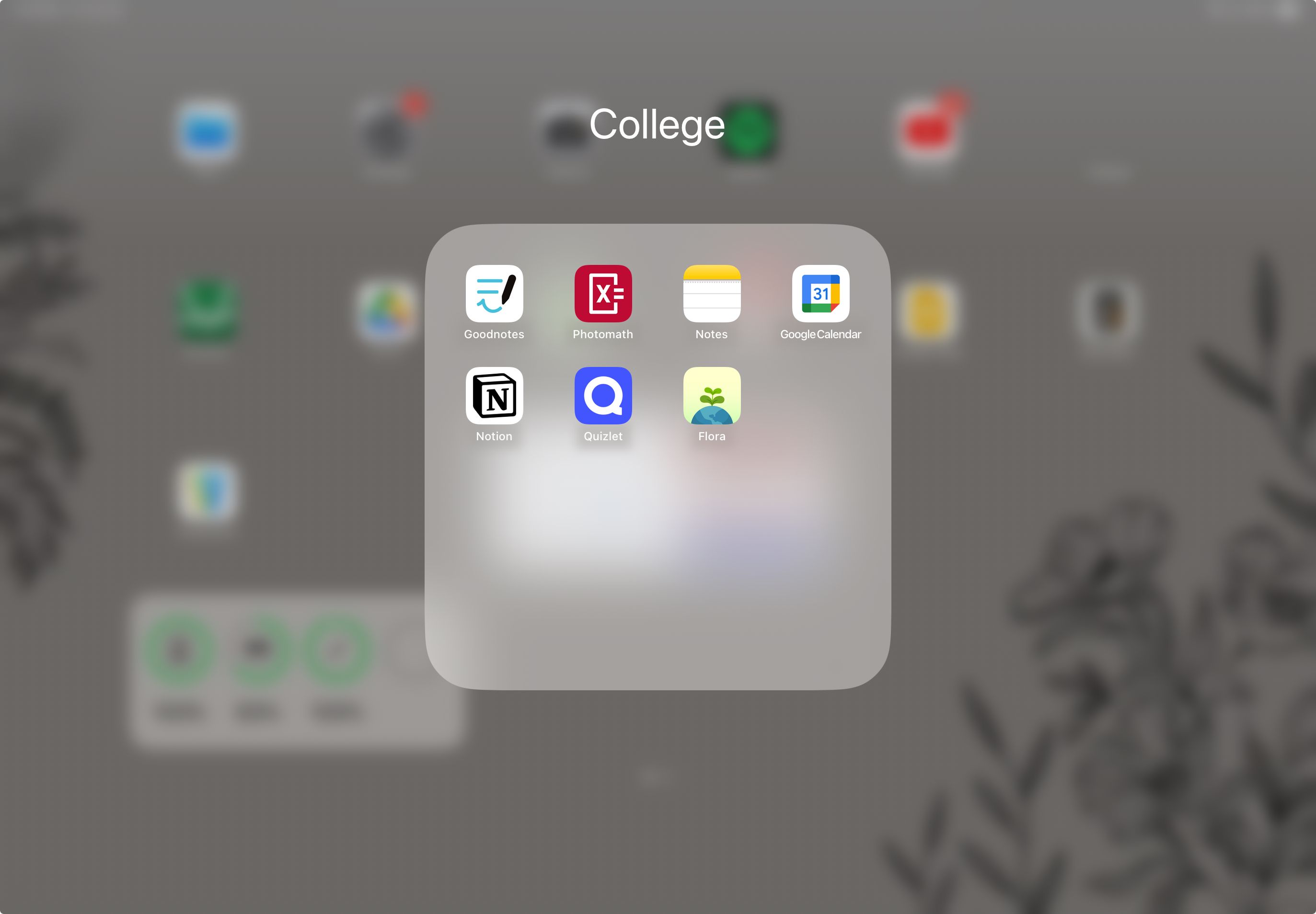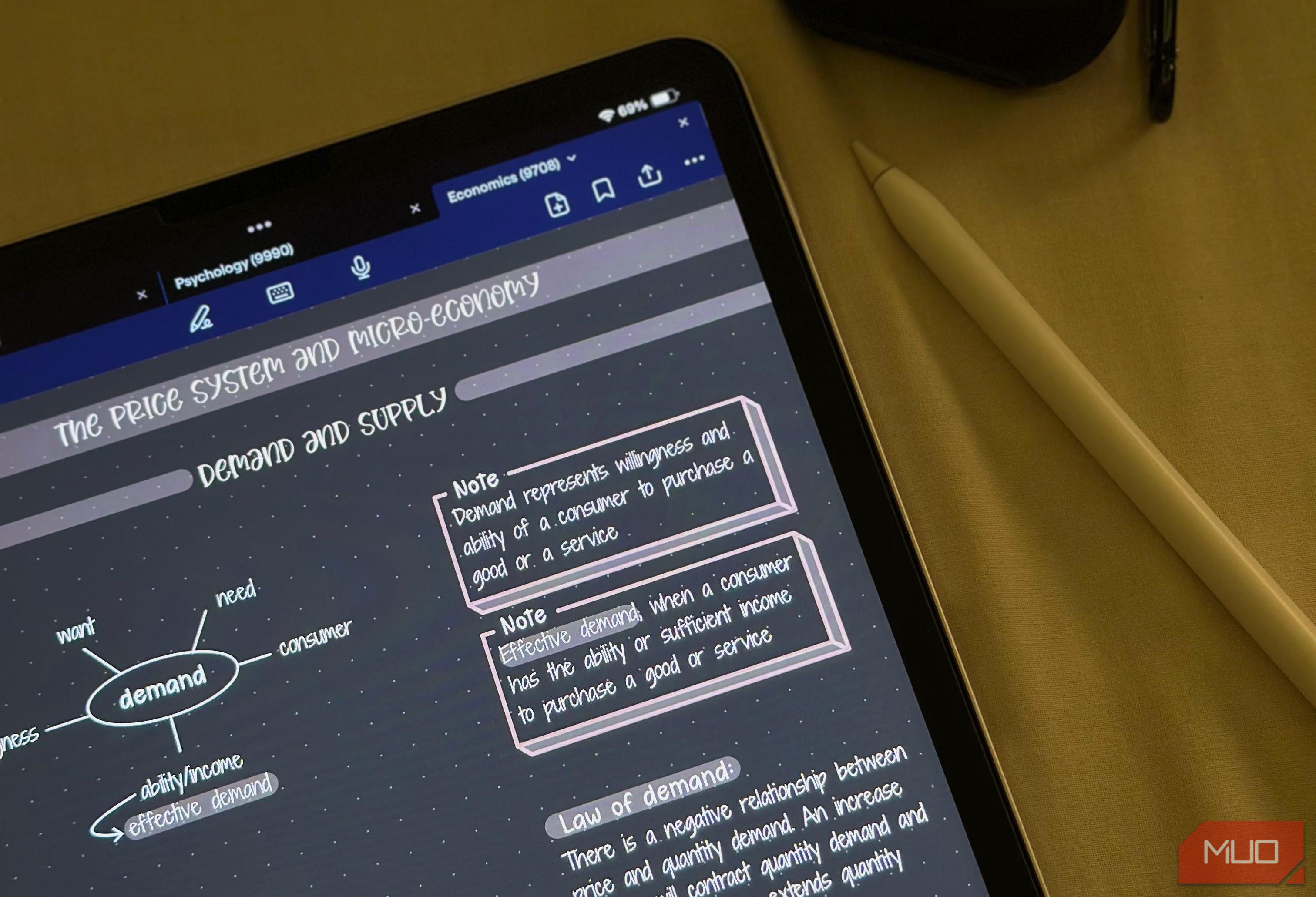My iPad is easily the best investment I’ve made for my studies. If you have one, it’s important to set it up to match your academic goals. Otherwise, you’ll end up procrastinating when you shouldn’t. Here’s how I’ve fine-tuned my setup to get the most out of my iPad academically.
Setting Up My iPad Physically
After spending such a hefty amount on purchasing your iPad, the last thing you want is to spend hundreds of dollars on repairs. This is why it’s important to set up your iPad physically with the right protective accessories.
The first thing I did when I got my iPad was purchase a secure case for it. A sturdy case will not only protect your iPad from drops and bumps but also provide a tight grip, reducing the chances of it slipping right out of your hands.
Since I use my iPad primarily for note-taking with an Apple Pencil, I chose a case that lets me prop it up at different angles for comfortable writing. The Apple Pencil is also extremely easy to misplace, and while you can find a lost Apple Pencil Pro since it has Find My support, I’d still recommend getting a case with an Apple Pencil holder.
If your Apple Pencil charges magnetically, make sure the slot is positioned in a way that allows it to charge while securely holding the pencil in place. This keeps your pencil safe and fully charged when you need it.
After getting a protective case, I invested in a high-quality screen protector to protect it from scratches. While there are several types of iPad protectors available, tempered glass and matte finish protectors are the most common choices for students. Between the two, it ultimately comes down to personal preference.
While matte protectors reduce glare and provide a paper-like feel for stylus use, I opted for a tempered glass protector because matte finishes, due to their rougher texture, can wear down the Apple Pencil’s tips more quickly.
In addition to these accessories, I also got a keyboard for my iPad and would recommend getting one if you want to use your iPad as a laptop replacement or prefer taking typed notes over handwritten ones.
Fortunately, you’re not limited to Apple’s expensive keyboards, as many affordable alternatives are available. For instance, I skipped Apple’s iPad keyboards and opted for the Logitech Pebble Keys 2 K380 keyboard instead.
Settings I Tweaked for Everyday Use
Once your iPad is all set physically, I recommend taking advantage of a few built-in features to optimize it for productivity and focus.
Location-Activated Focus Mode
The last thing anyone wants when they’re in the midst of an intense study session is to constantly receive pings and notifications. To combat this, I’ve created Focus modes that sync across my iPad, Mac, and iPhone.
Since I tend to use my iPad the most at college, I’ve created a Focus mode that automatically activates when I get there. You can set it up by going to Settings > Focus and tapping the plus (+) icon. Then, tap Custom, and then name your Focus mode, and choose an icon and color. Since mine is dedicated to studying, I named it “Studying” and used the icon with multiple books.
Tap Customize Focus on the prompt that appears. On the next page, tap Add Schedule > Location and add your desired location. In my custom Focus mode, I’ve allowed notifications only from the apps I use for studying, like YouTube, Classroom, Calendar, Goodnotes, etc., to avoid getting distracted.
Split View for Multitasking
I use Split View on my iPad when I want to understand a topic from a YouTube video and take notes simultaneously. This feature lets you place two windows side by side on your iPad and helps immensely when you need to multitask. All you need to do to use Split View is open an app, tap the three dots at the top, and choose Split View.
Dark Mode for Late-Night Use
Chugging multiple cups of coffee and staying awake past midnight to cram for a midterm is a universal student experience. In my case, this isn’t an occasional occurrence, and late-night study sessions have become the norm.
To make these long hours more comfortable and reduce eye strain and fatigue, I’ve switched my iPad to Dark Mode. You can do so by heading to Settings > Display & Brightness and toggling on Dark Mode.
iPad Apps I Use Daily
While there are hundreds of apps on the App Store to help students enhance their iPads, there are a few I can’t imagine living without and would recommend every student to explore.
For note-taking and annotating PDFs, I decided to get a lifetime subscription to Goodnotes. It’s easily one of the best note-taking apps to use with a stylus. It also doubles as a digital planner for iPads, which is essential for a student.
While I use Goodnotes for most of my courses, I’ve turned to Apple Notes for math-based subjects, thanks to Math Notes introduced with iPadOS 18. I also use Photomath to help with math questions.
Planning and scheduling my tasks in advance is extremely important to me. I use Google Calendar to time-block all my study sessions and Notion to track deadlines. For memorization-based courses, I rely on flashcards to help retain information, and Quizlet is my app of choice.
Given my short attention span, I struggle to focus on tasks for extended periods. To combat this, I use the Pomodoro technique to stay on top of my studies and avoid burnout. While there are many Pomodoro apps available, Flora has been my go-to for years.
The Tasks I Rely on My iPad for as a Student
The primary reason I purchased my iPad was to ditch my bulky backpack and go paperless. So, before a semester begins, I download all the coursebooks I’ll need onto it. This way, my iPad comprises all my study materials for every course I’m taking, which allows me to study no matter where I am.
Since I’ve gone completely digital, I use my iPad for note-taking. Although I’ve created separate notebooks for each course, my professors usually teach using slides, presentations, and PDFs. So, I use my iPad to annotate them during lectures.
I also use my iPad to keep my schedule organized and ensure I hit deadlines. While I don’t typically use my iPad for coding assignments, I complete all my other assignments on it.
As midterms and finals approach, I also use my iPad to tackle practice exams, which saves me the hassle of printing out papers. Finally, I rely on my iPad to attend online classes and watch recorded lectures.
Whether you just purchased an iPad and aren’t sure how to set it up for school or are looking to optimize your existing setup, I’m confident the tips above will help you on your college journey!