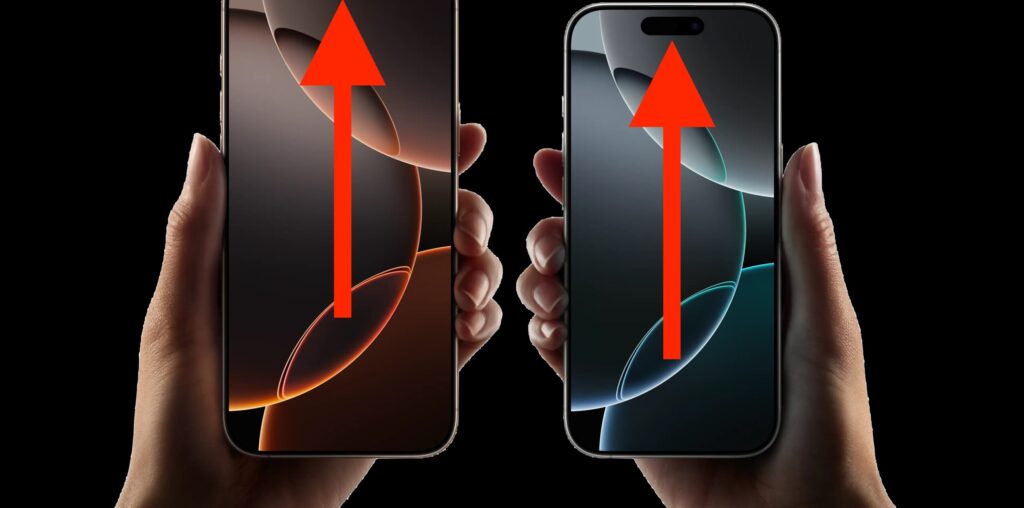While Scroll-to-Top is a very popular feature for many iPhone users, allowing them to quickly scroll back to the top of any article, feed, email, or message, not everyone is thrilled with the feature. In fact, a large number of users find Scroll-to-Top to be annoying or frustrating, as they activate it accidentally. Others may have found Scroll-to-Top to be easy and intuitive on older model iPhones, but find using Scroll-to-Top with Dynamic Island to be less natural or more confusing to activate. And there’s no shortage of complaining users on Apple Discussion Forums who are displeased with Scroll-to-Top, and who want to disable auto-scrolling, tap-to-scroll, and scroll-to-top.
Can you disable Scroll-to-Top on iPhone? Is there any way to not accidentally activate the autoscrolling to the top of the screen feature on iPhones? How is this feature best used?
How do you disable or stop Scroll-to-Top on iPhone?
The only way to disable or stop Scroll-to-Top on iPhone is by not activating it or using the feature.
That means if you do not wish to scroll to the top of the screen, webpage, feed, email, or whatever else, don’t tap on the top of the iPhone screen, don’t tap on the clock or battery icon, and don’t tap on Dynamic Island.
Scroll-to-Top can not be disabled or changed on iPhone
Let’s set this straight; you can not currently disable Scroll-to-Top, tap-to-scroll, or autoscrolling – whatever you want to call it.
This is a feature that has been part of iOS and iPhone for a long time, and there is no way to turn it off, or disable it, within iOS.
How can I prevent Scroll-to-Top on iPhone from activating?
The only way to prevent Scroll-to-Top on iPhone from activating is by not tapping on areas of the screen that trigger the feature.
To prevent Scroll-to-Top from activating, do not tap on the very top of the iPhone screen (like clock icon, battery icon, the Notch, or similar), and do not tap on the Dynamic Island if it is blank while in an app.
Will Apple introduce a toggle for disabling Scroll-to-Top?
It’s possible that future versions of iOS will have a setting option to disable or enable the Scroll-to-Top capabilities, but at present, that setting does not exist.