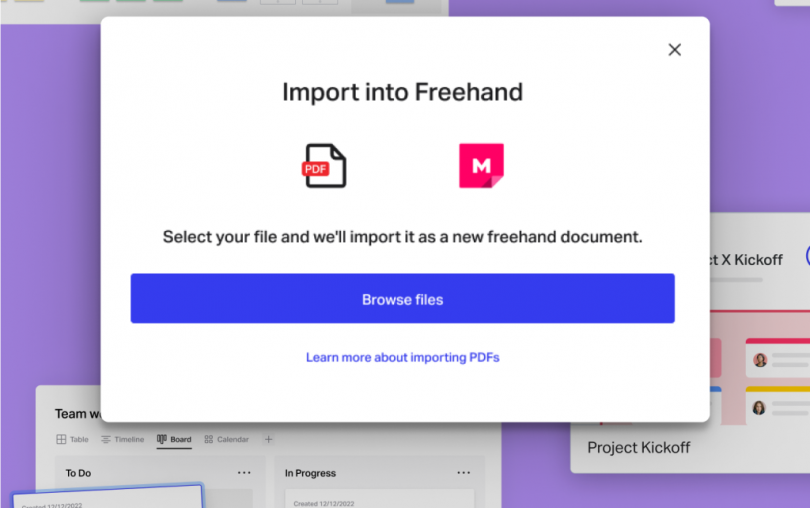To power truly cross-functional, cross-tool, cross-team, cross-everything collaboration, there’s no question: in 2023 teams need visual collaboration.
The problem is, uncertain times mean teams are asked to do more with less. There are leaner teams, leaner budgets and unfortunately, the price tags for many of the leading visual collaboration tools are anything but lean.
With all the critical features at half the price, InVision’s Freehand is the obvious choice for teams looking to level up their collaborative practices without breaking the budget.
But we get it, switching can seem hard. I’m a Pepsi guy and one time I had to drink a Coke – yikes!
That’s why we made the Whiteboard Importer: an easy, self-serve way to import your Mural whiteboards directly into Freehand. At no additional cost.
Now your team can start using the visual collaboration tool trusted by some of today’s smartest companies without missing a beat. Keep all your work, at half the cost – it’s what you might call a bit of a no-brainer? No?
How it Works
If you’ve already got a Freehand account (or want to create a free one to try it out), you’re ready to get started today. Whether you’re porting work over from Mural, below you’ll see the simple step-by-step to bring a whiteboard into Freehand.
Importing from Mural
Export your Mural boards as a PDF. Mural’s documentation can help you learn the exact steps to export. When exporting, you can select “All Content”, “Selection”, or “Outline”.
Import a board into Freehand
Once you’ve exported your Mural board as a PDF file, you can import it into Freehand.
- Go to the Home page or from within a Space.
- At the top right, select + Create > Import….
- Select Browse files.
- Select the PDF file you want to import, and then select Open.
- Your import will begin automatically.
And that’s it! Easy, right?
What’s great about this functionality is it supports all kinds of vector PDFs as well. So give your Google Slides, PowerPoint presentations or any other vector PDF life on the canvas by following the same import steps above.