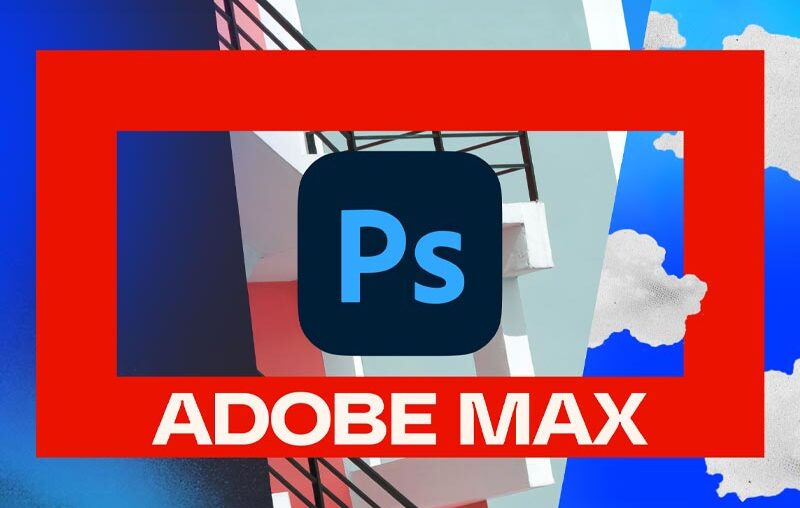Adobe Max 2024 just ended, and Photoshop has some key new features. Making Photoshop more user-friendly and intuitive still seems to be at the top of Adobe’s priority list for Photoshop. Let’s take a closer look at some of the bigger updates for Photoshop from Adobe Max 2024!
Follow along with this over on our Envato Tuts+ YouTube channel, where we’ll be covering all the Adobe Max 2024 updates.

If you’re looking for the Premiere Pro updates? Check out our update on our all new Envato Video channel.
First, we have some pretty big improvements to the Remove tool, mainly a one-click Find Distractions button in the upper Options bar. We can choose either Wire and Cables or People.
Wires and Cables work well, even on more complex images with overlapping objects or a lot of detail.
When using Wires And Cables, Photoshop tends to not remove the shadows cast on nearby buildings.






The Find People option works just the same; it’ll look for any people it thinks are not the subject of the photo and remove them.
It doesn’t do as good of a job knowing who it should, seemingly airing on the side of caution so it doesn’t accidentally remove main subjects.
It’s still a big time saver, easily for things like beaches, city streets, and other public locations.






Generative Workspace (Beta)
Next, we have the new Generative Workspace, which is in the Beta version of Photoshop. You can download the beta version of Photoshop from the Creative Cloud app.



Generative Workspace brings Adobe FireFly image generation into Photoshop with some quality-of-life features if you are someone who generates a lot of images.
You can now run multiple prompts at once. Everything generates in the background. You can also now Favorite, Search, and re-use previously generated images, building an archive.



This will come in very handy because you can now use a single prompt to generate multiple concepts at once using Variables.
Typing “Red, yellow, and blue studio background,” marking the line of text as a Variable with brackets or with the Add Variable button, and then separating each color with a comma will generate three variations of each listed color.
Adobe claims this is all commercial use safe. However, I always recommend looking into all of the ethical implications to get the full scope and stay informed when it comes to AI.



Adjustment Brush
And finally, we have the Adjustment Brush! Now, instead of creating an adjustment layer, then a selection, and then masking, the Adjustment Brush wraps all three steps into one easy-to-use brush tool.
First, choose your adjustment in the upper Options bar. Next, you can either manually brush or choose Object Select. Then, we can click to create the adjustment layer, mask and all.
This adjustment layer is just a normal layer and mask that you can edit, adjust, and delete. The Adjustment brush is just there to streamline and simplify a very common workflow.



And that’s Adobe Max 2024
2024 didn’t offer as big of news as 2023, but I think it came with some really nice additions. The Remove tool is probably my personal favorite. I do like how Adobe is trying to think of ways to make Photoshop a bit more user friendly for beginners and more streamline for long time professionals.
Where will Adobe take Photoshop from here? We’ll have to wait till 2025 to find out!