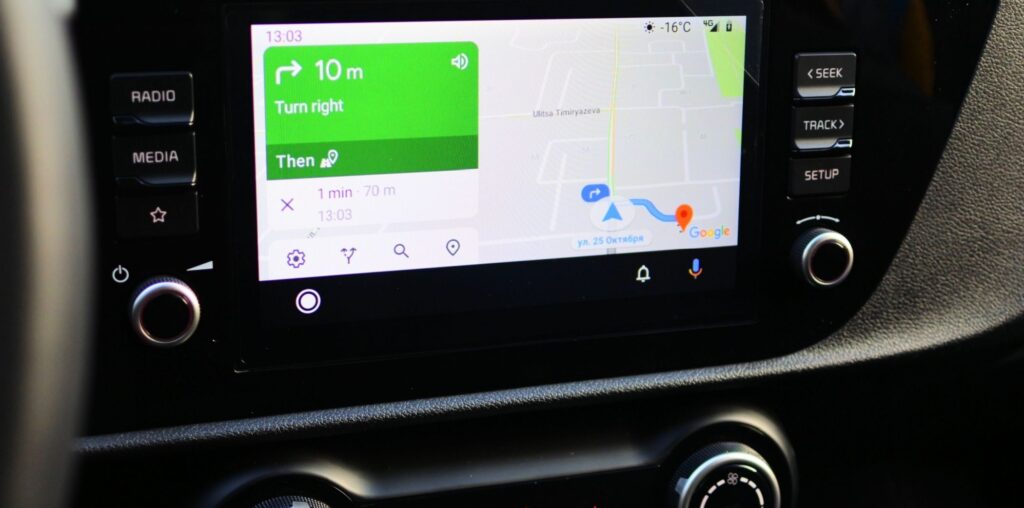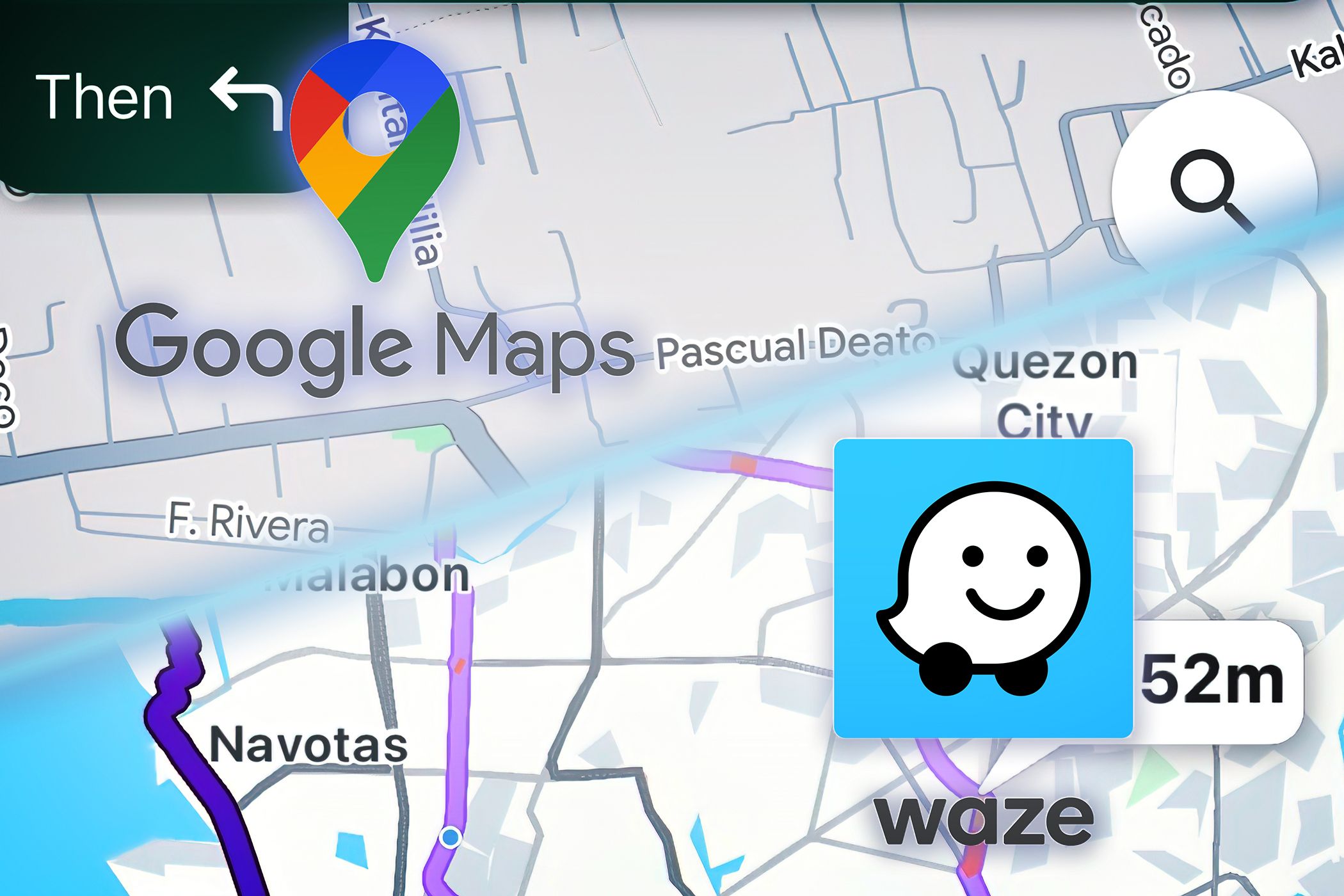Google updated the Google Maps on Android Auto and Apple Car Play to make it easier to report when you see police on the road. In the past, you need to dig in through a menu to find this report type, making it harder and more distracting to do so.
How to Mark Police Presence on Google Maps Using Android Auto or Apple Car Play
Marking police presence using the incident reporting feature on Google Maps is rolling out to all users, so you should see it in car soon. You also don’t need to update Google Maps on your phone, as this is a server-side update (but you should still update Google Maps nonetheless, as app and software updates keep you safe).
If you see a cop on the road, report them on the app by tapping on the shield or warning icon close to you (the driver) and then tapping Police under the Add a report menu. This is the third option that will appear, immediately after Crash and Slowdown and before Construction. After you tap on the Police button, other motorists will see where the cop is on the map, warning them to be more careful on the road.
Those who’ve been previously reporting police presence before the update will also notice that Google changed the reporting name from Speed traps to Police. This makes it a more encompassing and useful feature, letting you tell other road users when there’s a police operation on the road, like a car chase or a checkpoint, and not just a speed trap.
However, 9to5Google says that some displays might be incompatible with the incident report feature. If you don’t see it appear on your touchscreen display, you can send a report to Google by going to the Android Auto settings on your car’s display and tap See more settings on the phone.
When you see the Android Auto settings on your phone, tap the three-dot icon on the top-right corner, then tap Send feedback. From there, explain the issue to Google and, hopefully, it will come up with a solution with the particular car model that you have.
Making Google Maps a Potent Rival to Waze
This feature, which has long been available and easily accessible in Waze, is making Google Maps a better competitor. It seems that Google is slowly integrating the former’s unique features into the latter, but Waze’s drive planning feature still make it more useful for drivers.
Nevertheless, Google owns both apps, so you won’t go wrong with either one for navigation. In the end, whether it’s Waze or Google Maps, the right navigation app for you will depend on your preferences and use cases.