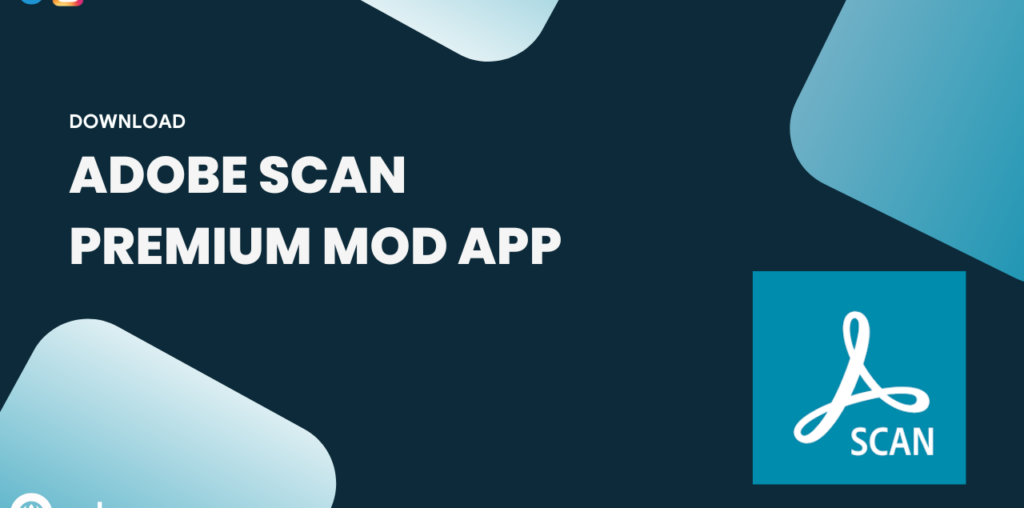Adobe Scan is an application that provides accessible document scanning features with a few taps that anyone can do. You can continuously scan multiple documents and merge them into a single PDF file. At the same time, the type of files that you can scan is entirely diverse, and the features that come with it are suitable for the characteristics of each type. In addition, you can also perform some operations with the files you scan.
Adobe Scan is an application that provides accessible document scanning features with a few taps that anyone can do. You can continuously scan multiple documents and merge them into a single PDF file. At the same time, the type of files that you can scan is entirely diverse, and the features that come with it are suitable for the characteristics of each type. In addition, you can also perform some operations with the files you scan.
What is Adobe Scan?
Compress Files And Share Them Easily
In the new version of Adobe Scan, users will surely be impressed with the newly added features. Specifically, you will easily use the compression feature in the premium version of the device as it will help you conveniently share the files you have scanned. You can also merge multiple files and compress them to reduce the size and transfer them to others quickly. So this is a feature that any user will enjoy.
Scan Pages Of Book Easily
The second new feature appearing in Adobe Scan is using Book mode to scan the pages of books you like. Specifically, when you have selected this mode, you only perform the same scanning as scanning other types of documents. In addition, after recognizing your file, the application will correctly split it into two different pages. It can be said that this is a feature that helps you to transfer the pages of your favorite books and read them on the Android platform.
Printed Documents To Pdf And Jpeg With Just A Few Taps
In Adobe Scan, users will find the document scanning feature useful with high accuracy, and anyone can do this. The application will export scanned files to two main formats, PDF and JPEG, the most commonly used file types today. In addition, the operations that you need to do are capture the printed document you have and edit it by changing the color, the area of recognition, and many other factors. From there, you will have a quality scan file.
Scan Multiple Files At Once Easily
Another feature that any user will love in Adobe Scan is scanning multiple documents at once. It is completely useful as you can create them into a single PDF file, and after the successful scan, you will edit them in bulk and save a lot of your time. Also, depending on which session you use, the page count changes as the normal version is 25 pages and the premium version goes up to 100 pages.
Get Information From Different File Types
Besides scanning a document type, you can find other scan modes to scan, and these will integrate and have support features for that file type. Specifically, you can scan a business card, and besides scanning it, the application also extracts the information that appears on it. It is useful when users can work with many customers and take advantage of the information they have scanned in many ways, such as saving in contacts for convenient communication.
Why use Adobe Scan?
Advanced Optical Character Recognition For Extracting And Editing Text
Adobe Scan makes it completely easy to convert any printed file into a scanned file, and this can be done anywhere as long as you have a smartphone and documents. The way to use the application is completely simple because you will feel the intimacy when using it. In other words, this app has similar features to a photo editing feature and requires users to take a quality photo before going through features like filters. At the same time, you will also be amazed and surprised to see the images you uploaded completely transformed into a scanned file to meet your work needs.
- Easily export information: Users can gather or retrieve important information from paper copies to corresponding PDF versions.
- Save a lot of time: Instead of having to retype all the content, you should let the application help you retrieve the necessary elements using OCR.
Seamless Conversion To Universal Pdf Format
In Adobe Scan, users will need to follow the steps to have a complete quality scan file. First, the image quality needs to be sharp and completely balanced in terms of composition, as you will need to ensure all content and angles of the document are properly captured in the photo you take. Perfect and uncut. In addition, you can have two options: feel free to let the application do all the subsequent work, or you can edit it completely manually. This requires the user to be completely careful because sometimes the auto-correction feature does not meet your needs, and you have to angrily edit it using the corresponding features.
- Adobe support: Through scanning, the application creates PDF files that can operate stably on any device.
- Compatible with many platforms: Developers create links between devices to make work more stable and smooth.
Mobile Scanning On The Go With A Smartphone Camera
Once you have a file, you can push it to image files or PDF files, and PDF will often be the optimal choice and suitable for the working environment. At the same time, scanning and exporting files is absolutely not the only function that this application can do; it also has other features, such as text scanning. OCR is what will support text scanning, so when you use the application, you can get the information of the printed file completely quickly. From there, you will be happy not to have to retype the entire text from scratch; you just need to take the content and edit it according to standards. Anyone will like this because it creates speed in the working process and minimizes text typing tasks.
- Can scan anywhere: Without being dependent on a specific device, users can share files on any platform.
- Compact and convenient: With a smartphone, storing and organizing documents is easier than ever.
Image Enhancement Tools For Optimizing Scans
The OCR feature not only stops at recognizing text and exporting text according to the user’s wishes but can also help them scan the necessary information. Some necessary information and important details in the file can be searched completely easily. Therefore, you just need to type in the necessary keyword and then wait a few seconds, and the application will quickly send the results to you based on OCR support. You will be able to check any files you scan and will feel secure that they do not have any errors.
- Change document elements: Before creating a finished product, you can crop, rotate, and sharpen the content to make it recognizable.
- Increase quality: Users can freely add edits to resemble a machine-generated file and restore bad elements.
- Optional in editing: With the features on the screen, you can use them all until you feel satisfied.
Cloud Storage And Sharing For Seamless Collaboration
Besides scanning important information in documents, the application also supports a number of additional features to make using scanned files more convenient. The scanned file is not only a file used to send during work, but it can also become a sample file. This comes from lost files when anyone will feel tired of retyping lost files from the beginning based on existing printed files. Of course, this will not need to be repeated as everything will be resolved by deleting the necessary information, and from there, you will have an empty file of information. You can store files that have deleted this information for future use.
- Cross-platform sharing: Cloud websites created by Adobe themselves will be a complete storage space to protect document safety.
- Compatible with applications: With elements in the developer ecosystem, information processing becomes faster.
- Convenient information sharing: Users can easily send scanned files to colleagues to save time with simple tasks.
Mod Info:
• Unlocked Premiumm Subs
• Support FB login
• ServerSided Features will not works
Installation Instruction:
- Download app from the link given above {Important}
- Go to Settings on your Android device. {If your have “Install from unknown sources” settings enabled, skip to step 6}
- Here click on the option named Security.
- Here, under Device administrator look for Unknown Sources.
- Turn ON the Install from Unkown Sources.
- Then install the apk.
- That’s it! Enjoy.
Source link