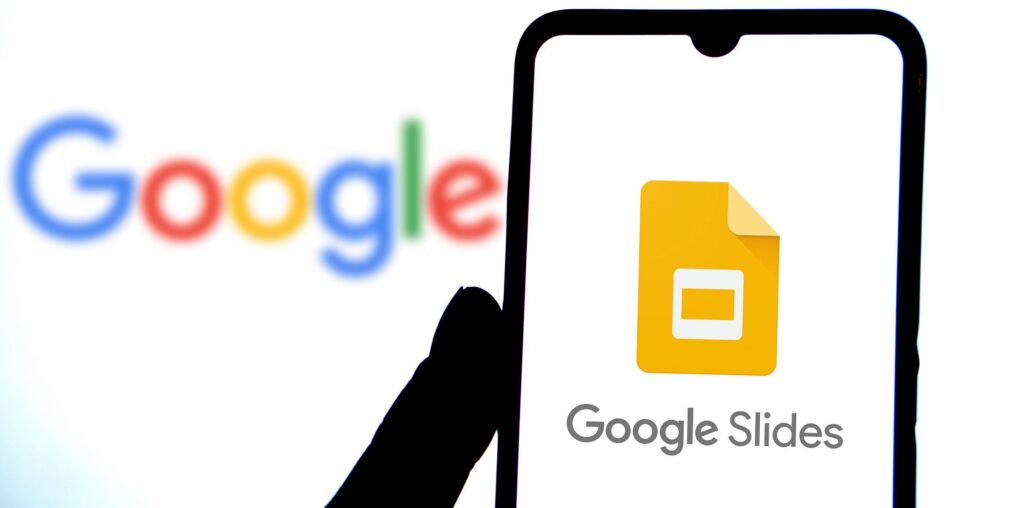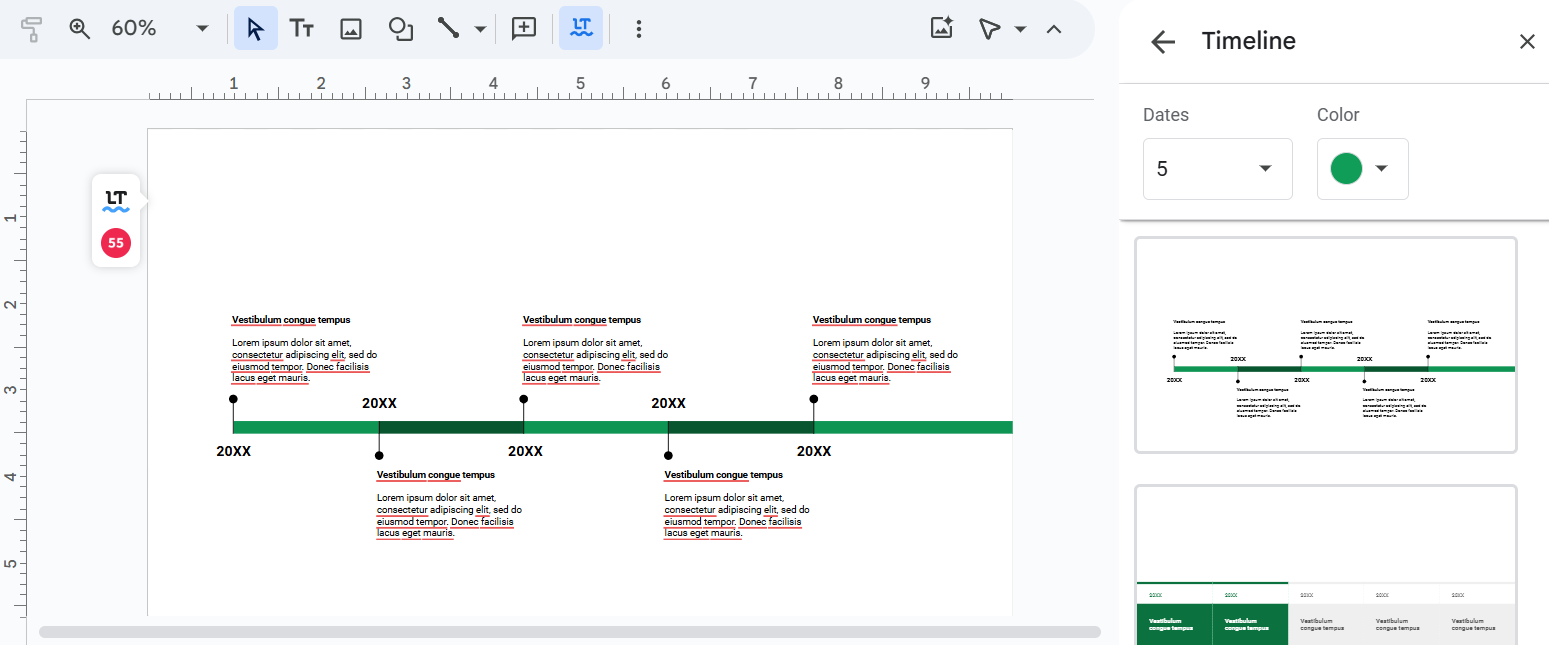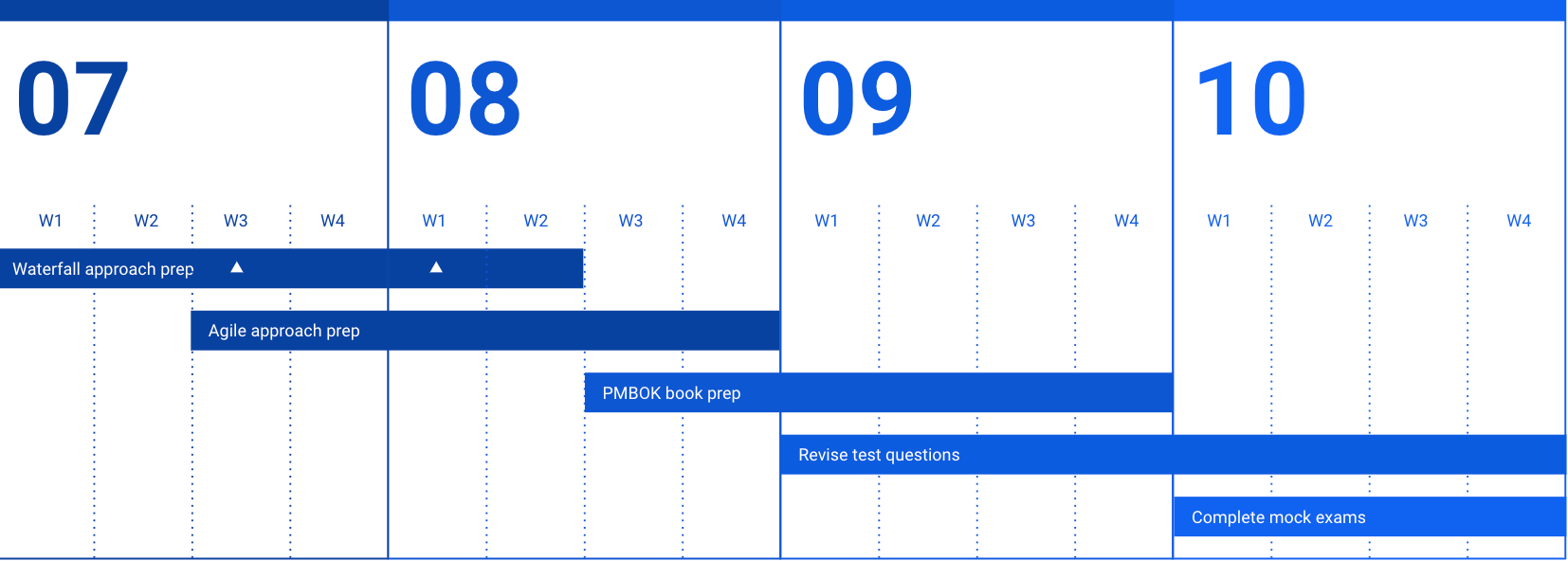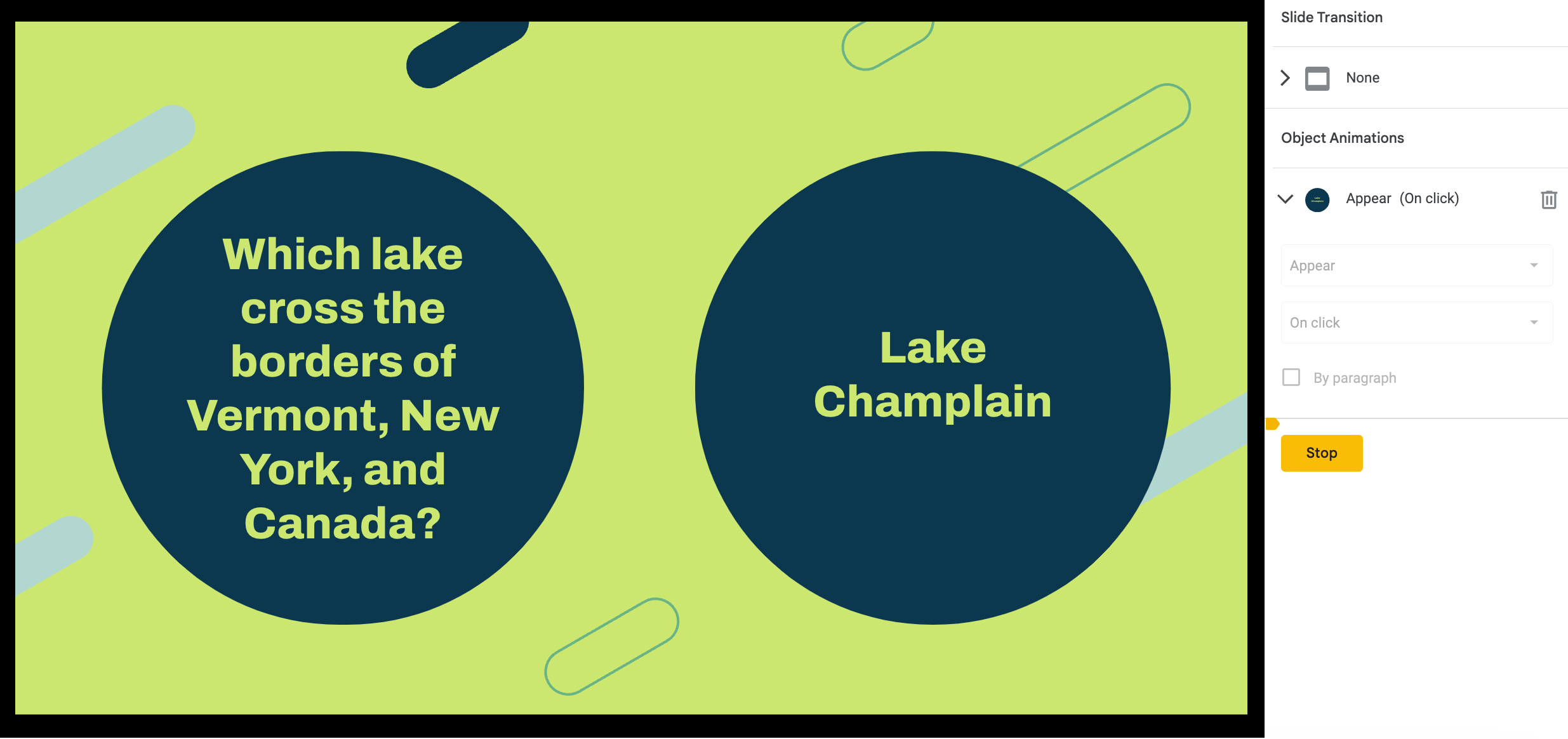Key Takeaways
- Use Google Slides to create interactive diagrams & charts, project plans, or social media calendars.
- You can also use the platform to set up your digital portfolios and personal vision boards, complete with different multimedia elements
- Stay organized by creating flashcards and mind-mapping important concepts on Google Slides. You can also use it as a digital whiteboard.
Most people use Google Slides solely for presentations — I did, too, until recently. While it’s undoubtedly great for presentations, I’ve discovered that the platform is far more versatile. Here are some of my favorite things to do on Google Slides.
1 Diagrams and Charts
Like PowerPoint, Google Slides offers built-in tools to create interactive diagrams and charts. You can either use these visuals directly within your slides to break down complex concepts or incorporate them into other apps, like Google Docs, for instance.
The best part is that, since Google Slides is cloud-based, you can continue editing your diagram/chart in real time from anywhere and at any time, and you can also invite others to collaborate with you on the project.
Additionally, there are numerous diagram and chart templates to choose from, and you can customize them to suit your exact preferences. The easiest way to create timelines in Google Slides or other diagrams/charts on the platform is by clicking the Insert menu option and selecting Diagram or Chart.
From the options that come up on the right, select any template you prefer and customize it. You can change the shape of elements within the slide, rotate them, or add text to them, as you please.
2 Digital Portfolios for Creative Professionals
If you work in the creative line, you know how important it is to maintain a digital portfolio of your work. It’s something you can use to showcase the types of projects you’ve worked on and highlight any special skills you possess. While there are numerous portfolio websites you can use, I’ve relied on Google Slides time and time again, and have never been disappointed.
The platform has a simple drag-and-drop interface and is endlessly customizable, so you can add any multimedia of your choice, from high-resolution videos to text-based project descriptions and more, to really make it your own. The best part is that you can share a link to your digital portfolio with anyone and even invite clients or employers to collaborate on the document for real-time feedback.
3 Project Plans With Timelines
Working on an important project, or have a deadline coming up? Try creating a project plan for yourself using Google Slides, complete with goals, timelines, milestones, and any other metrics that can help you stay accountable and track your progress. There are numerous templates available on Google Slides, but you can also just create one from scratch using shapes and lines to map out the plan.
The reason I particularly enjoy using Google Slides for this purpose is that I can set up plans for different types of projects, all within the same slideshow. I get to customize the layout and other elements based on the nature of the product, and I can update my progress and add new goals if needed, regardless of where I am.
Of course, the project plans you create using Google Slides might not be as comprehensive as the ones you can create using specialized project management tools like Wrike, Monday, or GitHub. However, it’s still extremely useful and easy to get a hang of.
4 Mind Mapping Important Concepts
Mind maps are a great way to organize your ideas hierarchically and visually. Doing this can help you break down complex ideas into smaller, tangible components that you connect and expand upon. Not only does this simplify your understanding of a topic, but it can also help you present your ideas easily and solve problems quickly.
There are various free mind map creators available online. However, if you’re looking to get started with something familiar, Google Slides is a fantastic option.
5 Flashcards as a Learning Aid
Whether you’re studying for an upcoming test or are an educator looking to help your students better grasp key concepts, thoughtfully designed flashcards can go a long way. There are different ways to go about creating flashcards on Google Slides, but something I’ve personally done is add a question or image in one box and the answer in another box within the same slide.
Once this is done, I animate the answer so it displays when the flashcard is clicked.
Not only is this a great way to quiz yourself, but you can also create a whole set of questions and answers in this format and share the Google Slides link with your students or friends if your goal is to help them learn.
6 Social Media Content Calendar/Plan
If you manage the social media presence of a brand, you know how important it is to stay on top of your content creation and publishing schedule. If you’re finding it challenging to maintain a consistent social media posting schedule, use the many templates on Google Slides or create one from scratch to streamline this process.
Make sure you create a calendar that will allow you to view your strategy for weeks at a time, keep tabs on important dates, and organize your posts efficiently, so you never run out of things to post.
7 Personal Vision Board
A physical vision board is great, but if you prefer to keep your goals private, set one up using Google Slides. The boxes on each slide act as placeholders, but, of course, you can customize the layout to your exact preferences, by adding as many elements as you’d like.
Also, unlike in the case of physical vision boards, you don’t have to stick to using just images and text. With Google Slides, you can add videos, GIFs, and even audio clips to make things more engaging for yourself. What’s more, you can also rearrange and customize your vision board as time passes, so it reflects your current goals.
8 Digital Whiteboard for Brainstorming
If you’re in a remote or hybrid work setting, a digital whiteboard is essential for brainstorming with the team. Thanks to the fact that you and other members of the team can type, add images/videos, and edit pretty much any element on Google Slides, you can use the platform to engage in stimulating brainstorming sessions with your team.
Just be sure to share your Google Slides link with everyone on your team and change any required editing permissions.
If you prefer Google Slides over PowerPoint and similar platforms for everyday presentations, give the platform a go for some of these less traditional uses, and you might just be pleasantly surprised.