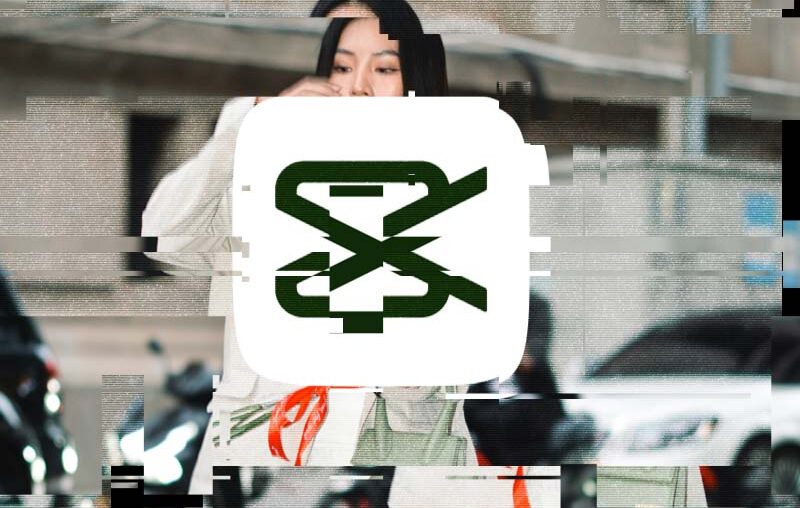Picture this: you’re producing a video in CapCut, a popular free editing app. But you’re just not sure how to stand out. For modern and trendy videos, I’ve got the perfect solution: glitch effects.



In this quick tutorial, I’m going to show you how to quickly make your own glitch video in CapCut. In moments, you can add and apply these cool styles. They’re perfect for a standout effect that evokes techno-futurism. Let’s learn how.
What are glitch effects in CapCut?
Asking yourself, “what are glitch effects?” They’re a popular style effect, and they’re easy to add in CapCut. In short, glitch effects deliberately distort video clips. They were dubbed “glitch” because they look like a malfunctioning screen, or a video captured with bad film.



Want your videos to look like old home movies? Trying to add some static and distortion to your footage? CapCut makes it easy, and the benefits are many.
Consider this:
- It’s creative and artistic. Glitch distortions are a unique effect that your audience doesn’t see every day. They make your video stand out!
- It lends a grungy vibe. If you want a grunge, 1980’s-style vibe, glitch effects help. Video shot with your modern camera can be transformed to look like an old monitor’s playback, for example.
- Glitch effects set the mood. Glitch styles can bring many emotions to mind. They have a degree of nostalgia, along with their gritty, edgy look and feel.
- You can conceal video defects. Sometimes, glitch effects can be used to repair defects. Have issues with the video you recorded? Glitches, with their artificial distortion, can neatly cover up real distortion captured by your camera.
CapCut’s interface makes adding glitch effects a breeze. Let’s learn how to do it, step by step.
How to quickly make CapCut glitch videos (step by step)
Let’s work with a stock video clip to learn glitch effects in CapCut. Remember: glitch designs are created by adding effects. That means that any video in the world can become a glitch video. Thanks to CapCut, it’s incredibly simple.
Want to download the video clip? Click here to visit Envato Elements and download it now.
We’ll learn using CapCut on an iPhone. You can also download CapCut for Androids from the Google Play Store. Plus, desktop versions are available for Windows and Mac.
1. Launch the Effects panel
With CapCut launched on your device, open a project. A project is how CapCut organizes all of the multimedia used in your video.
With your project up and running, take a look at the interface. In the upper part of your screen, you’ll see the video itself previewed. Below the preview is the Timeline. This is where you can move through a video frame by frame. And at the bottom is the toolbar menu.



The toolbar is how you launch CapCut’s vast array of editing features and tools. Check out your options: Edit, Audio, Text, Effects, Overlay, and so on. To make your very own glitch video in CapCut, tap on Effects to open it.
2. Find and select glitch effects
Tapping Effects will open the Effects panel. Effects are essentially visual overlays that you place on a video. They transform how it looks by editing the whole frame, or parts of the frame.
When you select Effects, watch as the toolbar changes. On the left, tap Video effects. The CapCut effect gallery will appear. You can tab through the various categories.
But for glitch videos, there’s a shortcut. See the search bar at the top? Type Glitch into it, then press Search. CapCut will return a full list of all the glitch effects included in the app!



Check out each of the glitch effect thumbnails. Each one is a dynamic preview. In other words, you can see a sample of what the effect does. See one you like? Tap it and it will be applied.
Finished? Press Cancel, then choose the Checkmark icon on the right. You’ll be taken back to CapCut’s main Edit view.
3. Adjust effects for maximum impact
Back on the Edit view, look at the Timeline. You’ll see the glitch effect showing as a purple bar. But chances are, it won’t be the same length as your video! No worries.
Effects can work in one of two ways. You can display them during part of a clip. Or, you can show them throughout the entirety of a clip.



To move an effect, simply drag the ends of the purple effect bar with your finger. This way, you can shorten or lengthen the video. And you can precisely control when it starts and stops. This is how CapCut gives you full control of your glitch effects.
Play your video back when you’re finished. Watch as it transforms into a gritty, grungy glitch design.
Learn more about CapCut with top tutorials
CapCut offers a wide variety of features and tools. Glitch effects are but one of many! And thanks to its portability, you can edit CapCut videos on the go from anywhere.
Want to level up your CapCut skills in a flash? Here are more top CapCut tutorials from the Envato Tuts+ library:
Create a glitch CapCut video today
In this tutorial, you learned how to quickly make glitch videos with CapCut. It’s such a simple process that you’ll find yourself doing it often. Simply launch the Effects panel, find a glitch style, and tap to apply it.
Audiences enjoy glitch effects for their unforgettable visual “look.” If you’re creating a modern video focused on technology or science, it’s the perfect fit. Try it out in CapCut today! Create a glitch video in CapCut right now.