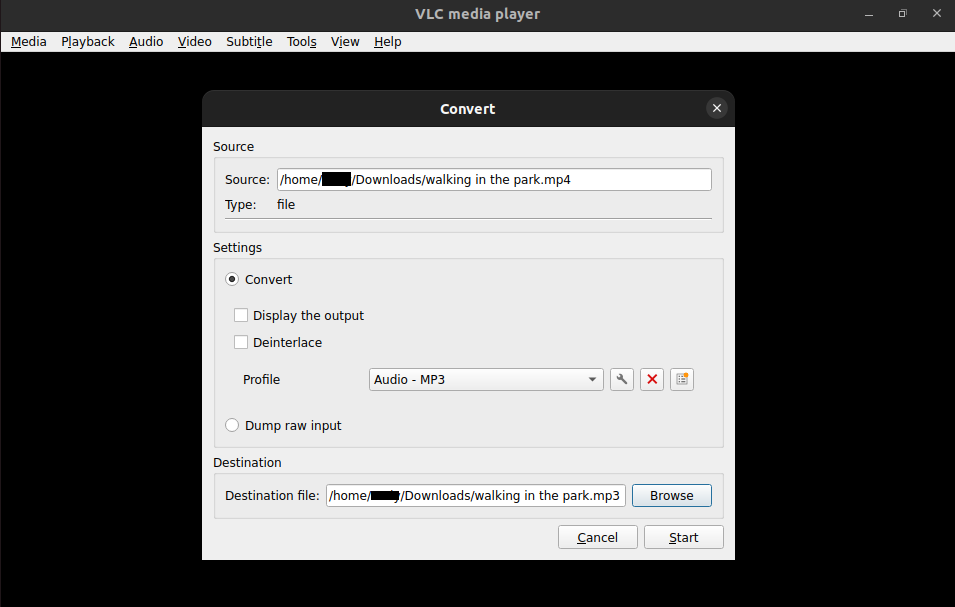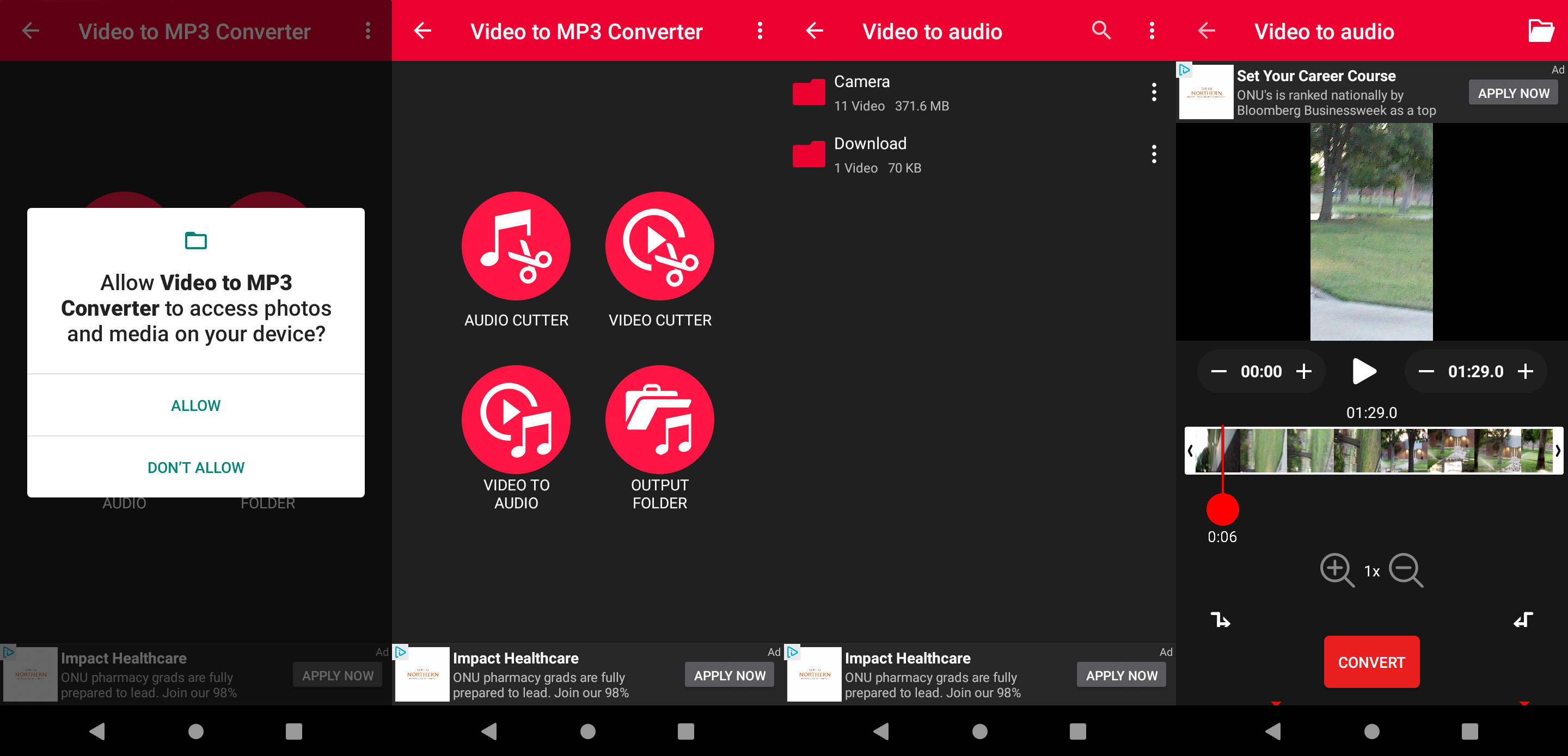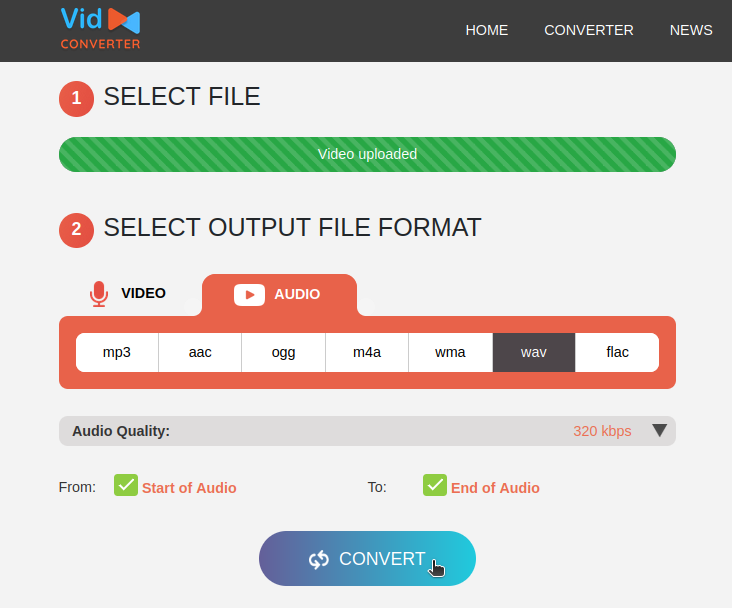Key Takeaways
- Convert videos to audio formats for free using VLC on any device—it’s fast, reliable, and works offline.
- Use Convertio to convert videos to audio formats in minutes, with support for over 60 file types and an intuitive interface.
- Try Video to MP3 Converter on Android, or Media Converter – Video to MP3 on iOS, for hassle-free video-to-audio conversion on the go.
Between freeware and convenient online tools, it’s possible to convert video to audio in just seconds on any device, no skills or pricey software required. Here are some of the best tools to help you handle video-to-audio conversions quickly and effortlessly.
Convert Video to Audio Using VLC (Desktop)
VLC is a fantastic open-source media player that supports a wide variety of audio and video file formats. Considering that VLC is also free, the application is the perfect fit for any media conversion jobs you might need to do while on your PC.
VLC is available on Windows, MacOS, and Linux, and can also be downloaded to your Android or iOS smartphone. After you download VLC from the official website, all you need to do is to run the installer and answer a few simple prompts.
After you’ve opened VLC Media Player, you can convert video to audio with the following steps:
- Navigate to Media > Convert/Save and click Add.
- Select and open the video that you want to convert.
- Under the Profile dropdown, select your preferred audio format (Audio – MP3 is fine for most purposes).
- Click on the Browse button next to Destination file, and choose where you want to save the audio file.
- Press Start, and wait just a few moments for VLC to convert your video to an audio file.
Convert Video to Audio With Convertio (Browser)
If you prefer not to install any new applications, Convertio is the perfect alternative. This free online file conversion tool allows you to upload a video and convert it to one of over 60 audio formats within just seconds.
Because Convertio works through your browser, it can be used on operating systems like Windows, MacOS, or Linux, as well as Android and iOS smartphones. It’s also a great pick if you use ChromeOS.
You can convert video to audio on Convertio by following the steps below:
- Go to the Convertio website and click on Choose Files.
- Drag and drop the video file that you want to convert. Alternatively, upload it from Dropbox or Google Drive.
- Select your desired output format—MP3 is fine for most purposes—and then click the Convert button to start the process.
- After the file conversion completes, click Download and enjoy your new audio file.
Convertio has a maximum file size limit of 100MB for free users, so you might need to upgrade if you want to convert larger files.
Convert Video to Audio With Video to MP3 Converter (Android)
If you want to convert video to audio directly from an app on your Android phone, Video to MP3 Converter is a fantastic pick. It is capable of extracting high-quality audio from most videos, and supports some editing capabilities as well.
You can install Video to MP3 Converter from the Google Play Store. After the app finishes installing, you can convert video to audio by following the steps below:
- Open the Video to MP3 Converter app.
- Tap the Video to Audio button.
- Navigate through your files and find the video that you want to convert.
- Tap Convert and wait for the output folder notification to appear. Then, enjoy your new audio file.
If you have an iPhone or iPad, Media Converter – Video to MP3 is the perfect app for converting video files to audio. Like Video to MP3 Converter, Media Converter – Video to MP3 is free to use—and despite what the name might suggest, it supports many output audio formats.
You can download Media Converter – Video to MP3 directly from the App Store. After the app installs, you can convert your videos to audio by following these steps:
- Open the Media Converter – Video to MP3 app.
- When prompted, grant any permissions the app needs to function.
- Tap the Video to Audio button, then select the video you want to convert when prompted.
- Select your preferred audio file format and adjust any other settings as needed.
- Tap the icon in the top right corner of your screen to convert your video file to audio.
- Tap the audio file’s More button to send it or save it to your files.
Convert Video to Audio With VidConverter (Browser)
Last but not least of the best tools you can use to convert video to audio is VidConverter. Like Convertio, VidConverter is a web-based file conversion tool—so you can use it from any device. Beyond converting files, it can also download and convert videos from links on the web.
You can convert video to audio with VidConverter by following these steps:
- Go to the VidConverter website, then choose from your two options: Convert A Video Link/URL or Convert A Video File.
- Upload your video file or paste your video URL.
- Select your preferred audio output file type and adjust your settings as desired.
- Click Convert to start the file type conversion.
- Once the conversion is complete, click Download and enjoy your new audio file.
VidConverter has a file size limit of 200MB.
No matter what kind of video you need to convert to audio, there are many incredible tools you can use to get the job done. Whether you prefer the convenience of online tools or the versatility of dedicated apps, there will be an option to suit your needs. Thanks to these reliable apps and tools, video-to-audio conversion has never been easier.