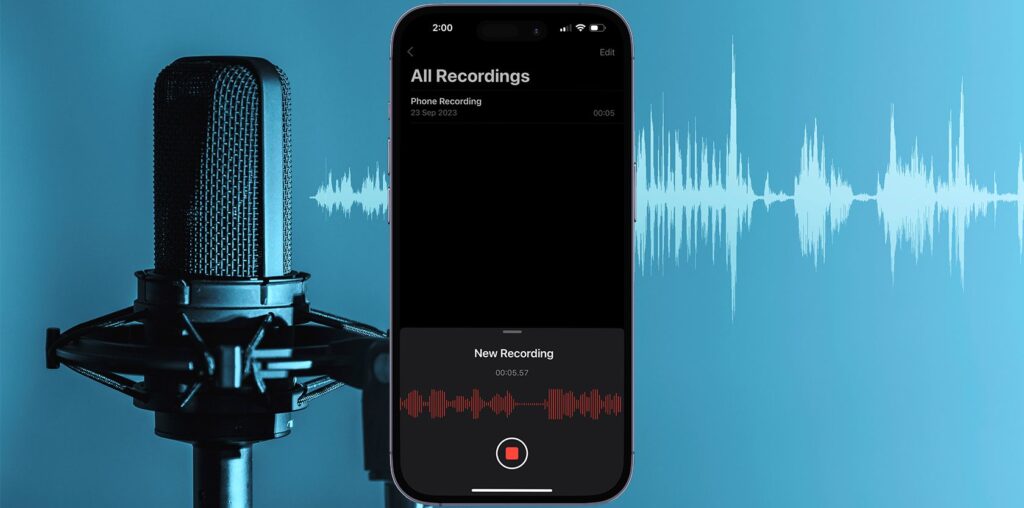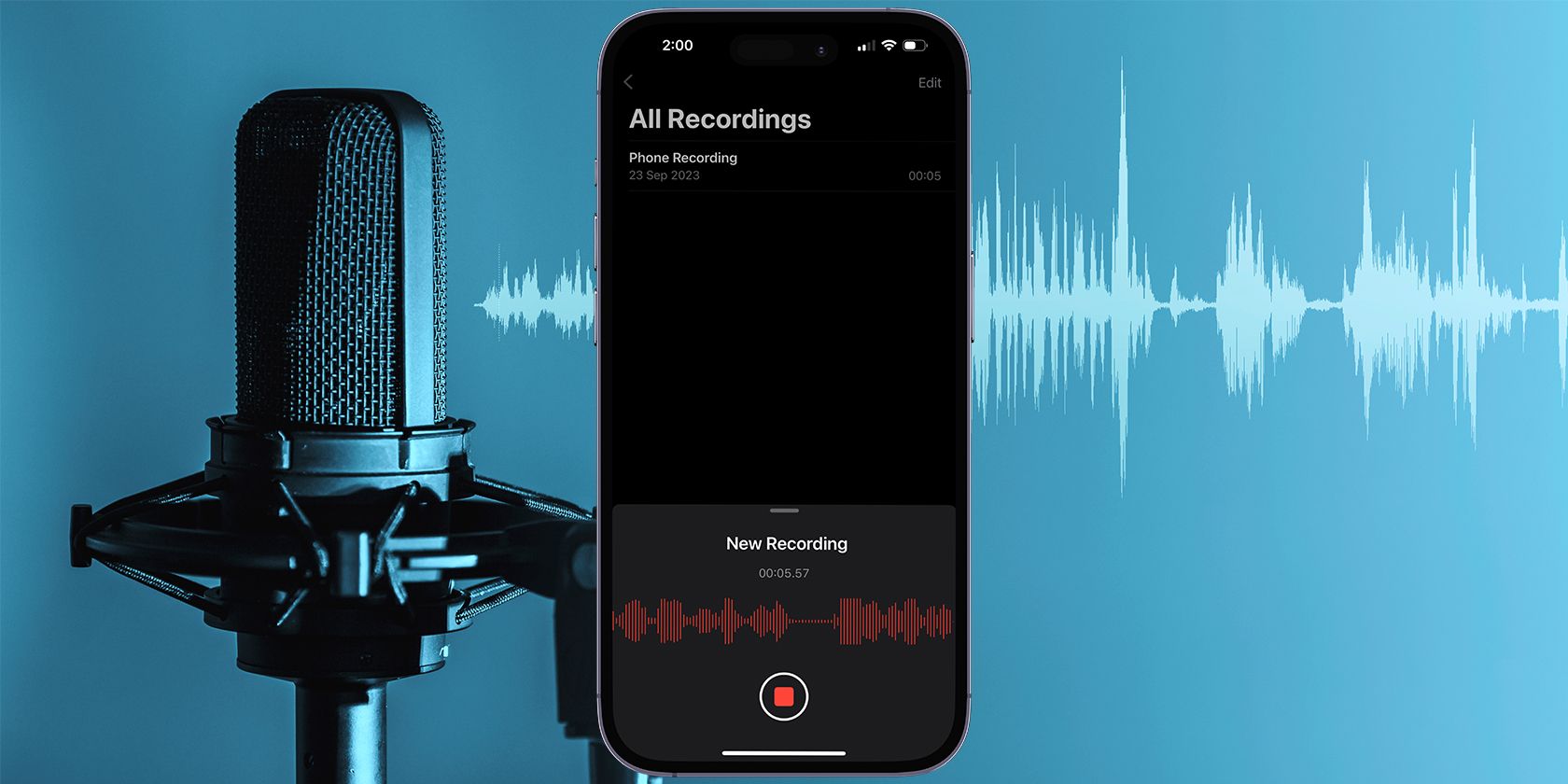
Key Takeaways
- iOS 18.1 brings native call recording functionality to iPhones, making the process seamless and legally safe.
- You can still use external recording devices and rely on third-party apps to record your phone calls, but you need to remember to gain consent.
- Depending on your carrier, you can even try recording calls using voicemail, which you can save to the Files app.
If you’ve been trying to record phone calls on your iPhone, you’ll be pleased to know that iOS 18.1 makes it a whole lot easier and legally safer. However, there are other ways to do so, which can be handy in some cases. You can learn all about them below.
Secretly recording a call on your iPhone could lead to legal consequences. If you’re going to record a phone call, you’ll need consent from the person on the other end to avoid getting into trouble.
How to Record Calls on an iPhone Without Apps
With the release of iOS 18.1, Apple added native call recording to the Phone app, making it easier than ever to record calls.
When you’re on a call, you’ll see a sound wave icon in the top-left corner of the screen. Tap it to initiate a three-second countdown, after which Siri will announce that the call is being recorded.
Once the recording starts, you’ll see the recording running at the center of your screen. You can either press the red stop button at any point to end the recording or simply hang up.
The recording automatically goes to the built-in Notes app under the “Call Recordings” folder. You can tap the note in the folder to listen to the recording or view the transcript that’s automatically generated.
How to Record Calls on an iPhone Externally
This method requires a separate recording device (like another phone) or connecting one of the best podcasting microphones to your computer for high-quality recordings. Provided you’re in a quiet environment and can use your iPhone’s speakerphone, it’s simple to pull off:
- Call your contact and tap the Speaker icon. Notify the other party that you’ll record the phone call on your iPhone.
- After gaining consent, start recording using your external recording device.
- Place your iPhone close to the microphone of the recording device. Stay physically close to the recording device if you want your own audio recorded as well.
- End the call and save your recording.
If you’re using another iPhone or iPad to record your calls, you can use Apple’s Voice Memos app. However, if you’re using a computer, we recommend using a free audio editing and recording tool like Audacity. You can check out our guide on using Audacity if you’ve never used it before.
Record Phone Calls on an iPhone Using a Third-Party App
If the old-fashioned method of recording a phone call doesn’t work for you, it’s probably time to turn to a third-party app like TapeACall. As the name implies, the app lets you easily record calls from your phone.
TapeACall isn’t free, but you can use a one-week free trial upon signing up for the app’s subscription. Just make sure to cancel the subscription before the trial ends if you’re not interested in continuing to use the app.
When you open the app for the first time, it will walk you through a few steps, including setting up a number that TapeACall uses to record your calls. Once you’ve gone through the setup, you should be ready to start recording calls.
Open the app and hit the red Record button at the bottom to start recording a call. From here, you’ll have the choice to record an outgoing or incoming call. Don’t forget to use the Merge calls button to record incoming calls.
Once you’ve recorded the call, you can find the audio clip in the Recordings section of TapeACall.
Download:TapeACall (Subscription required, free trial available)
Record Calls on an iPhone Using Your Voicemail
If you’ve set up voicemail on your iPhone, you can use a cool trick to record phone calls to your voicemails, although this final method depends largely on your carrier.
First, check whether your carrier allows you to download your voicemail messages. Launch the Phone app on your iPhone and tap the Voicemail icon in the bottom-right corner. If you see a list of voicemail messages appear, that’s great! You can download and keep them on your device for future playback purposes, which is part of how this little trick works.
If you only see a Call Voicemail option, you’re not so lucky because you won’t be able to easily download voicemails. However, you may be able to save them in your carrier’s audible voicemail. This means you’ll have to continue calling your voicemail every time you want to play back the message.
To download these messages externally, you can use the speakerphone method discussed above to record the phone call on your iPhone. Depending on your carrier, you can try a similar recording method using call merging and your voicemail:
- Call your contact and gain consent to record the call. Ask them to hold.
- On your iPhone, tap Add Call to start a three-way conversation.
- Call your own phone number. You should get your own voicemail inbox.
- Wait for the voicemail greeting to finish. Tap Merge Calls to start the conference.
- When you’re done, end the call. Your conversation should be recorded as a message you can retrieve from your voicemail tab in the Phone app.
- Select the voicemail you want to save from the inbox, tap the Share button, and choose Save to Files to store the recording in your desired location.
Now, you have an overview of how to record a phone call on your iPhone. But keep in mind that all carriers don’t operate in the same way and won’t give you some of the options we mentioned here. So, try out a few recording methods until you discover which is right for you.
The two most reliable ways of recording a phone call on your iPhone involve using the native call recording feature in iOS and the speakerphone method. I don’t really recommend paying a third-party app to record your calls. In any case, you should always get consent from the other party to record your phone calls legally.