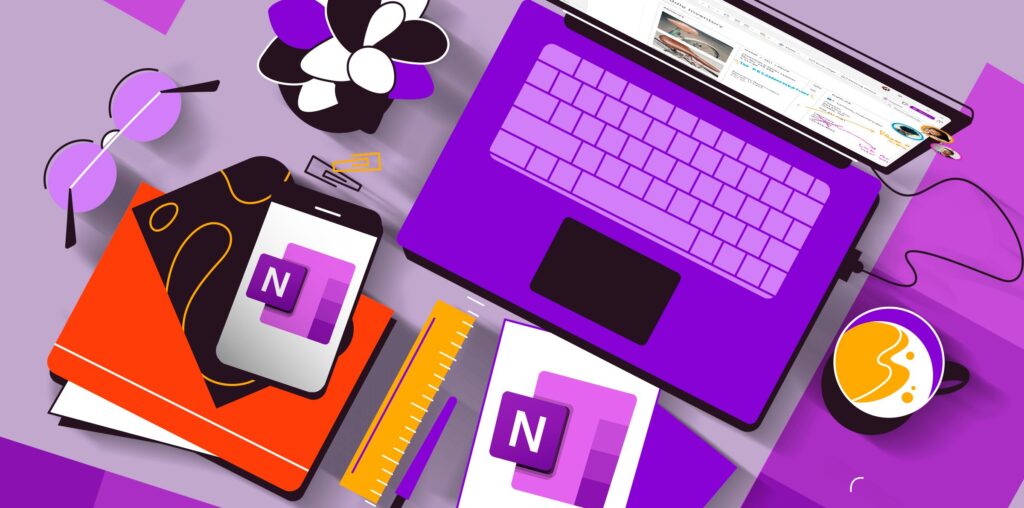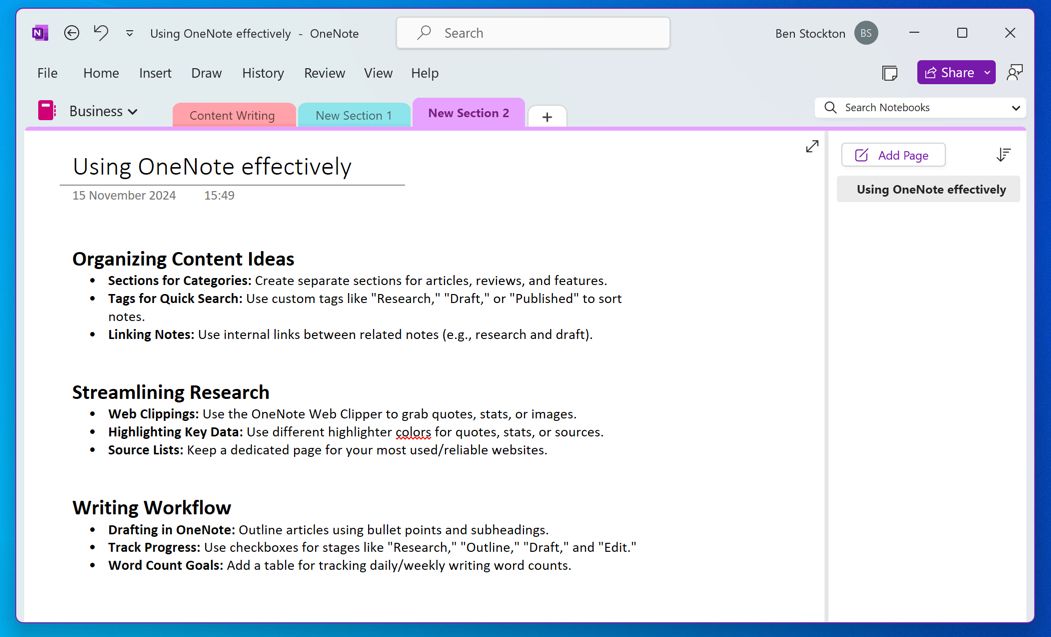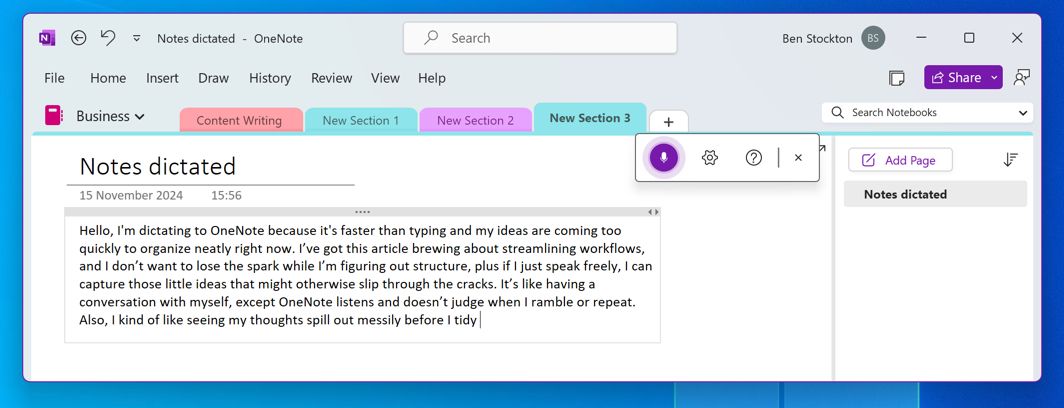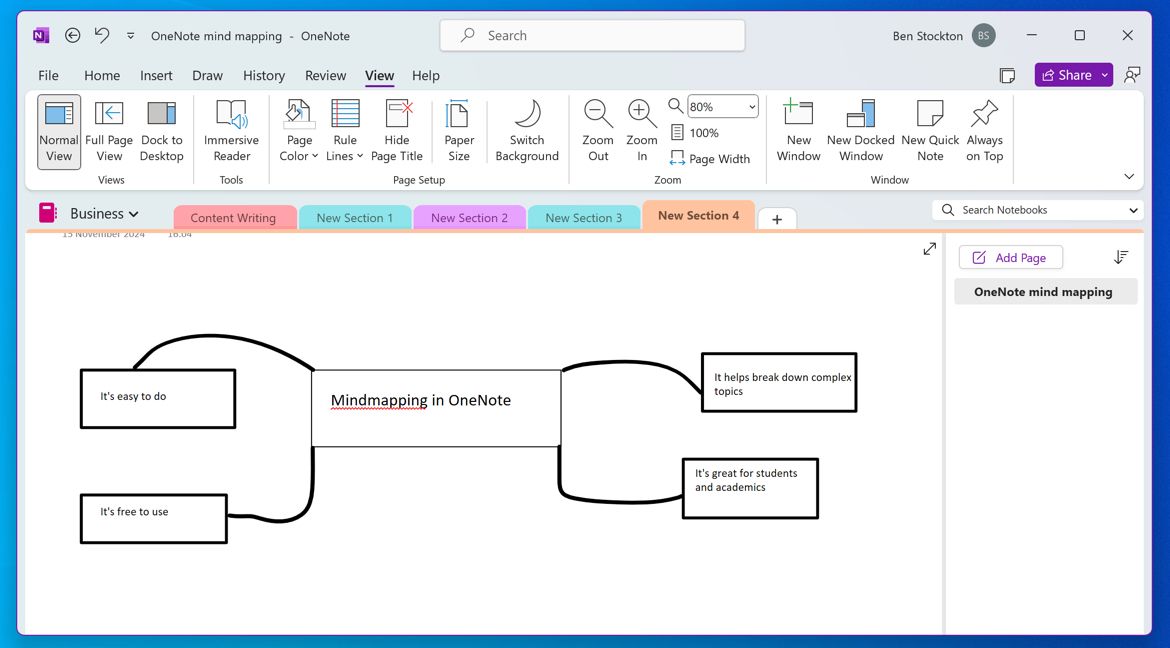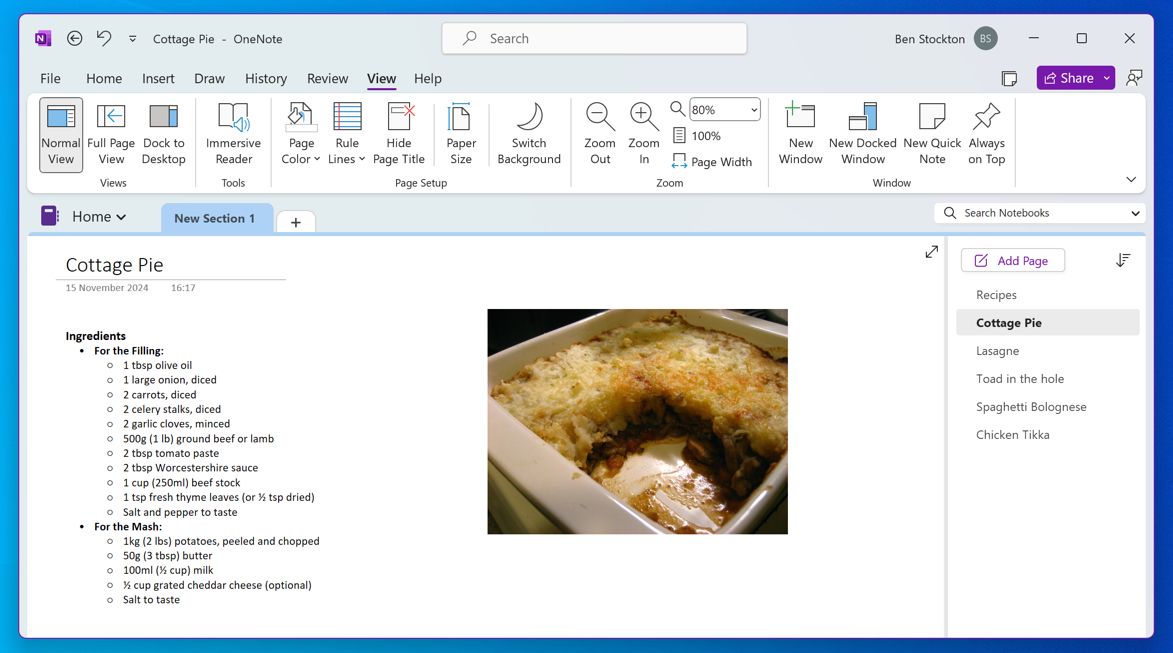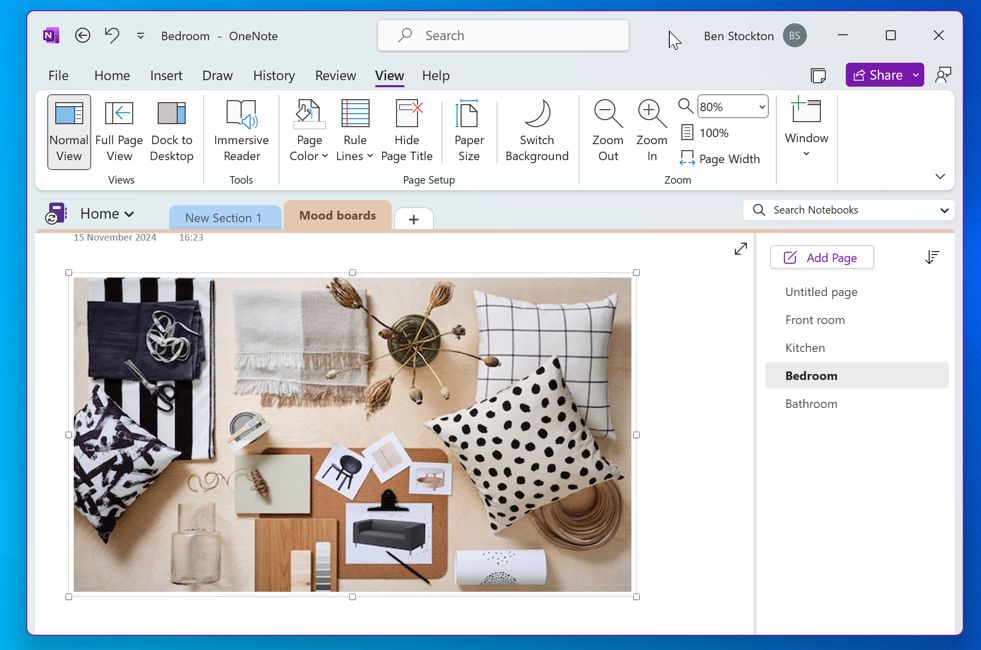Microsoft OneNote is often the forgotten tool in the Office toolkit. It’s not got the same name recognition that Word or Excel has, but as far as I’m concerned, OneNote is the perfect tool for brainstorming my ideas.
In fact, I’ve turned OneNote into my own personal idea tracker, helping me to pull my thoughts together into something more useful. Here are some of the ways I use it effectively.
1 OneNote’s Note Structure Is Perfect for Keeping Track of Separate Ideas
OneNote is an online personal journaling tool, and as the name suggests, it provides you with a (fairly) limitless number of notebooks. I’ve used OneNote’s journal system for years to help me plan my freelancing business, where being able to split things down into separate journals and pages has been really helpful, depending on the clients I have or the tasks I’m working on. I also used it extensively to organize my research when I worked as a teacher and, before that, as a student myself.
There’s no need to get crossed wires or open separate documents to do it, either. Each separate journal can have multiple pages, meaning I can compartmentalize things easily. Moving from a paper set up, OneNote also reduces waste. I don’t need to replace my diaries, and I can carry them wherever I go.
2 Dictating to OneNote to Get Ideas Saved Quickly
I’m a writer, so it might come as a surprise when I say that I don’t always have the time to write my ideas down. Thankfully, OneNote has a useful way to get around that problem by allowing me to dictate in OneNote straight into my journals.
Getting these on-the-go ideas down straight away is a huge advantage, and OneNote is great for productivity like this. I have journals set up, ready for these ‘to go’ ideas that I haven’t had time to sort through yet. They range from the mundane to the serious, but I find that I use it the most for putting down pitch ideas for new articles as they pop into my head.
The mobile app works great for this, and while it isn’t perfect, it usually gets the gist of what I’m saying. The benefit is that I can go straight in and correct anything that is missed without wasting too much time.
3 Drawing Straight Into OneNote on Your Phone
Not everyone is comfortable with dictation, but there’s another useful way to get ideas into a OneNote journal without typing them in. One of OneNote’s lesser known features supports you drawing into a journal, with the ability to convert your handwriting into text.
I’m not going to pretend it’s perfect, and the quality of the conversion will depend on your handwriting. However, in my own experience, it takes very little effort to correct small mistakes in OneNote that do appear. You can also avoid converting your handwriting into text, if you prefer, with OneNote even making your handwriting prettier, should you need it to.
I use it primarily for handwriting, but it doesn’t have to be—you can draw anything into a OneNote journal. It could be a map, a diagram, or a doodle you just fancy saving. You can also insert it around the existing text on the pages in your journals.
4 Creating Mind Maps to Help Flesh Out Ideas
OneNote has a real MVP feature that I think is understated, and it’s mind mapping. A mind map is a visual diagram that lets you break down and link different ideas together. When I’m trying to work through a complex topic, I might use a mind map to help me understand, making sure I don’t miss any of the important facts in the process.
If you’re a student, you’ll immediately see the benefit—mind mapping is often a popular activity for breaking down topics. As a writer, I love using mind maps to work out how a wider topic can break down into several smaller subtopics that I can write about.
It’s also the best mind mapping tool I’ve ever used that I’ve not had to pay for. Most standalone mind mapping apps are, in my experience, dreadful. They’re more complex than they need to be, and cost far more than they should for what they offer. I’ve not had that same experience with OneNote, which has the added benefit of integrating my mind maps into my existing journals.
To start creating a OneNote mind map, just switch to the “Draw” ribbon in the OneNote app. You’ll need to draw the boxes and lines in yourself, but it’ll give you much more freedom than any standalone app might do.
5 Sharing Ideas With Others in a Shared Journal
I don’t just use OneNote for work, however. One way I’ve used OneNote to branch out my ideas outside my business is to set up a shared journal with my partner. We use it to share important reminders, share recipe ideas, and log interesting interior design ideas that we spot in the wild.
The possibilities for this are endless, though. You could use OneNote as a shared board for gift ideas, as a way to collaborate on shared goals, or for keeping stock of shared recipes. You could even use it as a daily highlight log, sharing the good and the bad each day, allowing you to review and reflect again further down the line.
OneNote’s sharing feature makes all of this possible, and it’s pretty seamless to use, too. Just open up your notebook and press File > Share to begin sharing it with your partner, friends, and family.
6 Taking Pictures and Storing Them as Mood Boards
Speaking of shared journals, the first time my partner and I used OneNote together was to build mood boards. We built a journal, filled with individual sections based on areas of the home that we were thinking about decorating, with each page used to showcase different design ideas.
Over time, this built up a nice catalog that we could refer to. It’s Pinterest, but private, and all within a tool that we’ve both found very easy to set up and use. You don’t necessarily need to use it for interior design, but you might for a wedding, a party, to build up travel ideas, or just to share ideas about things you might want to achieve together in the future.
At first glance, Microsoft OneNote might seem like just a boring journaling tool, but as I’ve shown above, it doesn’t have to be. It’s a hugely productive tool for organizing your thoughts, and it can be tailored to your own particular style, whether it’s text or image heavy.
I’ve long joked that OneNote is like my second brain at this point, but you get out of it what you put in. You don’t need to put all of your thoughts in there, but once you start using OneNote to keep track of different parts of your life, you might find it difficult to stop, with OneNote really being the last app you ever need.